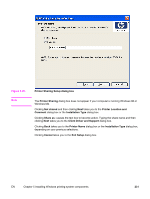HP 4650 HP Color LaserJet 4650 - Software Technical Reference (External) - Page 256
Installing print drivers by using Add Printer, Installer Customization Wizard for Windows - color laserjet pcl5 driver
 |
UPC - 829160046426
View all HP 4650 manuals
Add to My Manuals
Save this manual to your list of manuals |
Page 256 highlights
Note Installing print drivers by using Add Printer Use the following steps to install the print drivers by using the Add Printer feature of Windows. 1 Insert the CD in the CD-ROM drive. 2 Go to the Add a printer feature in Windows. In Windows XP, click Start on the desktop, and then click Printers and Faxes. The Printers and Faxes window appears. Click Add a printer. The Add a printer wizard screen appears. In Windows NT, Windows 9x, and Windows 2000, click Start on the desktop, click Settings, click Printers and Faxes and then click Add a printer. The Add a printer wizard screen appears. 3 Use the Add a printer wizard to find and connect to the printer. The print drivers are loaded as a part of this process. If your computer is running a 64-bit Windows OS, you must install the corresponding 64-bit print driver. 64-bit print drivers are included on the software CD. Use the following steps to install a print driver by using the Add Printer feature. 1 Insert the CD in the CD-ROM drive. 2 Click Start on the desktop, click Settings, click Printers and Faxes and then click Add a printer. The Add a printer wizard screen appears. 3 Use the Add a printer wizard to find and connect to the product. The print drivers are loaded as a part of this process. 4 Select the Have disk option and navigate to one of the the following files on the software CD: To install the PCL 6 driver, select \\Drivers\(your operating system)\PCL6 \hpc4650c.inf To install the PCL 5c driver, select \\Drivers\(your operating system)\PCL5 \hpc4650c.inf 5 Complete the wizard steps. The print driver will be installed as part of the wizard process. Installer Customization Wizard for Windows The Installer Customization Wizard option allows administrators to customize the HP Color LaserJet 4650 installer by pre-setting the installation options in a response file. To start the utility, click installer customization wizard on the main menu of the software CD browser. Using this option, administrators can create a silent (unattended) installer that is customized with any of the following selections: ● Language ● Operating system ● Print drivers ● Components For detailed information about the Installer Customization Wizard, see the HP Device Installer Customization Wizard. This document (CUSTOMIZATIONDOC.RTF) is available on the printingsystem software CD-ROM at the root of the folder. 236 Detailed Windows installation EN