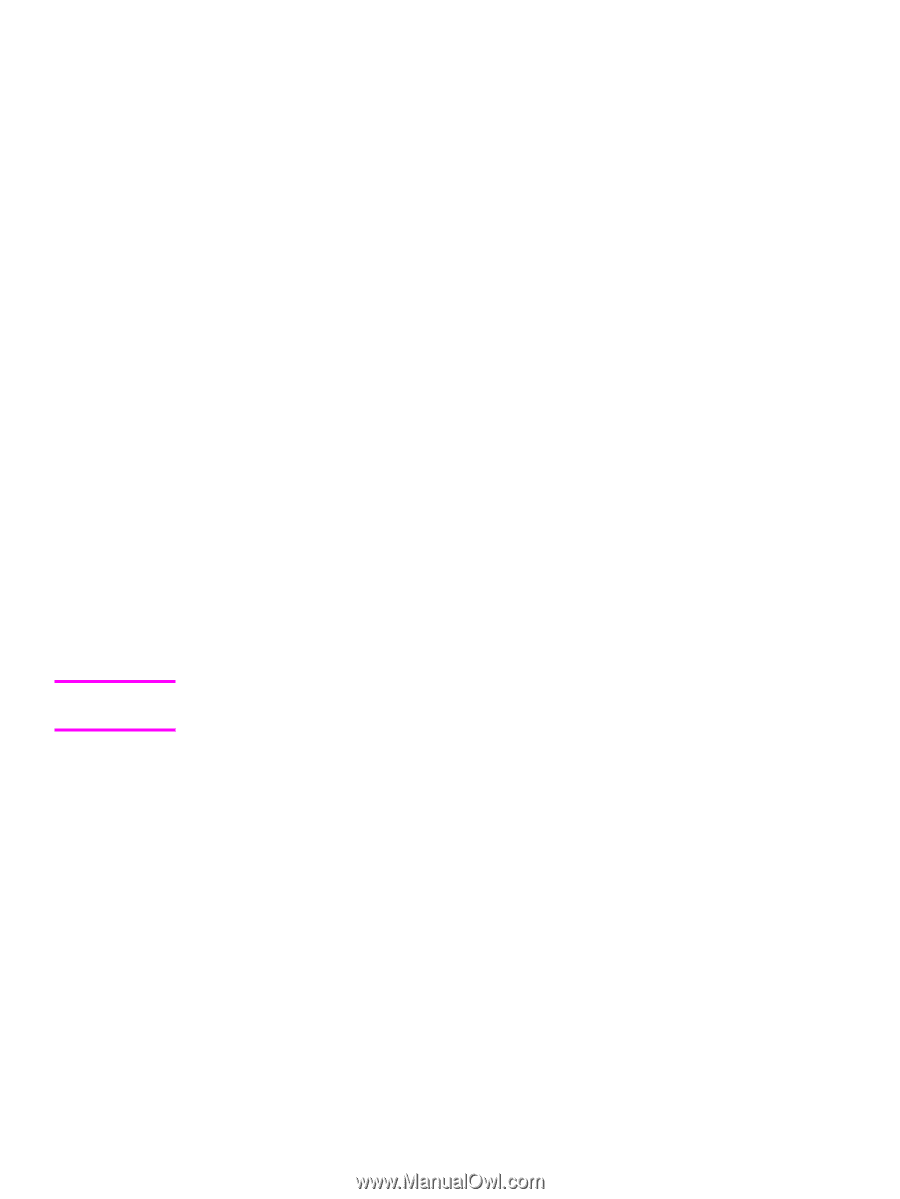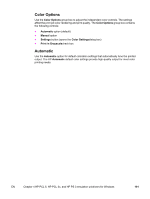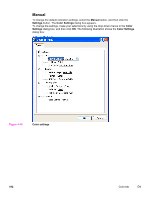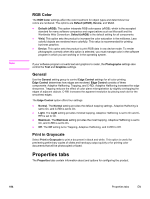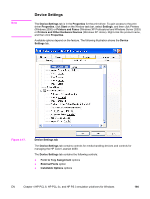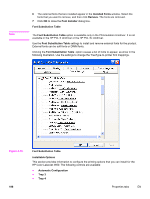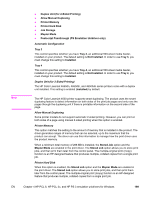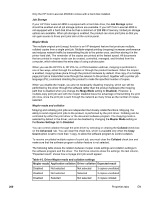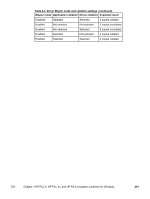HP 4650 HP Color LaserJet 4650 - Software Technical Reference (External) - Page 216
Form to Tray Assignment, External Fonts
 |
UPC - 829160046426
View all HP 4650 manuals
Add to My Manuals
Save this manual to your list of manuals |
Page 216 highlights
Note Form to Tray Assignment A network administrator can use Form to Tray Assignment to specify the media size in each input tray. The HP Color LaserJet 4650 supports more than one source of media. You can assign a form (which defines the media size and margins) to each of your printer media sources. When a form is matched to a source, you can select the form when you print. The product prints from the tray to which that form is assigned. Network administrators can use the Form to Tray Assignment setting to specify, in the driver, the media size that is loaded into each available input tray. The use of forms constrains the choices that are available in the media-size list on the Advanced tab in the Document Defaults driver tabs. This constraint prevents (or reduces the likelihood of) tying up the printer with mediamount messages that occur when users request sizes or types that are not available. The trays listed in the Form to Tray Assignment setting include standard trays and optional accessory trays. Generally, items that are installed separately have a separate Installable Options setting. For example, for the HP Color LaserJet 4650 printer, trays 3 and 4 are listed in both the Form to Tray Assignment setting and the Installable Options setting. The input trays listed here are also listed as media sources on the Paper/Quality tab. Configuring the trays 1 Select the appropriate tray in the Form to Tray Assignment list. 2 Use the drop-down menu to select the media size (or form) that is loaded in that tray. 3 Repeat steps 1 and 2 for the remaining trays. 4 Click OK to enable your settings, or, if necessary, click the Cancel button to reconfigure all the trays, and remove the size and type constraints that have been imposed on the Paper/ Quality tab. External Fonts The External Fonts option is available only in the HP PCL 6 and HP PCL 5c unidrivers. It is not available in the PS Emulation Unidriver. Use the External Fonts option to install and remove external fonts for the product. External fonts can be soft fonts or DIMM fonts. 196 Properties tabs EN