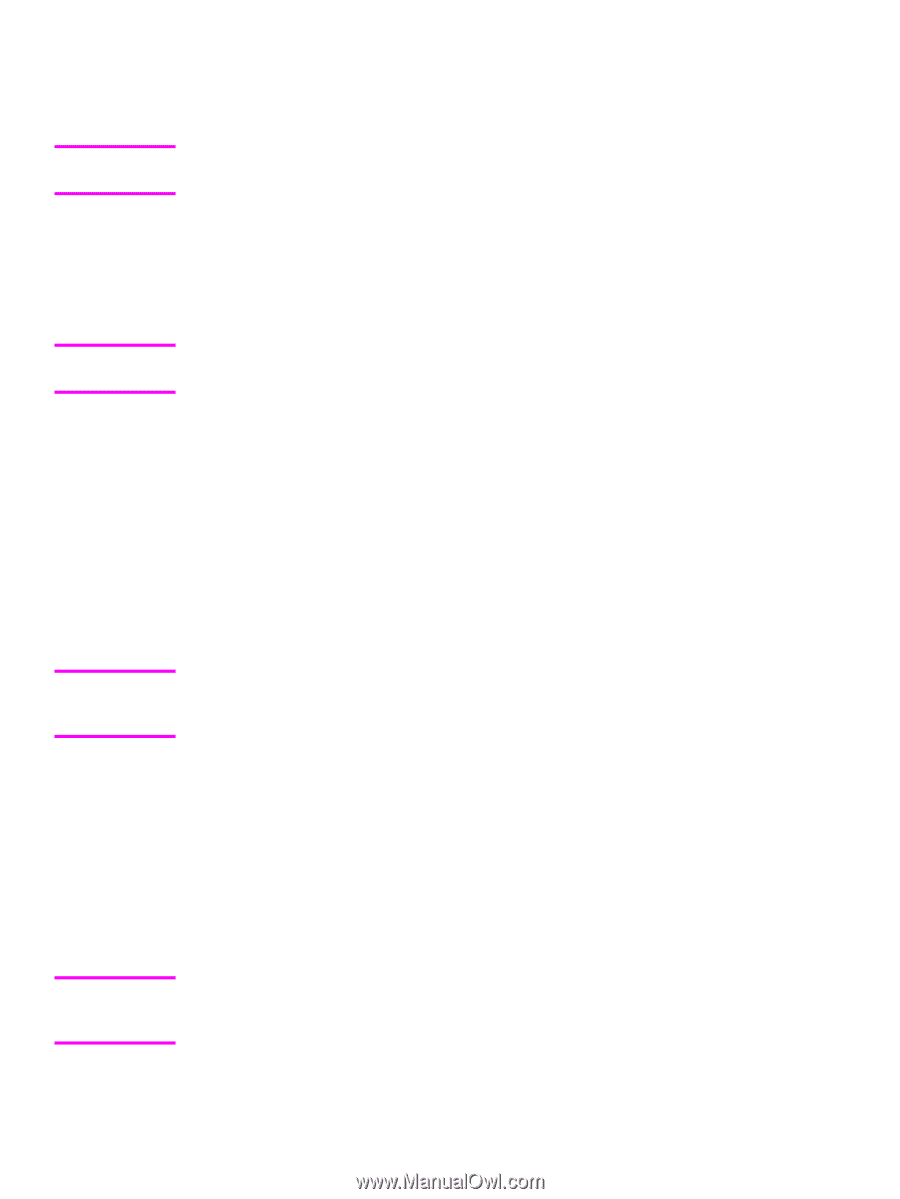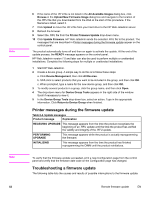HP 4650 HP Color LaserJet 4650 - Software Technical Reference (External) - Page 76
Windows 98 or Windows Me, Windows NT 4.0, Windows 2000, Windows XP, or Windows Server 2003
 |
UPC - 829160046426
View all HP 4650 manuals
Add to My Manuals
Save this manual to your list of manuals |
Page 76 highlights
Note Note Note Note 56 Windows 98 or Windows Me 1 From a command prompt or in an MS-DOS window, type Mode lpt1:,,p If the product is attached to a parallel port other than LPT1, then substitute the proper LPT port number in the mode command. 2 Press Enter on the keyboard. The response that you receive should be similar to these examples: > LPT1 Not Rerouted , > Resident portion of MODE loaded, > Infinite retry on parallel printer time-out 3 At a command prompt, type copy/b , where is the name of the print-ready file (including the path) and is the name of the appropriate product port (such as LPT1). For example, at the c:\> command prompt, type copy/b c:\4650fw.pdf lpt1 If the file name or path includes a space, you must enclose the file name or path in quotation marks. For example, type C:\>copy/b "c:\My Documents\4650fw.pdf" 4 Press Enter on the keyboard. The message PROCESSING JOB appears on the control panel, and the job prints. 5 At the command prompt, type exit to close the command window. Windows NT 4.0, Windows 2000, Windows XP, or Windows Server 2003 The print-ready file can be sent directly to the product by typing a copy command at a command prompt or in an MS-DOS window. 1 At a command prompt, type copy/b , where is the name of the print-ready file (including the path) and is the name of the appropriate printer port (such as LPT1). For example, type C:\>copy/b c:\4650fw.pdf lpt1 2 Press Enter on the keyboard. If the file name or path includes a space, you must enclose the file name or path in quotation marks. For example, type C:\>copy/b "c:\My Documents\4650fw.pdf". The message PROCESSING JOB appears on the control panel, and the job prints. 3 At the command prompt, type exit to close the command window. Print-ready file printing in a Windows network If the product is shared on a Windows network, complete the following steps. 1 From a command prompt or in an MS-DOS window, type copy/b \ \\, where is the name of the print-ready file (including the path), is the name of the computer from which the product is being shared, and is the product share name. For example, type C:\>copy/b c:\4650fw.pdf \\your_server\sharename If the file name or path includes a space, you must enclose the file name or path in quotation marks. For example, type C:\>copy/b "c:\My Documents\4650fw.pdf" \ \your_server\sharename 2 Press Enter on the keyboard. The message PROCESSING JOB appears on the control panel, and the job prints. The message 1 file(s) copied appears on the computer screen. Printing print-ready documents from a command line EN