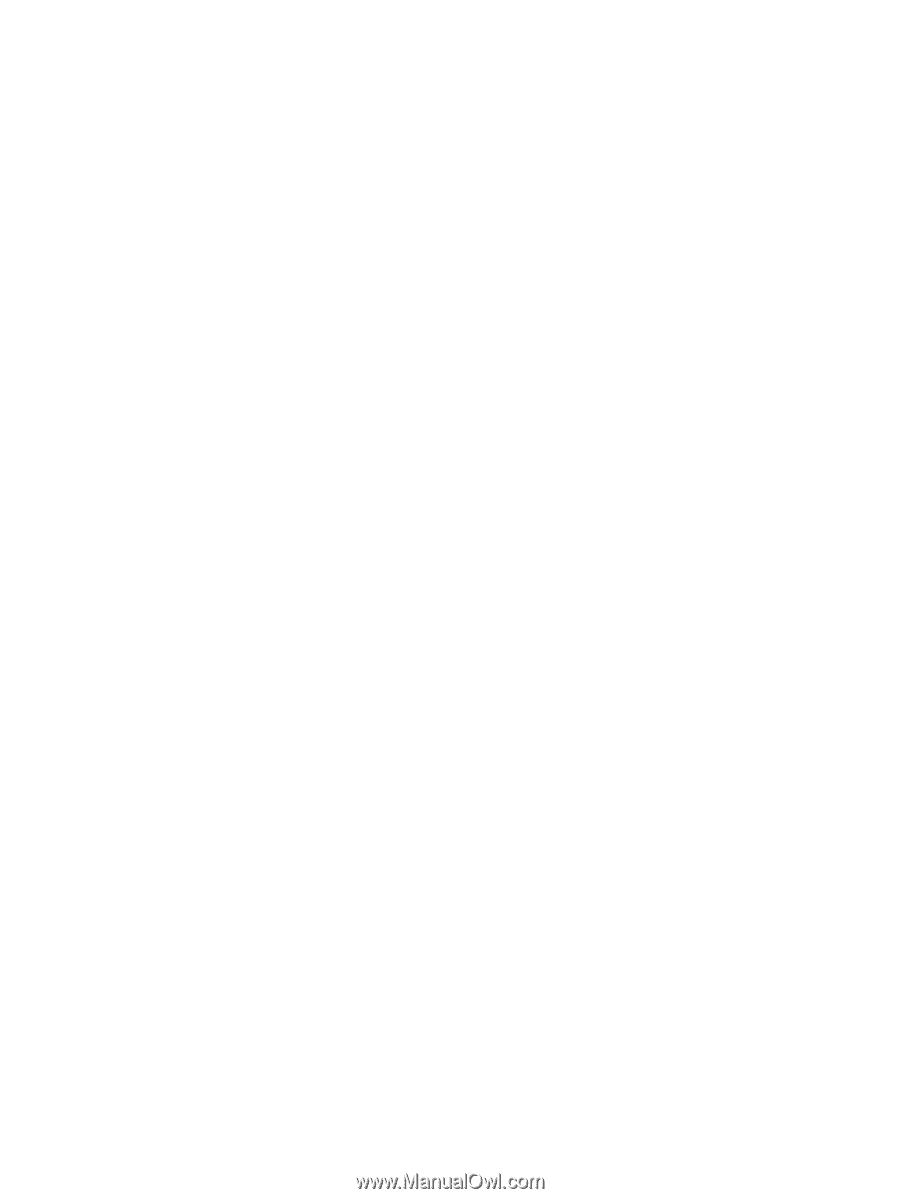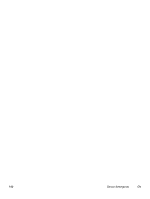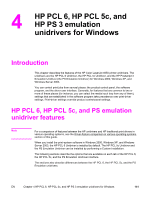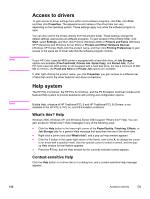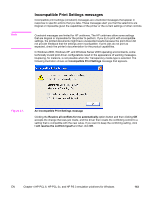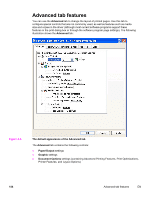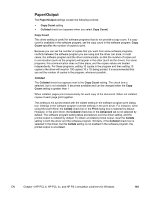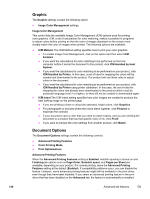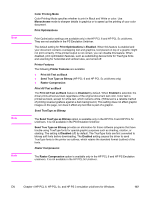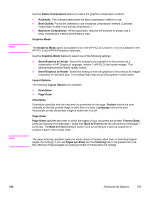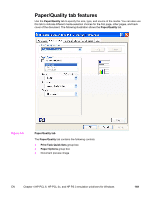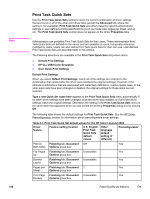HP 4650 HP Color LaserJet 4650 - Software Technical Reference (External) - Page 175
Paper/Output, Copy Count, Collated
 |
UPC - 829160046426
View all HP 4650 manuals
Add to My Manuals
Save this manual to your list of manuals |
Page 175 highlights
Paper/Output The Paper/Output settings contain the following controls: ● Copy Count setting ● Collated check box (appears when you select Copy Count) Copy Count This driver setting is useful for software programs that do not provide a copy count. If a copy count is available in the software program, set the copy count in the software program. Copy Count specifies the number of copies to print. Because you can set the number of copies that you want from some software programs, conflicts between the software program you are using and the driver can arise. In most cases, the software program and the driver communicate, so that the number of copies set in one location (such as the program) will appear in the other (such as the driver). For some programs, this communication does not take place, and the copies values are treated independently. For these programs, setting 10 copies in the program and then setting 10 copies in the driver will result in 100 copies (10 x 10) being printed. It is recommended that you set the number of copies in the program, wherever possible. Collated The Collated check box appears next to the Copy Count setting. The check box is selected, but is not available. It becomes available and can be changed when the Copy Count setting is greater than 1. When collated, pages print consecutively for each copy of the document. When not collated, copies of each page print together. This setting is not synchronized with the collate setting in the software program print dialog box. Settings in the software program override settings in the print driver. For instance, when using Microsoft Word, the Collate check box in the Print dialog box is selected by default. However, in the print driver, the Collated check box in the Advanced tab is not selected by default. The software program setting takes precedence over the driver setting, and the printed output is collated by default. To obtain uncollated printed output, clear the Collate setting in both the driver and the software program. Similarly, if the Collated check box is selected in the driver, but the Collate setting is not enabled in the software program, the printed output is uncollated. EN Chapter 4 HP PCL 6, HP PCL 5c, and HP PS 3 emulation unidrivers for Windows 155