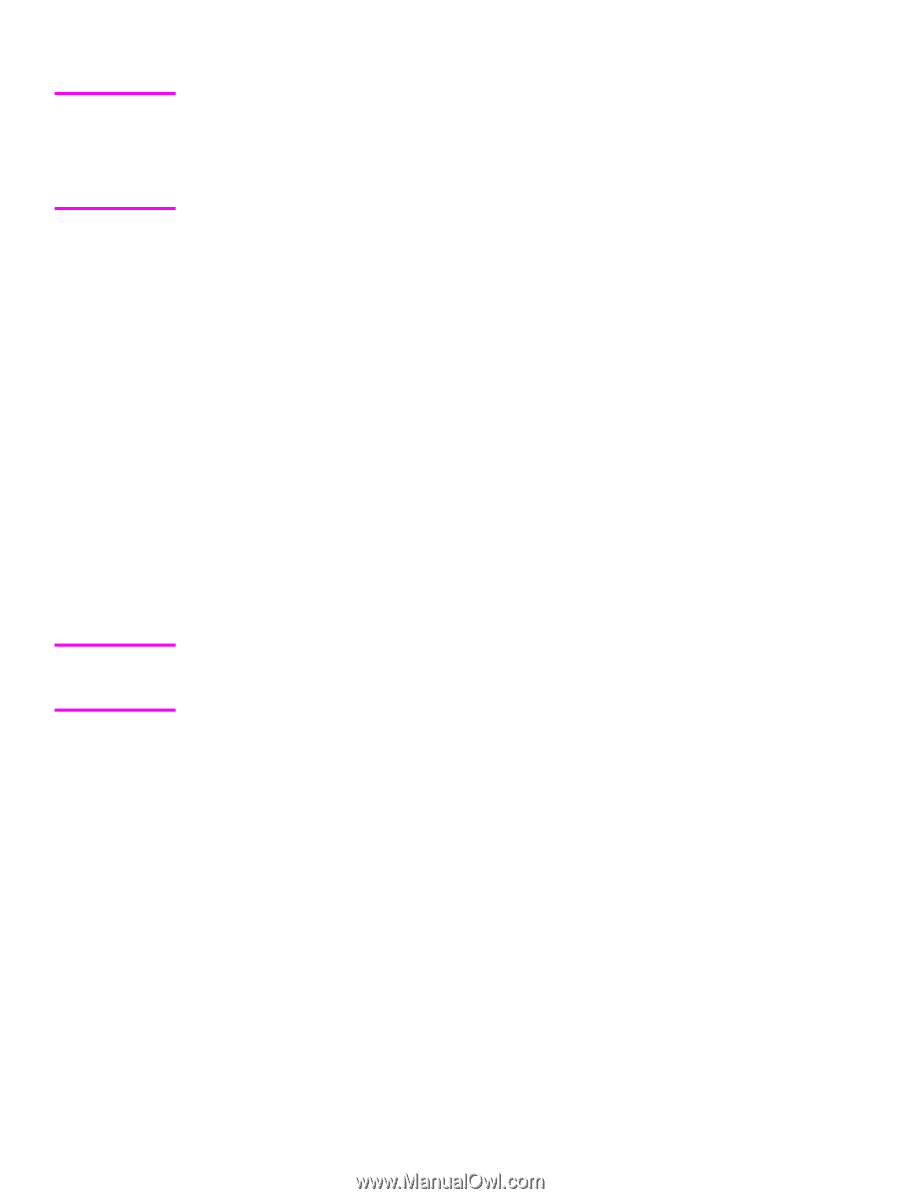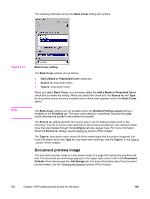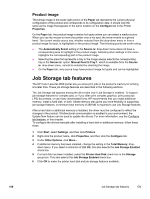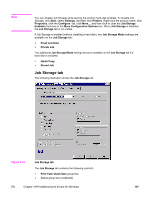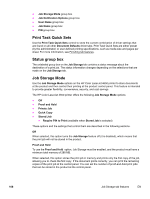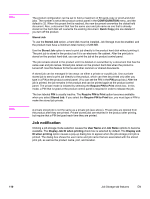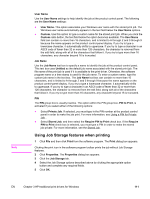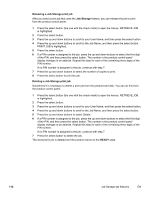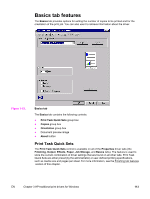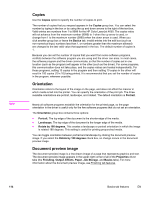HP 4650 HP Color LaserJet 4650 - Software Technical Reference (External) - Page 130
Stored Job, Job notification, CONFIGURATION, Quick Copy, Require PIN to Print, User Name, Job Name
 |
UPC - 829160046426
View all HP 4650 manuals
Add to My Manuals
Save this manual to your list of manuals |
Page 130 highlights
Note Note The product configuration can be set to hold a maximum of 50 quick-copy or proof-and-hold jobs. The number is set at the product control panel in the CONFIGURATION menu, and the default is 32. When this preset limit is reached, the new document overwrites the oldest held document. Also, a document that has the same user and job name as one that is already stored on the hard disk will overwrite the existing document. Quick Copy jobs are deleted if you turn off the product. Stored Job To use the Stored Job option, a hard disk must be installed, Job Storage must be enabled, and the product must have a minimum total memory of 288 MB. Use the Stored Job option to send a print job directly to the product hard disk without printing it. The print job is stored in the product as if it is an electronic file cabinet. After the print job is stored on the product hard disk, you can print the job at the product control panel. The job remains stored in the product until it is deleted or overwritten by a document that has the same user and job names. Stored jobs remain on the product hard disk when the product is turned off. Use this feature for forms and other common or shared documents. A stored job can be managed in two ways: as either a private or a public job. Use a private stored job to send a print job directly to the product, which can then be printed only after you type in a PIN at the product control panel. (You can set the PIN in the PIN group box.) After the job is printed, the job remains in the product and can be printed again at the product control panel. The private mode is initiated by selecting the Require PIN to Print check box. In this mode, a PIN that is typed at the product control panel is required in order to release the job. The box labeled PIN is usually inactive. The Require PIN to Print option becomes available when you select Stored Job. If you select the Require PIN to Print box, you must type a PIN to make the stored job private. A private stored job is not the same as a private job (see above). Private jobs are deleted from the product after they are printed. Private stored jobs are retained in the product after printing, but require that a PIN be typed each time they are printed. Job notification Clicking a job storage mode selection causes the User Name and Job Name options to become available. The Display Job ID when printing check box is selected by default. The Display Job ID when printing option causes a pop-up dialog box to appear when the job-storage print job is printed. The dialog box shows the user name and job name that are associated with the stored print job, as well as the product name, port, and location. 110 Job Storage tab features EN