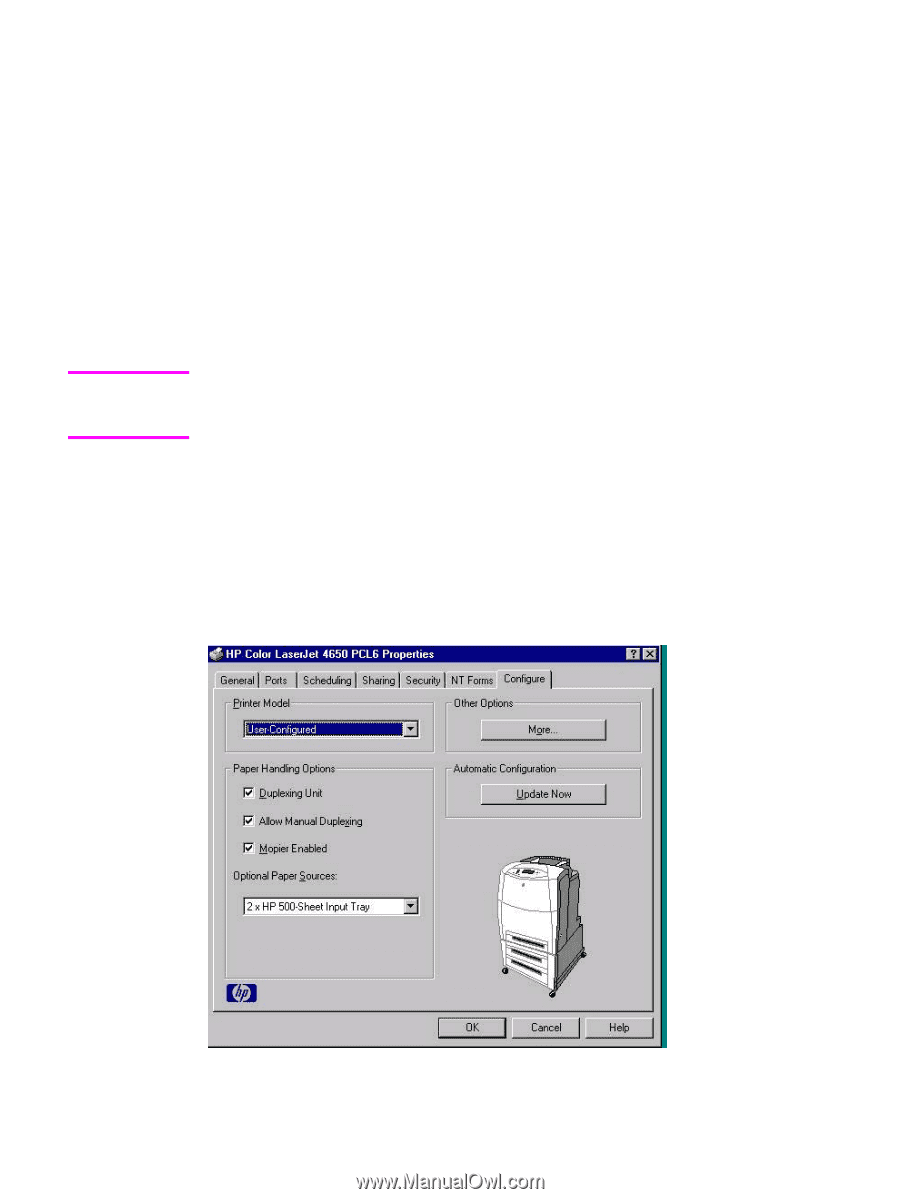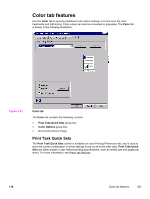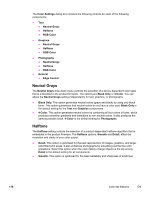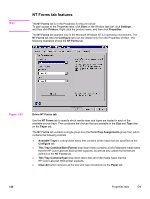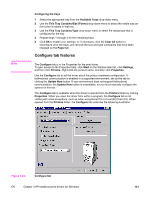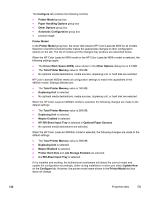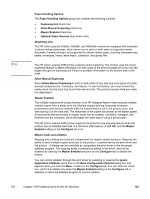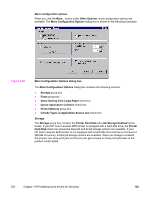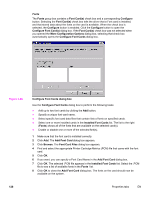HP 4650 HP Color LaserJet 4650 - Software Technical Reference (External) - Page 141
Configuring the trays, Con tab features
 |
UPC - 829160046426
View all HP 4650 manuals
Add to My Manuals
Save this manual to your list of manuals |
Page 141 highlights
Note Configuring the trays 1 Select the appropriate tray from the Available Trays drop-down menu. 2 Use the This Tray Contains/Size (Forms) drop-down menu to select the media size (or form) that is loaded in that tray. 3 Use the This Tray Contains/Type drop-down menu to select the media type that is configured for the tray. 4 Repeat steps 1 through 3 for the remaining trays. 5 Click OK to enable your settings, or, if necessary, click the Clear All button to reconfigure all of the trays, and remove the size and type constraints that have been imposed on the Paper tab. Configure tab features The Configure tab is in the Properties for the print driver. To gain access to the Properties tabs, click Start on the Window task bar, click Settings, and then click Printers. Right-click the product name, and then click Properties. Use the Configure tab to tell the driver about the product hardware configuration. If bidirectional communication is enabled in a supported environment, set up this tab by clicking the Update Now button. If your environment does not support bidirectional communication, the Update Now button is unavailable, so you must manually configure the options on this tab. The Configure tab is available when the driver is opened from the Printers folder by clicking Properties. When you open the driver from within a program, the Configure tab is not visible (with a few exceptions, such as when using Excel 5.0 or Corel (R) Chart 4.0). When opened from the Printers folder, the Configure tab looks like the following illustration. Figure 3-24. Configure tab EN Chapter 3 HP traditional print drivers for Windows 121