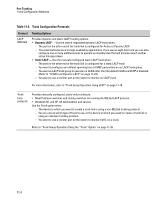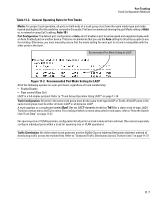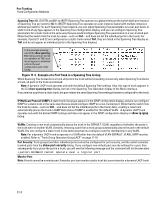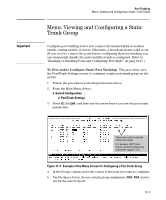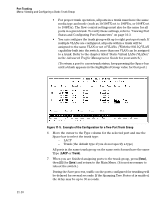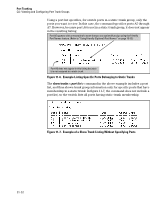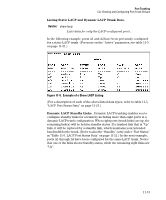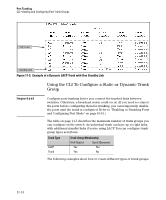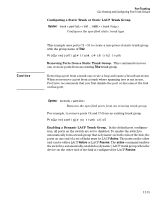HP 6120XG ProCurve Series 6120 Blade Switches Management and Configuration Gui - Page 263
CLI: Viewing and Configuring Port Trunk Groups, Using the CLI To View Port Trunks
 |
View all HP 6120XG manuals
Add to My Manuals
Save this manual to your list of manuals |
Page 263 highlights
Port Trunking CLI: Viewing and Configuring Port Trunk Groups 8. Connect the trunked ports on the switch to the corresponding ports on the opposite device. If you previously disabled any of the trunked ports on the switch, enable them now. (Refer to "Viewing Port Status and Configuring Port Parameters" on page 10-3.) Check the Event Log ("Using the Event Log for Troubleshooting Switch Problems" on page C-24) to verify that the trunked ports are operating properly. CLI: Viewing and Configuring Port Trunk Groups Trunk Status and Configuration Commands show trunks show lacp trunk interface < port-list > lacp below page 11-13 page 11-15 page 11-15 Using the CLI To View Port Trunks You can list the trunk type and group for all ports on the switch or for selected ports. You can also list LACP-only status information for LACP-configured ports. Listing Static Trunk Type and Group for All Ports or for Selected Ports. Syntax: show trunks [< port-list >] Omitting the < port-list > parameter results in a static trunk data listing for all LAN ports in the switch. For example, in a switch where ports A4 and A5 belong to Trunk 1 and ports A7 and A8 belong to Trunk 2, you have the options shown in figures 11-6 and 11-7 for displaying port data for ports belonging to static trunks. 11-11