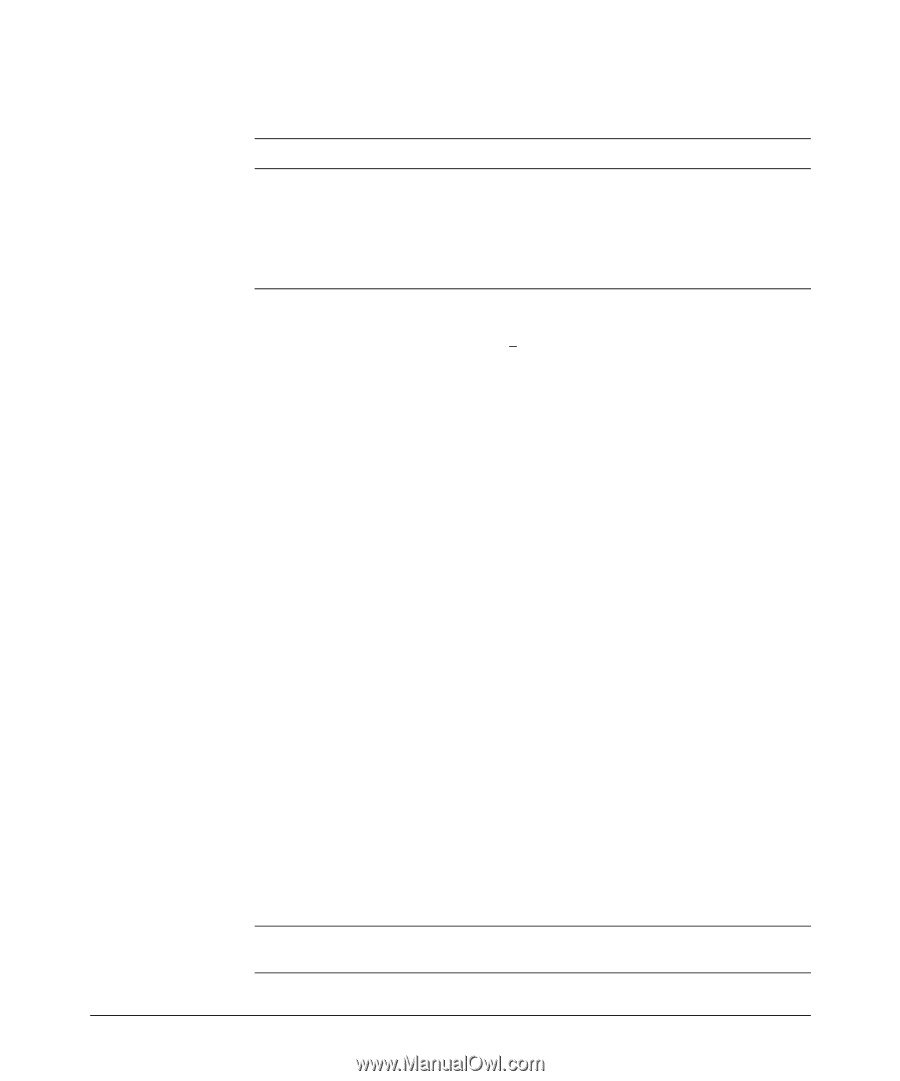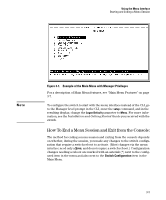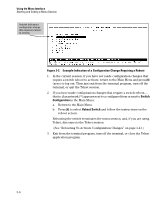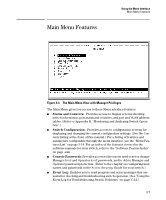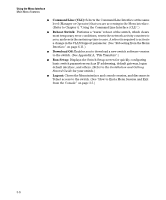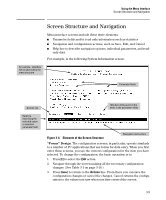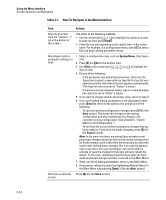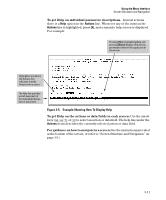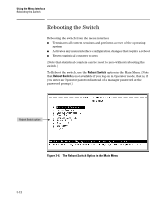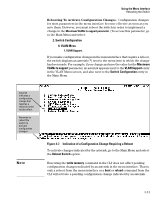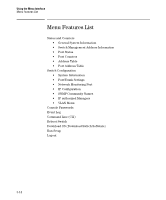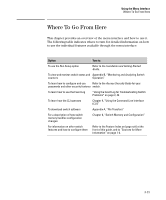HP 6120XG ProCurve Series 6120 Blade Switches Management and Configuration Gui - Page 58
Table 3-1., How To Navigate in the Menu Interface, Memory and Configuration.
 |
View all HP 6120XG manuals
Add to My Manuals
Save this manual to your list of manuals |
Page 58 highlights
Using the Menu Interface Screen Structure and Navigation Table 3-1. How To Navigate in the Menu Interface Task: Actions: Execute an action from the "Actions ->" list at the bottom of the screen: Use either of the following methods: • Use the arrow keys ([]) to highlight the action you want to execute, then press [Enter]. • Press the key corresponding to the capital letter in the action name. For example, in a configuration menu, press [E] to select Edit and begin editing parameter values. Reconfigure (edit) a parameter setting or a field: 1. Select a configuration item, such as System Name. (See figure 3-4.) 2. Press [E] (for Edit on the Actions line). 3. Use [Tab] or the arrow keys or [v]) to highlight the item or field. 4. Do one of the following: - If the parameter has preconfigured values, either use the Space bar to select a new option or type the first part of your selection and the rest of the selection appears automatically. (The help line instructs you to "Select" a value.) - If there are no preconfigured values, type in a value (the Help line instructs you to "Enter" a value). 5. If you want to change another parameter value, return to step 3. 6. If you are finished editing parameters in the displayed screen, press [Enter] to return to the Actions line and do one of the following: - To save and activate configuration changes, press [S] (for the Save action). This saves the changes in the startup configuration and also implements the change in the currently running configuration. (See Chapter 6, "Switch Memory and Configuration".) - To exit from the screen without saving any changes that you have made (or if you have not made changes), press [C] (for the Cancel action). Note: In the menu interface, executing Save activates most parameter changes and saves them in the startup configuration (or flash) memory, and it is therefore not necessary to reboot the switch after making these changes. But if an asterisk appears next to any menu item you reconfigure, the switch will not activate or save the change for that item until you reboot the switch. In this case, rebooting should be done after you have made all desired changes and then returned to the Main Menu. 7. When you finish editing parameters, return to the Main Menu. 8. If necessary, reboot the switch by highlighting Reboot Switch in the Main Menu and pressing [Enter]. (See the Note, above.) Exit from a read-only Press [B] (for the Back action). screen. 3-10