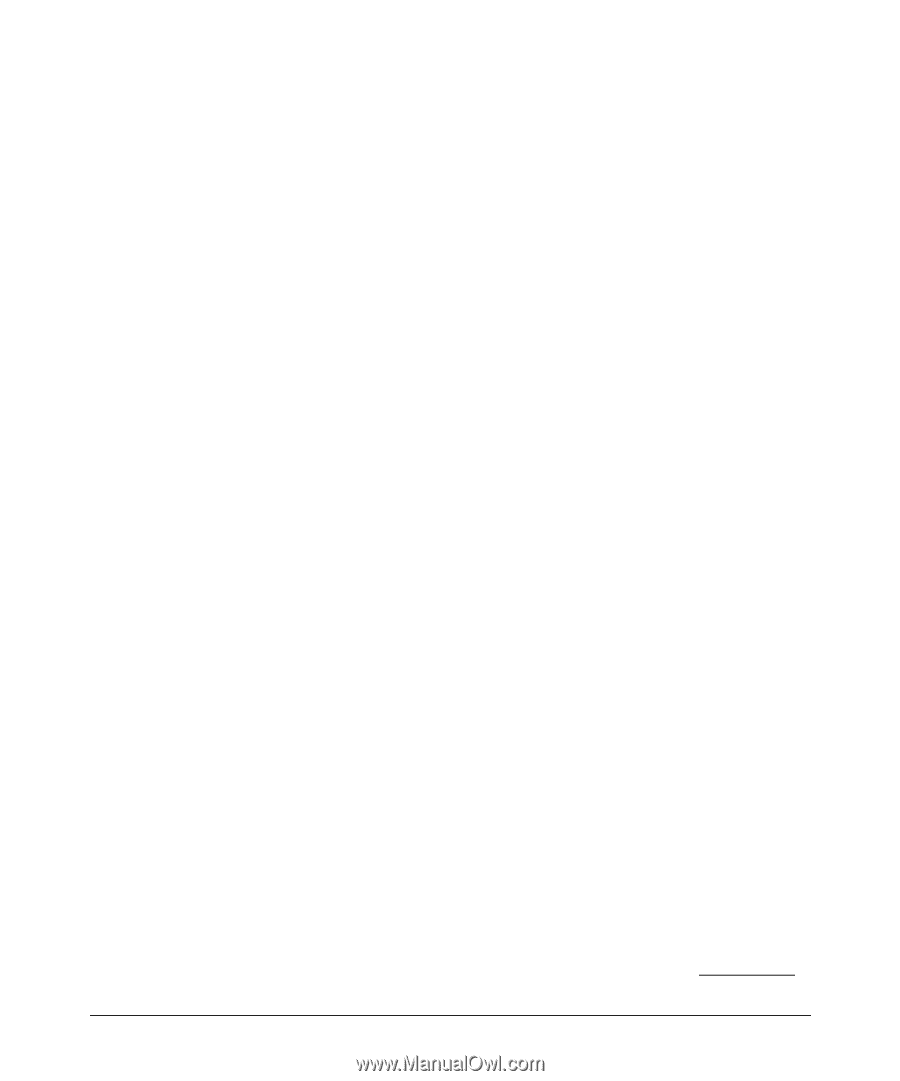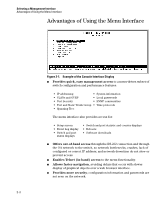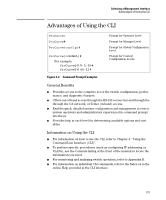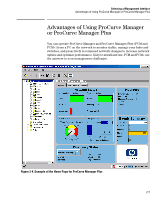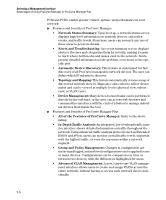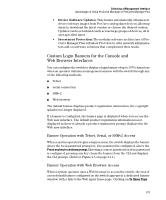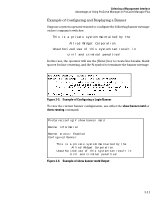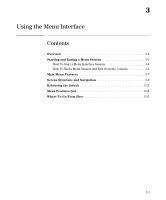HP 6120XG ProCurve Series 6120 Blade Switches Management and Configuration Gui - Page 44
Custom Login Banners for the Console and Web Browser Interfaces, Banner Operation with Telnet, Serial
 |
View all HP 6120XG manuals
Add to My Manuals
Save this manual to your list of manuals |
Page 44 highlights
Selecting a Management Interface Advantages of Using ProCurve Manager or ProCurve Manager Plus • Device Software Updates: This feature automatically obtains new device software images from ProCurve and updates devices, allowing users to download the latest version or choose the desired version. Updates can be scheduled easily across large groups of devices, all at user-specified times. • Investment Protection: The modular software architecture of ProCurve Manager Plus will allow ProCurve to offer network administrators add-on software solutions that complement their needs. Custom Login Banners for the Console and Web Browser Interfaces You can configure the switch to display a login banner of up to 3070 characters when an operator initiates a management session with the switch through any of the following methods: ■ Telnet ■ serial connection ■ SSHv2 ■ Web browser The default banner displays product registration information; the copyright splash is no longer displayed. If a banner is configured, the banner page is displayed when you access the Web user interface. The default product registration information is not displayed as there is already a product registration prompt displayed in the Web user interface. Banner Operation with Telnet, Serial, or SSHv2 Access When a system operator begins a login session, the switch displays the banner above the local password prompt or, if no password is configured, above the Press any key to continue prompt. Entering a correct password or, if no password is configured, pressing any key clears the banner from the CLI and displays the CLI prompt. (Refer to Figure 2-5 on page 2-11.) Banner Operation with Web Browser Access When a system operator uses a Web browser to access the switch, the text of a non-default banner configured on the switch appears in a dedicated banner window with a link to the Web agent home page. Clicking on To Home Page 2-9