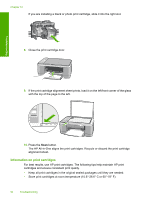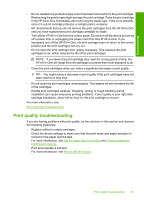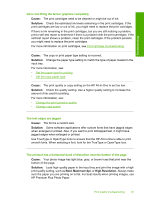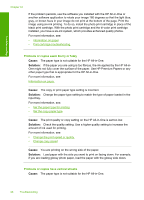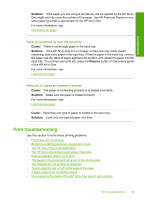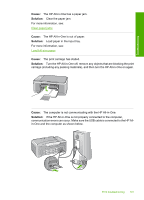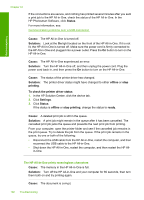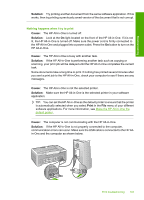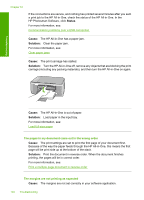HP 915 User Guide - Page 102
Print troubleshooting, Paper is not picked up from the input tray
 |
View all HP 915 manuals
Add to My Manuals
Save this manual to your list of manuals |
Page 102 highlights
Troubleshooting Solution: If the paper you are using is too fibrous, the ink applied by the HP All-inOne might not fully cover the surface of the paper. Use HP Premium Papers or any other paper type that is appropriate for the HP All-in-One. For more information, see: Information on paper Paper is not picked up from the input tray Cause: There is not enough paper in the input tray. Solution: If the HP All-in-One is out of paper or there are only a few sheets remaining, load more paper in the input tray. If there is paper in the input tray, remove the paper, tap the stack of paper against a flat surface, and reload the paper into the input tray. To continue your print job, press the Resume button on the control panel of the HP All-in-One. For more information, see: Load full-size paper Printouts or copies are slanted or skewed Cause: The paper is not feeding properly or is loaded incorrectly. Solution: Make sure the paper is loaded correctly. For more information, see: Load full-size paper Cause: More than one type of paper is loaded in the input tray. Solution: Load only one type of paper at a time. Print troubleshooting Use this section to solve these printing problems: • Envelopes print incorrectly • Borderless printing produces unexpected results • The HP All-in-One is not responding • The HP All-in-One prints meaningless characters • Nothing happens when I try to print • The pages in my document came out in the wrong order • The margins are not printing as expected • Text or graphics are cut off at the edge of the page • A blank page came out while printing • Ink is spraying the inside of the HP All-in-One when I print a photo Print troubleshooting 99