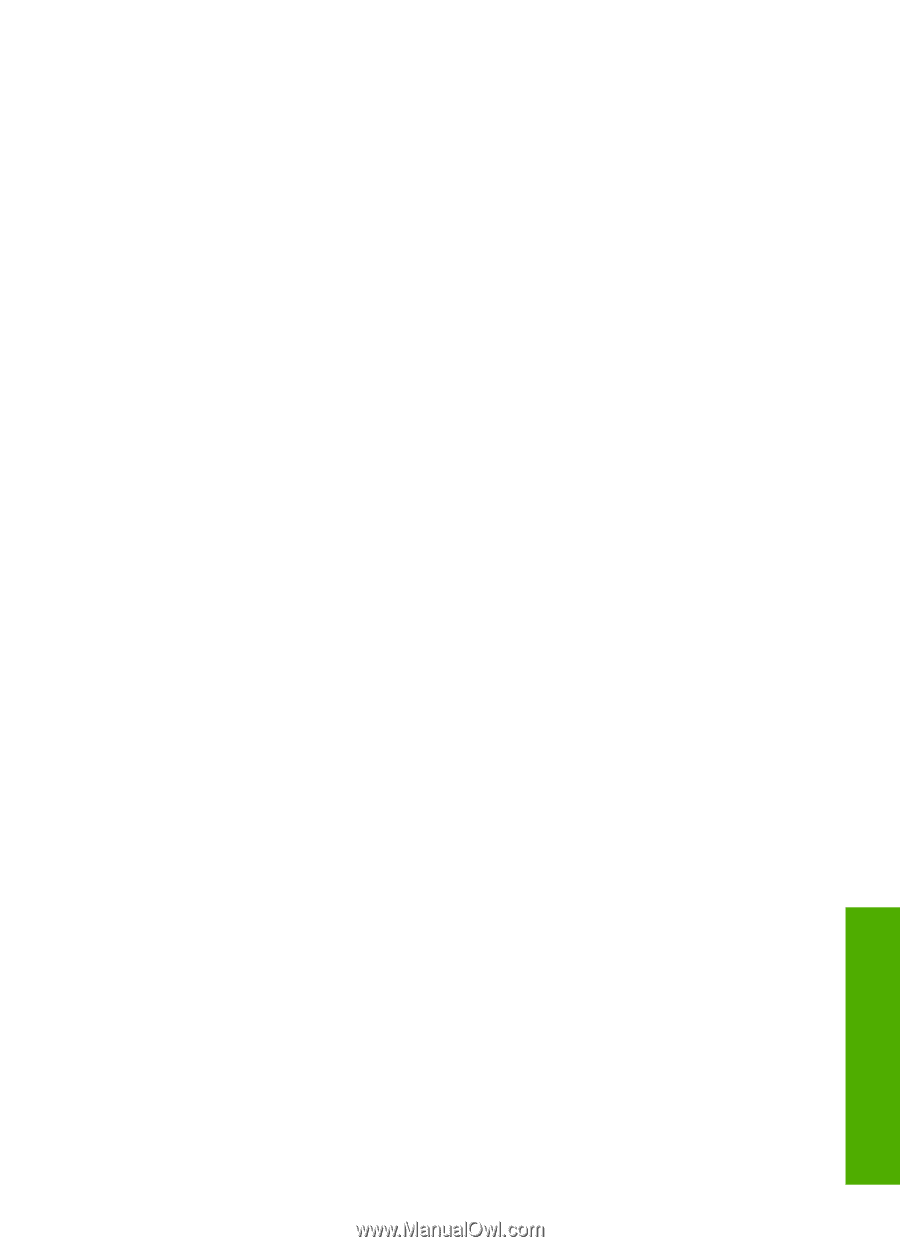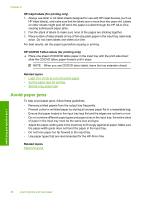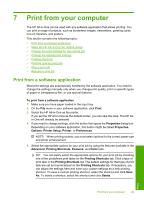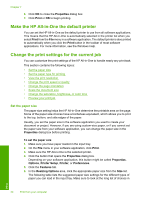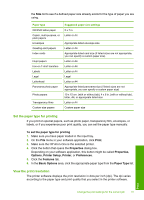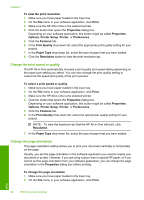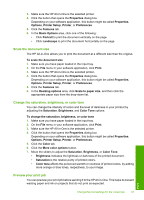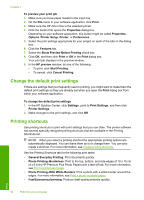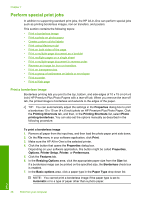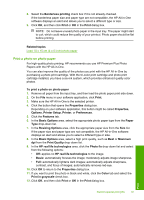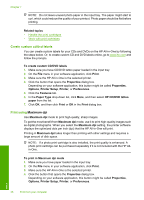HP 915 User Guide - Page 36
Scale the document size, Change the saturation, brightness, or color tone, Preview your print job
 |
View all HP 915 manuals
Add to My Manuals
Save this manual to your list of manuals |
Page 36 highlights
3. Make sure the HP All-in-One is the selected printer. 4. Click the button that opens the Properties dialog box. Depending on your software application, this button might be called Properties, Options, Printer Setup, Printer, or Preferences. 5. Click the Features tab. 6. In the Basic Options area, click one of the following: • Click Portrait to print the document vertically on the page. • Click Landscape to print the document horizontally on the page. Scale the document size The HP All-in-One allows you to print the document at a different size than the original. To scale the document size 1. Make sure you have paper loaded in the input tray. 2. On the File menu in your software application, click Print. 3. Make sure the HP All-in-One is the selected printer. 4. Click the button that opens the Properties dialog box. Depending on your software application, this button might be called Properties, Options, Printer Setup, Printer, or Preferences. 5. Click the Features tab. 6. In the Resizing options area, click Scale to paper size, and then click the appropriate paper size from the drop-down list. Change the saturation, brightness, or color tone You can change the intensity of colors and the level of darkness in your printout by adjusting the Saturation, Brightness, and Color Tone options. To change the saturation, brightness, or color tone 1. Make sure you have paper loaded in the input tray. 2. On the File menu in your software application, click Print. 3. Make sure the HP All-in-One is the selected printer. 4. Click the button that opens the Properties dialog box. Depending on your software application, this button might be called Properties, Options, Printer Setup, Printer, or Preferences. 5. Click the Color tab. 6. Click the More color options button. 7. Move the sliders to adjust the Saturation, Brightness, or Color Tone. • Brightness indicates the lightness or darkness of the printed document. • Saturation is the relative purity of printed colors. • Color tone affects the perceived warmth or coolness of printed colors, by adding more orange or blue tones, respectively, to your image. Preview your print job You can preview your print job before sending it to the HP All-in-One. This helps to prevent wasting paper and ink on projects that do not print as expected. Print Change the print settings for the current job 33