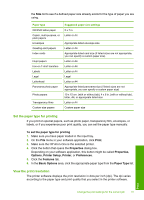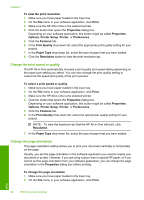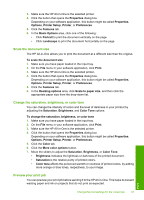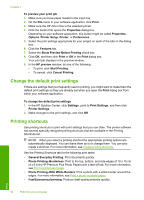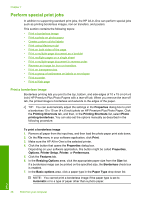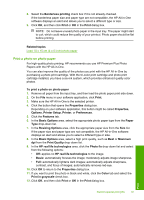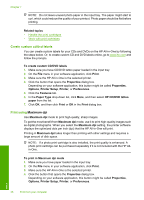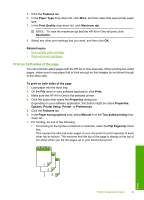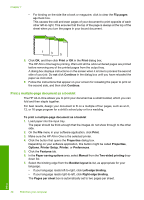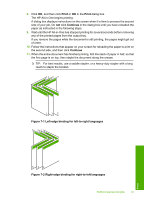HP 915 User Guide - Page 39
Perform special print jobs, Print a borderless image
 |
View all HP 915 manuals
Add to My Manuals
Save this manual to your list of manuals |
Page 39 highlights
Chapter 7 Perform special print jobs In addition to supporting standard print jobs, the HP All-in-One can perform special jobs such as printing borderless images, iron-on transfers, and posters. This section contains the following topics: • Print a borderless image • Print a photo on photo paper • Create custom cd/dvd labels • Print using Maximum dpi • Print on both sides of the page • Print a multiple-page document as a booklet • Print multiple pages on a single sheet • Print a multiple-page document in reverse order • Reverse an image for iron-on transfers • Print on transparencies • Print a group of addresses on labels or envelopes • Print a poster • Print a Web page Print a borderless image Borderless printing lets you print to the top, bottom, and side edges of 10 x 15 cm (4 x 6 inch) HP Premium Plus Photo Papers with a tear-off tab. When you remove the tear-off tab, the printed image is borderless and extends to the edges of the paper. TIP: You can automatically adjust the settings in the Properties dialog box to print a borderless 10 x 15 cm (4 x 6 inch) photo on HP Premium Plus Photo Paper. Click the Printing Shortcuts tab, and then, in the Printing Shortcuts list, select Photo printing-borderless. You can also set the options manually as described in the following procedure. To print a borderless image 1. Remove all paper from the input tray, and then load the photo paper print side down. 2. On the File menu in your software application, click Print. 3. Make sure the HP All-in-One is the selected printer. 4. Click the button that opens the Properties dialog box. Depending on your software application, this button might be called Properties, Options, Printer Setup, Printer, or Preferences. 5. Click the Features tab. 6. In the Resizing Options area, click the appropriate paper size from the Size list. If a borderless image can be printed on the specified size, the Borderless check box is enabled. 7. In the Basic options area, click a paper type in the Paper Type drop-down list. NOTE: You cannot print a borderless image if the paper type is set to Automatic or to a type of paper other than a photo paper. Print 36 Print from your computer