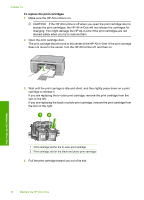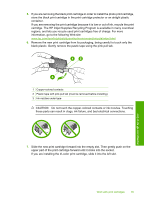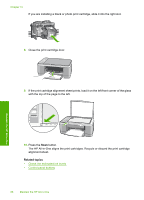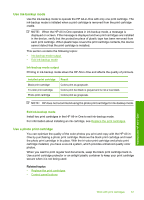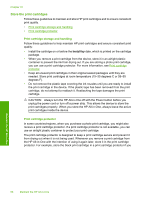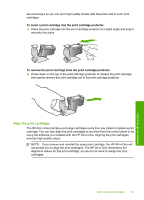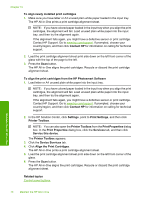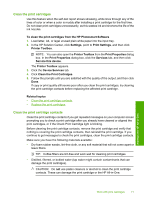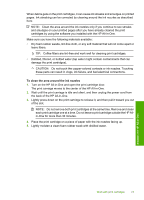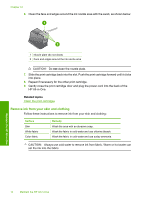HP 915 User Guide - Page 72
Align the print cartridges, To insert a print cartridge into the print cartridge protector
 |
View all HP 915 manuals
Add to My Manuals
Save this manual to your list of manuals |
Page 72 highlights
are removing it so you can print high-quality photos with the photo and tri-color print cartridges. To insert a print cartridge into the print cartridge protector ▲ Place the print cartridge into the print cartridge protector at a slight angle and snap it securely into place. To remove the print cartridge from the print cartridge protector ▲ Press down on the top of the print cartridge protector to release the print cartridge, then gently remove the print cartridge out of the print cartridge protector. Maintain the HP All-in-One Align the print cartridges The HP All-in-One prompts you to align cartridges every time you install or replace a print cartridge. You can also align the print cartridges at any time from the control panel or by using the software you installed with the HP All-in-One. Aligning the print cartridges ensures high-quality output. NOTE: If you remove and reinstall the same print cartridge, the HP All-in-One will not prompt you to align the print cartridges. The HP All-in-One remembers the alignment values for that print cartridge, so you do not need to realign the print cartridges. Work with print cartridges 69