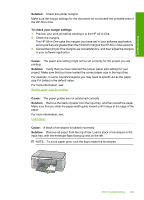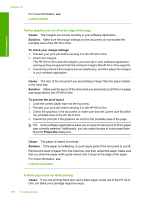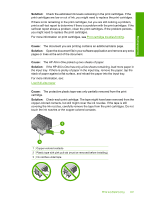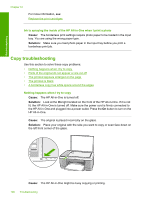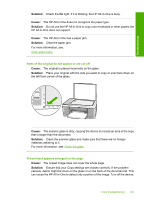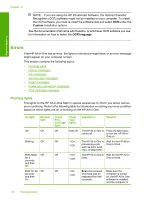HP 915 User Guide - Page 113
The printout is blank, A borderless copy has white space around the edges
 |
View all HP 915 manuals
Add to My Manuals
Save this manual to your list of manuals |
Page 113 highlights
Chapter 12 unplug the power cord, and use a soft cloth to wipe the glass and the back of the document lid. For more information, see: • Clean the lid backing • Clean the glass The printout is blank Cause: The original is placed incorrectly on the glass. Solution: Place your original print side down on the left front corner of the glass. Troubleshooting Cause: The print cartridges need to be cleaned or might be out of ink. Solution: Check the estimated ink levels remaining in the print cartridges. If the print cartridges are low or out of ink, you might need to replace the print cartridges. If there is ink remaining in the print cartridges, but you are still noticing a problem, print a self-test report to determine if there is a problem with the print cartridges. If the self-test report shows a problem, clean the print cartridges. If the problem persists, you might need to replace the print cartridges. For more information on print cartridges, see Print cartridge troubleshooting. A borderless copy has white space around the edges Cause: You are trying to make a borderless copy of a very small original. Solution: When you make a borderless copy of a very small original, the HP All-inOne enlarges the original up to a maximum percentage. This might leave white space around the edges. (The maximum percentage varies by model.) Depending on the size of the borderless copy you are trying to make, the minimum size of the original varies. For example, you cannot enlarge a passport photo to create a letter-size borderless copy. 110 Troubleshooting