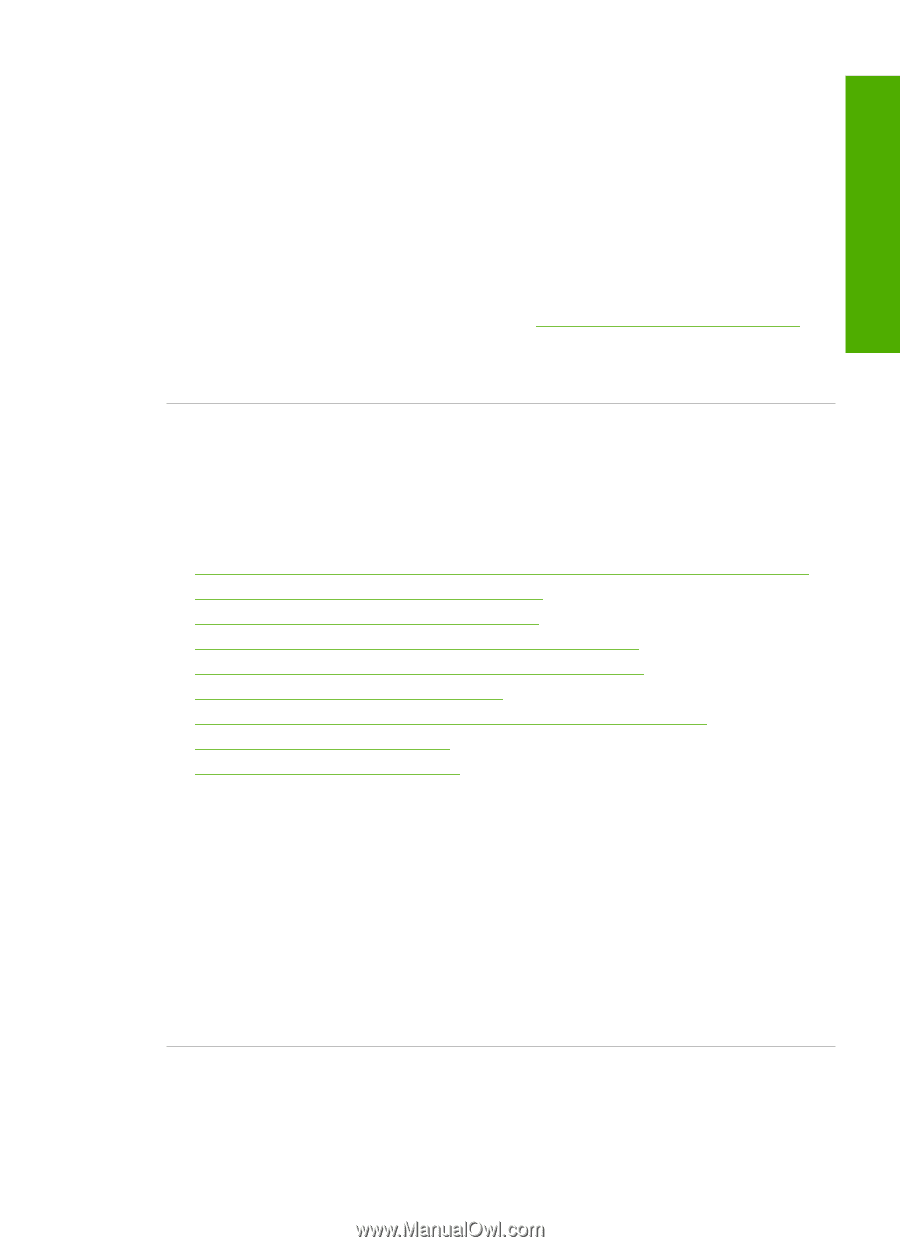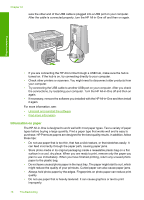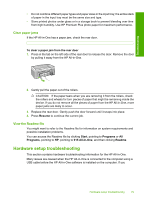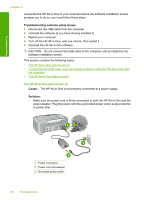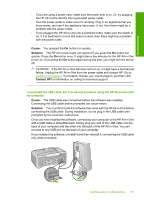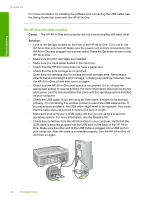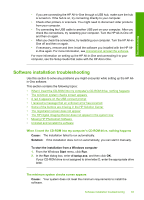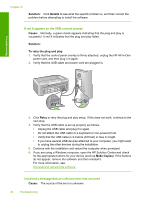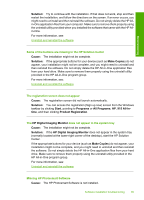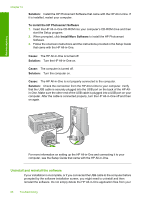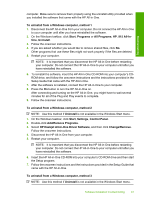HP 915 User Guide - Page 86
Software installation troubleshooting, Missing HP Photosmart Software
 |
View all HP 915 manuals
Add to My Manuals
Save this manual to your list of manuals |
Page 86 highlights
Troubleshooting • If you are connecting the HP All-in-One through a USB hub, make sure the hub is turned on. If the hub is on, try connecting directly to your computer. • Check other printers or scanners. You might need to disconnect older products from your computer. • Try connecting the USB cable to another USB port on your computer. After you check the connections, try restarting your computer. Turn the HP All-in-One off and then on again. • After you check the connections, try restarting your computer. Turn the HP All-inOne off and then on again. • If necessary, remove and then install the software you installed with the HP Allin-One again. For more information, see Uninstall and reinstall the software. For more information on setting up the HP All-in-One and connecting it to your computer, see the Setup Guide that came with the HP All-in-One. Software installation troubleshooting Use this section to solve any problems you might encounter while setting up the HP Allin-One software. This section contains the following topics: • When I insert the CD-ROM into my computer's CD-ROM drive, nothing happens • The minimum system checks screen appears • A red X appears on the USB connect prompt • I received a message that an unknown error has occurred • Some of the buttons are missing in the HP Solution Center • The registration screen does not appear • The HP Digital Imaging Monitor does not appear in the system tray • Missing HP Photosmart Software • Uninstall and reinstall the software When I insert the CD-ROM into my computer's CD-ROM drive, nothing happens Cause: The installation failed to run automatically. Solution: If the installation does not run automatically, you can start it manually. To start the installation from a Windows computer 1. From the Windows Start menu, click Run. 2. In the Run dialog box, enter d:\setup.exe, and then click OK. If your CD-ROM drive is not assigned to drive letter D, enter the appropriate drive letter. The minimum system checks screen appears Cause: Your system does not meet the minimum requirements to install the software. Software installation troubleshooting 83