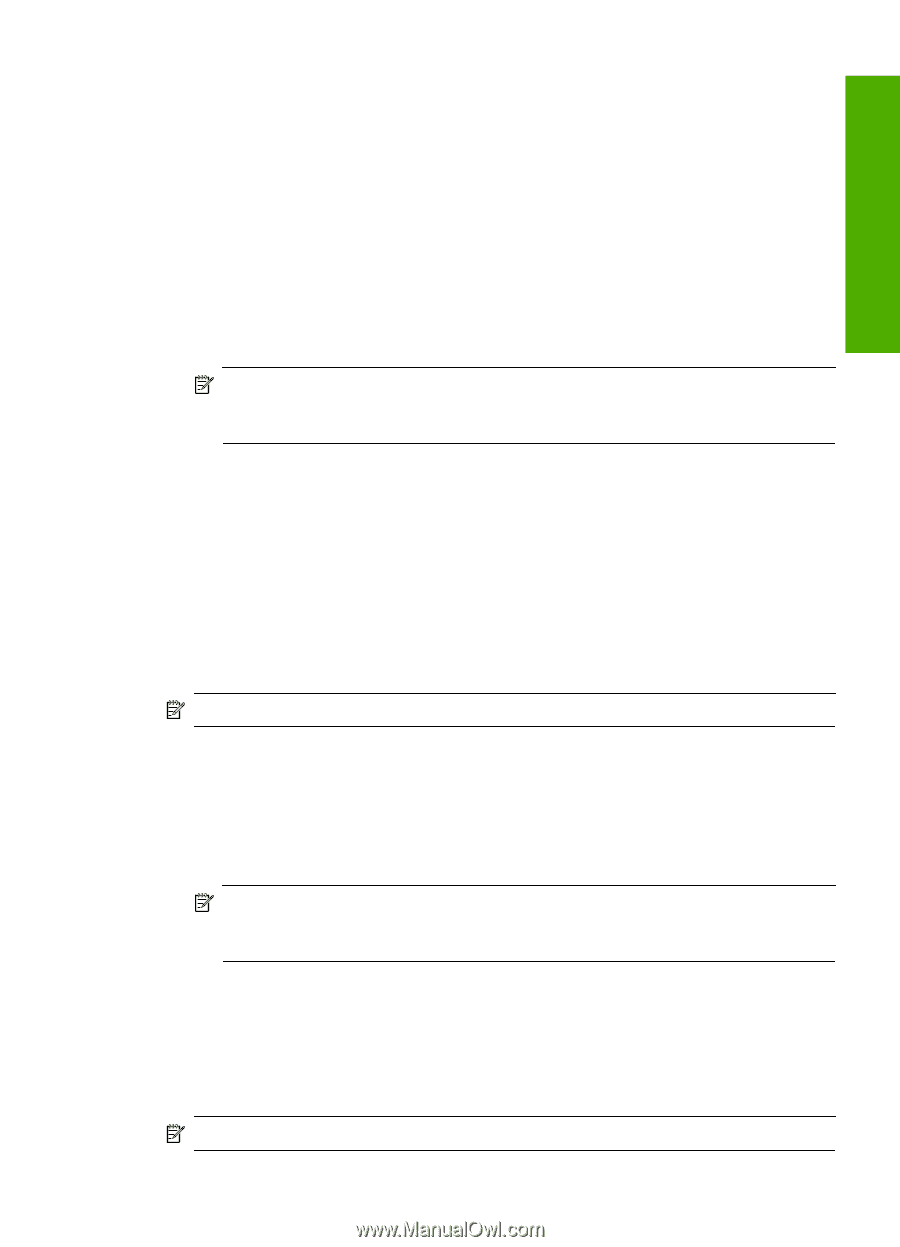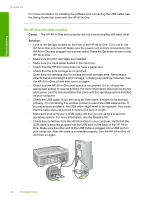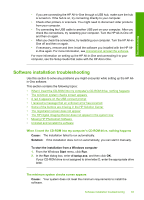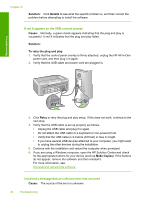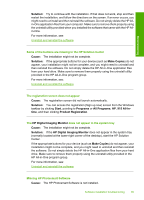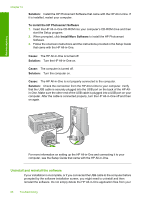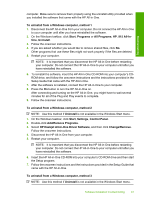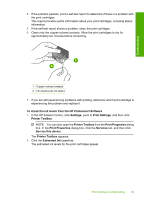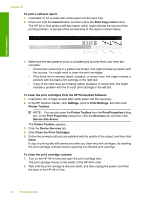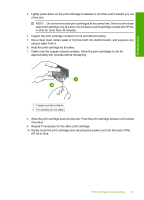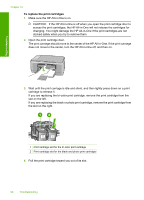HP 915 User Guide - Page 90
HP Deskjet All-In-One Driver Software, Add/Remove Programs - driver for windows 7
 |
View all HP 915 manuals
Add to My Manuals
Save this manual to your list of manuals |
Page 90 highlights
Troubleshooting computer. Make sure to remove them properly using the uninstall utility provided when you installed the software that came with the HP All-in-One. To uninstall from a Windows computer, method 1 1. Disconnect the HP All-in-One from your computer. Do not connect the HP All-in-One to your computer until after you have reinstalled the software. 2. On the Windows taskbar, click Start, Programs or All Programs, HP, 915 All-In- One, Uninstall. 3. Follow the onscreen instructions. 4. If you are asked whether you would like to remove shared files, click No. Other programs that use these files might not work properly if the files are deleted. 5. Restart your computer. NOTE: It is important that you disconnect the HP All-in-One before restarting your computer. Do not connect the HP All-in-One to your computer until after you have reinstalled the software. 6. To reinstall the software, insert the HP All-in-One CD-ROM into your computer's CDROM drive, and follow the onscreen instructions and the instructions provided in the Setup Guide that came with the HP All-in-One. 7. After the software is installed, connect the HP All-in-One to your computer. 8. Press the On button to turn the HP All-in-One on. After connecting and turning on the HP All-in-One, you might have to wait several minutes for all of the Plug and Play events to complete. 9. Follow the onscreen instructions. To uninstall from a Windows computer, method 2 NOTE: Use this method if Uninstall is not available in the Windows Start menu. 1. On the Windows taskbar, click Start, Settings, Control Panel. 2. Double-click Add/Remove Programs. 3. Select HP Deskjet All-In-One Driver Software, and then click Change/Remove. Follow the onscreen instructions. 4. Disconnect the HP All-in-One from your computer. 5. Restart your computer. NOTE: It is important that you disconnect the HP All-in-One before restarting your computer. Do not connect the HP All-in-One to your computer until after you have reinstalled the software. 6. Insert the HP All-in-One CD-ROM into your computer's CD-ROM drive and then start the Setup program. 7. Follow the onscreen instructions and the instructions provided in the Setup Guide that came with the HP All-in-One. To uninstall from a Windows computer, method 3 NOTE: Use this method if Uninstall is not available in the Windows Start menu. Software installation troubleshooting 87