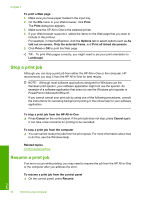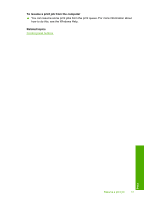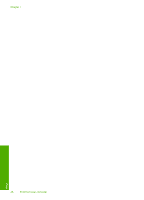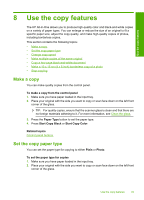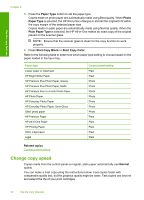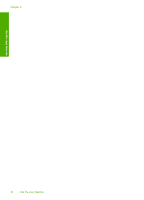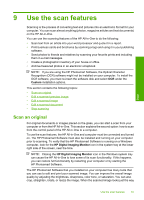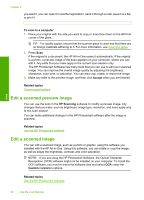HP 915 User Guide - Page 54
Make multiple copies of the same original, no foreign materials adhering to it. For more information - install
 |
View all HP 915 manuals
Add to My Manuals
Save this manual to your list of manuals |
Page 54 highlights
Use the copy features NOTE: Fast or Normal are not available when the paper type is set to Photo. To make a Fast copy 1. Make sure you have paper loaded in the input tray. 2. Place your original with the side you want to copy or scan face down on the left front corner of the glass. TIP: For quality copies, ensure that the scanner glass is clean and that there are no foreign materials adhering to it. For more information, see Clean the glass. 3. Press the Paper Type button to set the paper type. 4. Press and hold down the Scan button, and then press either Start Copy Black or Start Copy Color. Related topics Control panel buttons Set the copy paper type Make multiple copies of the same original You can set the number of copies from the control panel or from the software that you installed with the HP All-in-One. To make multiple copies of an original from the control panel 1. Make sure you have paper loaded in the input tray. 2. Place your original with the side you want to copy or scan face down on the left front corner of the glass. TIP: For quality copies, ensure that the scanner glass is clean and that there are no foreign materials adhering to it. For more information, see Clean the glass. 3. Press the Paper Type button to set the paper type. Make multiple copies of the same original 51