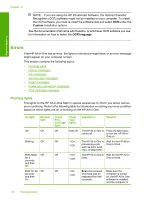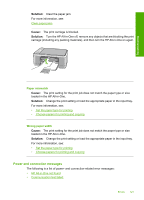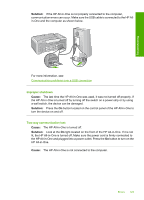HP 915 User Guide - Page 121
File messages, Supported file types for the HP All-in-One, General user messages, file formats: BMP
 |
View all HP 915 manuals
Add to My Manuals
Save this manual to your list of manuals |
Page 121 highlights
Troubleshooting Chapter 12 File messages The following is a list of file-related error messages: • Error reading or writing the file • File not found • File format not supported • Invalid file name • Supported file types for the HP All-in-One Error reading or writing the file Cause: The HP All-in-One software could not open or save the file. Solution: Check to see if you have the right folder and file name. File not found Cause: There is not enough available memory on your computer to create a print preview file. Solution: Close some applications and try the task again. File format not supported Cause: The HP All-in-One software did not recognize or support the file format of the image you are trying to open or save. If the file extension indicates it is a supported file type, the file might be corrupted. Solution: Open the file in another application, and save it in a format that the HP Allin-One software recognizes. For more information, see: Supported file types for the HP All-in-One Invalid file name Cause: The file name you entered is invalid. Solution: Make sure that you are not using any invalid symbols in the file name. Supported file types for the HP All-in-One When you save a scanned image, the HP All-in-One software recognizes the following file formats: BMP, DCX, FPX, GIF, JPG, PCD, PCX, and TIF. General user messages The following is a list of messages related to common user errors: • Cannot crop • Disconnected 118 Troubleshooting