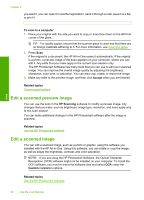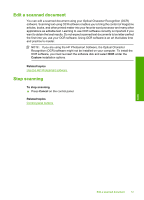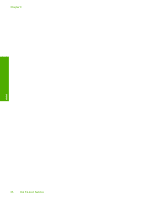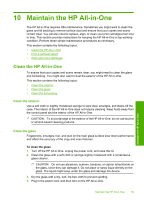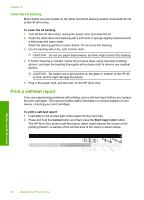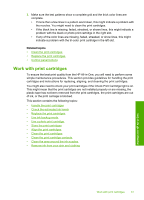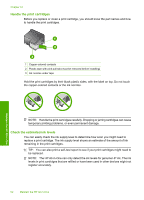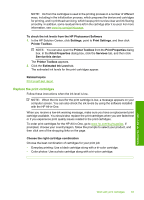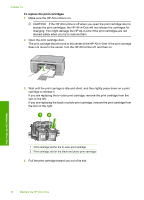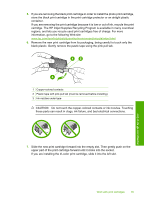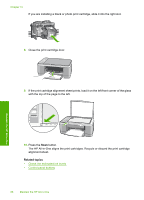HP 915 User Guide - Page 64
Work with print cartridges, cartridges and instructions for replacing, aligning
 |
View all HP 915 manuals
Add to My Manuals
Save this manual to your list of manuals |
Page 64 highlights
3. Make sure the test patterns show a complete grid and the thick color lines are complete. • If more than a few lines in a pattern are broken, this might indicate a problem with the nozzles. You might need to clean the print cartridges. • If the black line is missing, faded, streaked, or shows lines, this might indicate a problem with the black or photo print cartridge in the right slot. • If any of the color lines are missing, faded, streaked, or show lines, this might indicate a problem with the tri-color print cartridge in the left slot. Related topics • Clean the print cartridges • Replace the print cartridges • Control panel buttons Work with print cartridges To ensure the best print quality from the HP All-in-One, you will need to perform some simple maintenance procedures. This section provides guidelines for handling the print cartridges and instructions for replacing, aligning, and cleaning the print cartridges. You might also need to check your print cartridges if the Check Print Cartridge light is on. This might mean that the print cartridges are not installed properly or are missing, the plastic tape has not been removed from the print cartridges, the print cartridges are out of ink, or the print carriage is blocked. This section contains the following topics: • Handle the print cartridges • Check the estimated ink levels • Replace the print cartridges • Use ink-backup mode • Use a photo print cartridge • Store the print cartridges • Align the print cartridges • Clean the print cartridges • Clean the print cartridge contacts • Clean the area around the ink nozzles • Remove ink from your skin and clothing Maintain the HP All-in-One Work with print cartridges 61