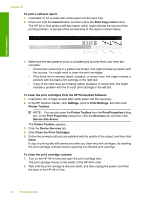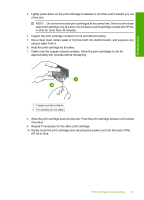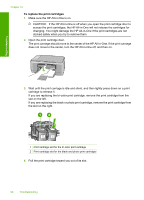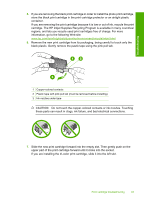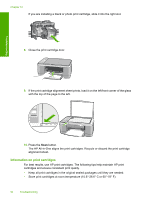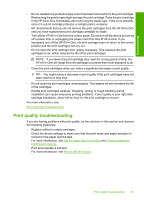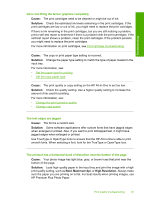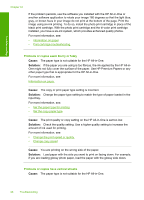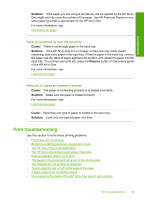HP 915 User Guide - Page 98
Print quality troubleshooting, Handle print cartridges carefully. Dropping, jarring
 |
View all HP 915 manuals
Add to My Manuals
Save this manual to your list of manuals |
Page 98 highlights
Troubleshooting • Do not reattach the protective tape once it has been removed from the print cartridge. Reattaching the plastic tape might damage the print cartridge. Place the print cartridge in the HP All-in-One immediately after removing the plastic tape. If this is not possible, store it in a print cartridge protector or airtight plastic container. • HP recommends that you do not remove the print cartridges from the HP All-in-One until you have replacement print cartridges available to install. • Turn off the HP All-in-One from the control panel. Do not turn off the device by turning off a power strip or unplugging the power cord from the HP All-in-One. If you improperly turn off the HP All-in-One, the print carriage does not return to the correct position and the print cartridges can dry out. • Do not open the print cartridge door unless necessary. This exposes the print cartridges to air, which reduces the life of the print cartridges. NOTE: If you leave the print cartridge door open for a long period of time, the HP All-in-One will recap the print cartridges to protect them from exposure to air. • Clean the print cartridges when you notice a significant decrease in print quality. TIP: You might notice a decrease in print quality if the print cartridges have not been used for a long time. • Do not clean the print cartridges unnecessarily. This wastes ink and shortens the life of the cartridges. • Handle print cartridges carefully. Dropping, jarring, or rough handling during installation can cause temporary printing problems. If print quality is poor right after cartridge installation, allow half an hour for the print cartridge to recover. For more information, see: Print cartridge troubleshooting Print quality troubleshooting If you are having problems with print quality, try the solutions in this section and observe the following guidelines: • Replace refilled or empty cartridges. • Check the device settings to make sure that the print mode and paper selection is correct for the paper and the task. For more information, see Set the paper type for printing and Choose papers for printing and copying. • Print and evaluate a self-test. For more information, see Print a self-test report. Print quality troubleshooting 95