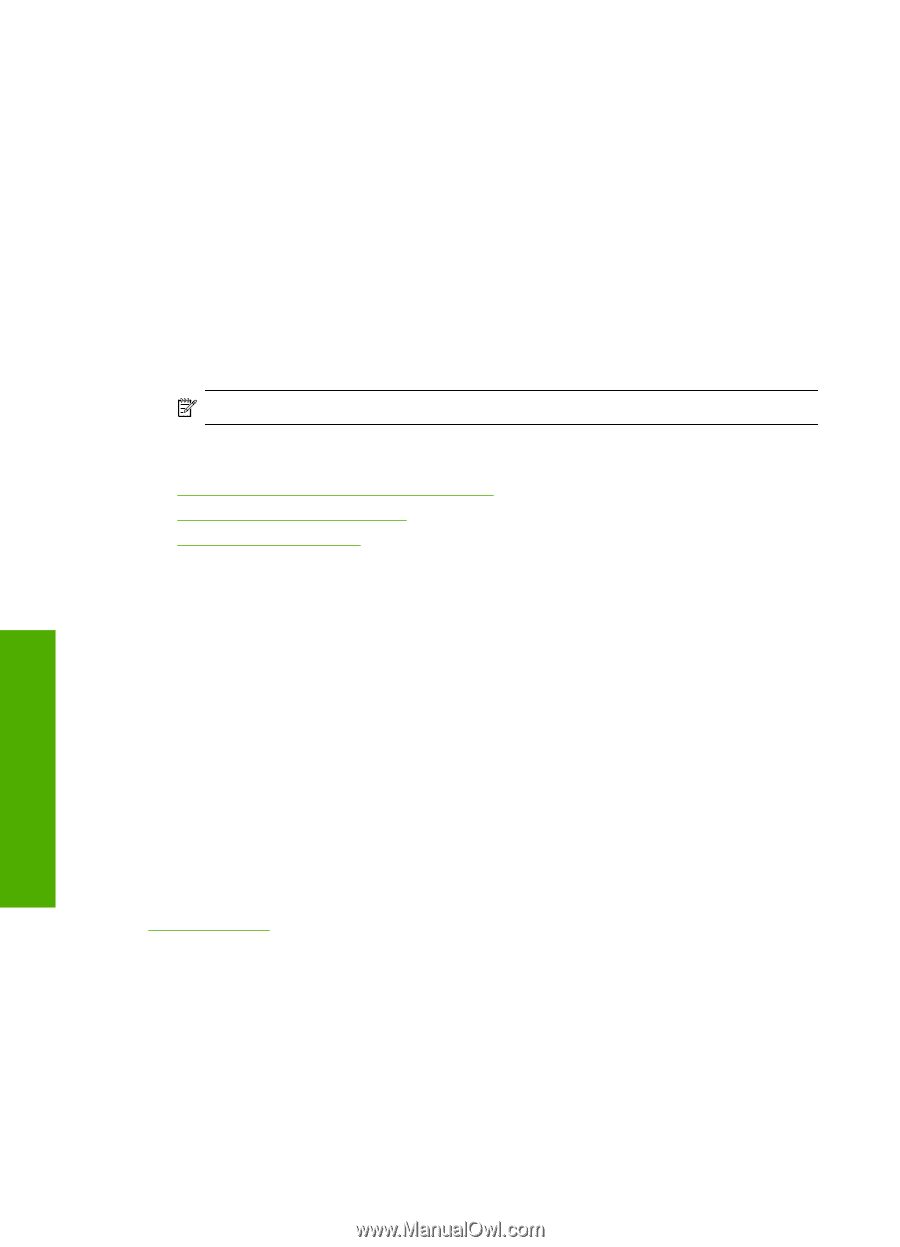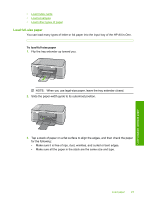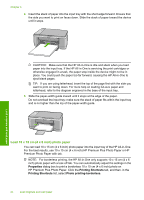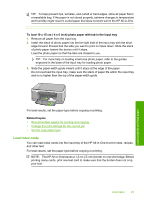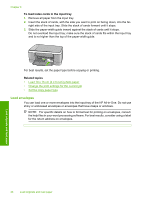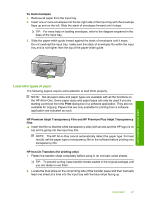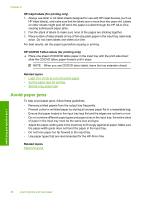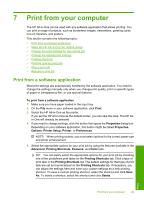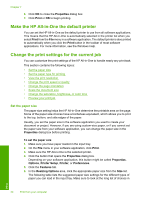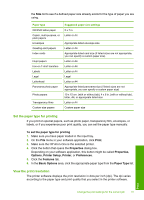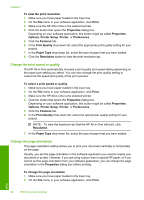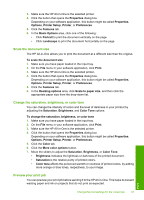HP 915 User Guide - Page 31
Avoid paper jams, HP Inkjet labels for printing only, Related topics
 |
View all HP 915 manuals
Add to My Manuals
Save this manual to your list of manuals |
Page 31 highlights
Chapter 6 HP Inkjet labels (for printing only) 1. Always use letter or A4 label sheets designed for use with HP inkjet devices (such as HP inkjet labels), and make sure that the labels are no more than two years old. Labels on older sheets might peel off when the paper is pulled through the HP All-in-One, causing subsequent paper jams. 2. Fan the stack of labels to make sure none of the pages are sticking together. 3. Place a stack of label sheets on top of full-size plain paper in the input tray, label side down. Do not insert labels one sheet at a time. For best results, set the paper type before copying or printing. HP CD/DVD Tattoo labels (for printing only) ▲ Place one sheet of CD/DVD tattoo paper in the input tray with the print side down; slide the CD/DVD tattoo paper forward until it stops. NOTE: When you use CD/DVD tatoo labels, leave the tray extender closed. Related topics • Load 10 x 15 cm (4 x 6 inch) photo paper • Set the paper type for printing • Set the copy paper type Avoid paper jams To help avoid paper jams, follow these guidelines. • Remove printed papers from the output tray frequently. • Prevent curled or wrinkled paper by storing all unused paper flat in a resealable bag. • Ensure that paper loaded in the input tray lays flat and the edges are not bent or torn. • Do not combine different paper types and paper sizes in the input tray; the entire stack of paper in the input tray must be the same size and type. • Adjust the paper-width guide in the input tray to fit snugly against all paper. Make sure the paper-width guide does not bend the paper in the input tray. • Do not force paper too far forward in the input tray. • Use paper types that are recommended for the HP All-in-One. Related topics Papers to avoid Load originals and load paper 28 Load originals and load paper