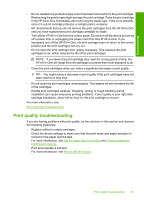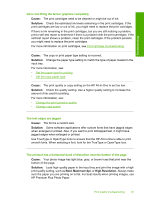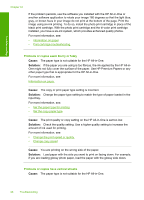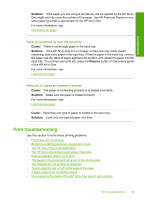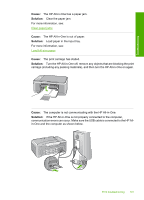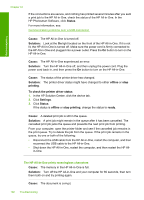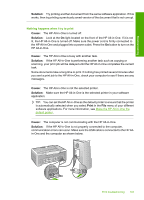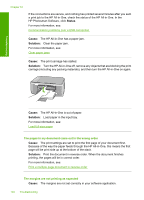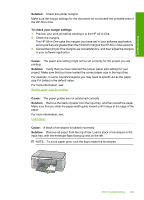HP 915 User Guide - Page 103
Envelopes print incorrectly, Borderless printing produces unexpected results
 |
View all HP 915 manuals
Add to My Manuals
Save this manual to your list of manuals |
Page 103 highlights
Troubleshooting Chapter 12 Envelopes print incorrectly Cause: A stack of envelopes is loaded incorrectly. Solution: Remove all paper from the input tray. Load a stack of envelopes in the input tray, with the envelope flaps facing up and on the left. NOTE: To avoid paper jams, tuck the flaps inside the envelopes. Cause: The wrong type of envelope is loaded. Solution: Do not use shiny or embossed envelopes or envelopes that have clasps or windows. Borderless printing produces unexpected results Cause: Printing a borderless image from a non-HP software application produces unexpected results. Solution: Try printing the image from the photo imaging software that came with the HP All-in-One. Cause: Use of inappropriate media. Solution: To print a borderless image, use 10 x 15 cm (4 x 6 inch) HP Premium Plus Photo Papers with a tear-off tab. When you remove the tear-off tab, the printed image is borderless and extends to the edges of the paper. For more information, see: Print a borderless image The HP All-in-One is not responding Cause: The HP All-in-One is busy with another task. Solution: If the HP All-in-One is performing another task such as copying or scanning, your print job will be delayed until the HP All-in-One completes the current task. Some documents take a long time to print. If nothing has printed several minutes after you sent a print job to the HP All-in-One, check your computer to see if there are any messages. 100 Troubleshooting