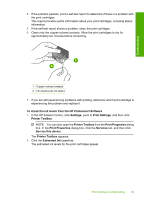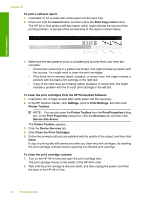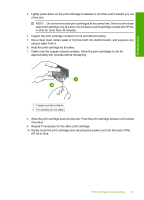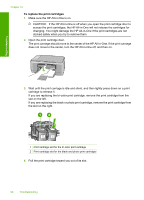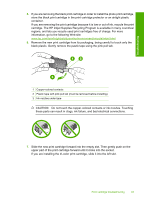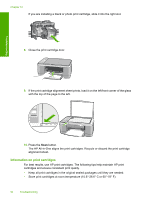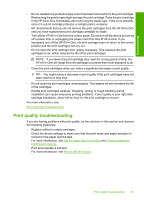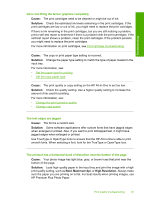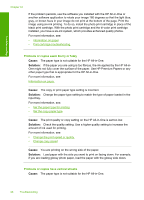HP 915 User Guide - Page 96
these parts can result in clogs, ink failure, and bad electrical connections.
 |
View all HP 915 manuals
Add to My Manuals
Save this manual to your list of manuals |
Page 96 highlights
5. If you are removing the black print cartridge in order to install the photo print cartridge, store the black print cartridge in the print cartridge protector or an airtight plastic container. If you are removing the print cartridge because it is low or out of ink, recycle the print cartridge. The HP Inkjet Supplies Recycling Program is available in many countries/ regions, and lets you recycle used print cartridges free of charge. For more information, go to the following Web site: www.hp.com/hpinfo/globalcitizenship/environment/recycle/inkjet.html 6. Remove the new print cartridge from its packaging, being careful to touch only the black plastic. Gently remove the pastic tape using the pink pull tab. Troubleshooting 1 Copper-colored contacts 2 Plastic tape with pink pull tab (must be removed before installing) 3 Ink nozzles under tape CAUTION: Do not touch the copper-colored contacts or ink nozzles. Touching these parts can result in clogs, ink failure, and bad electrical connections. 7. Slide the new print cartridge forward into the empty slot. Then gently push on the upper part of the print cartridge forward until it clicks into the socket. If you are installing the tri-color print cartridge, slide it into the left slot. Print cartridge troubleshooting 93