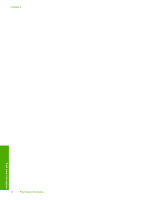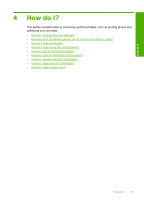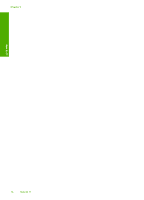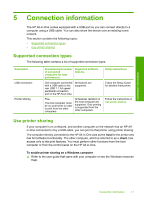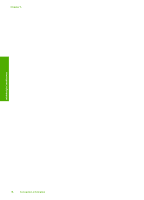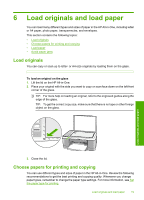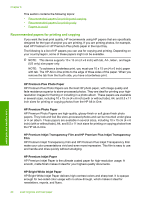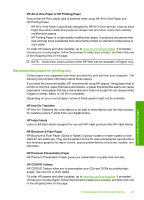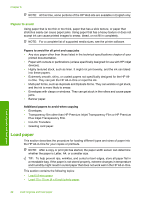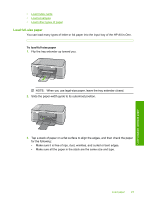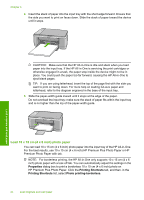HP 915 User Guide - Page 22
Load originals and load paper, Load originals, Choose papers for printing and copying - review
 |
View all HP 915 manuals
Add to My Manuals
Save this manual to your list of manuals |
Page 22 highlights
6 Load originals and load paper You can load many different types and sizes of paper in the HP All-in-One, including letter or A4 paper, photo paper, transparencies, and envelopes. This section contains the following topics: • Load originals • Choose papers for printing and copying • Load paper • Avoid paper jams Load originals You can copy or scan up to letter- or A4-size originals by loading them on the glass. To load an original on the glass 1. Lift the lid on the HP All-in-One. 2. Place your original with the side you want to copy or scan face down on the left front corner of the glass. TIP: For more help on loading an original, refer to the engraved guides along the edge of the glass. TIP: To get the correct copy size, make sure that there is no tape or other foreign object on the glass. Load originals and load paper 3. Close the lid. Choose papers for printing and copying You can use different types and sizes of paper in the HP All-in-One. Review the following recommendations to get the best printing and copying quality. Whenever you change paper types, remember to change the paper type settings. For more information, see Set the paper type for printing. Load originals and load paper 19