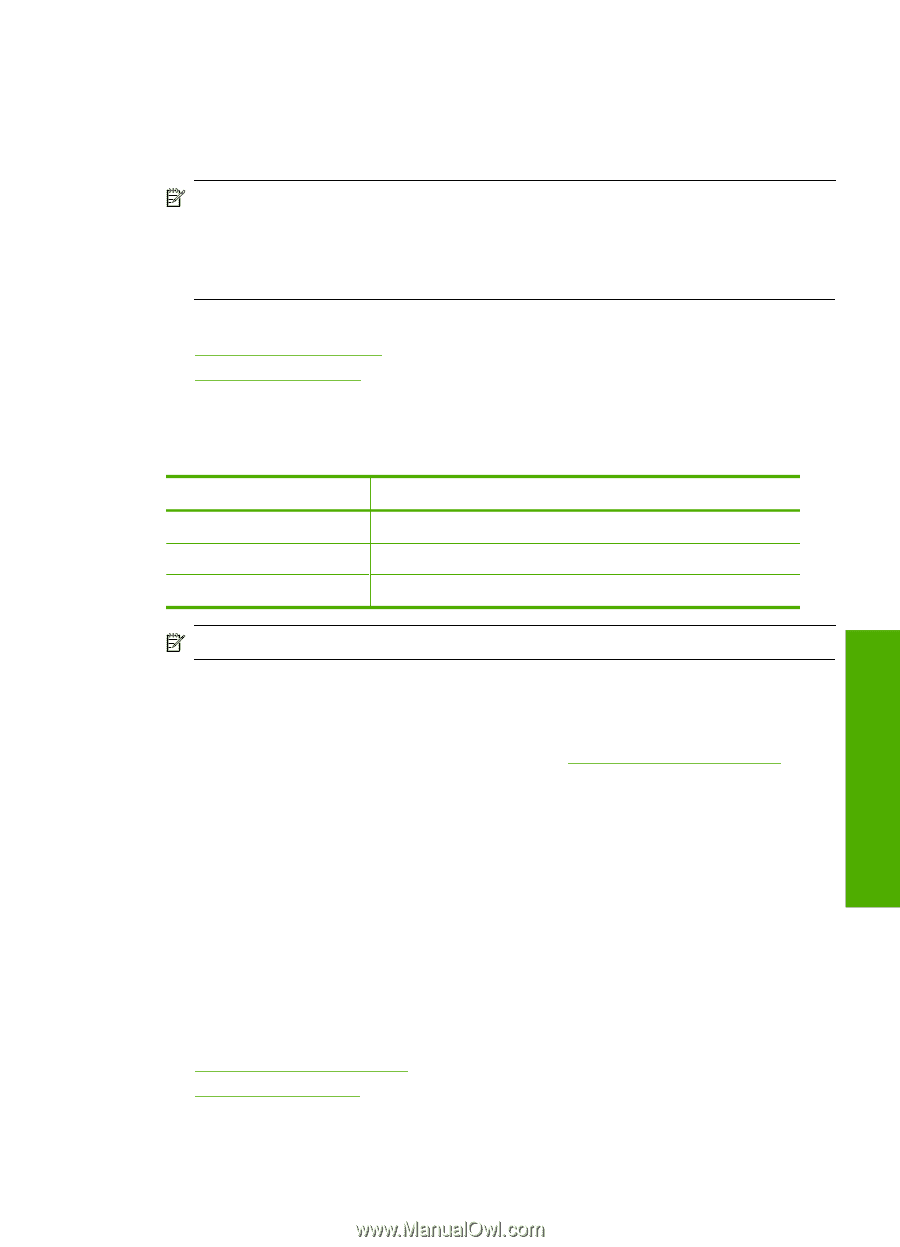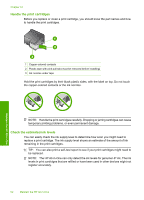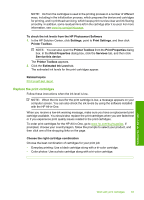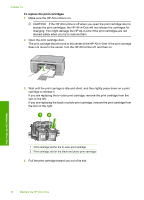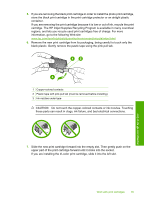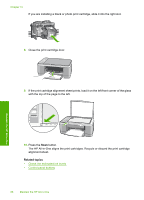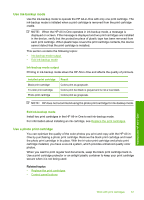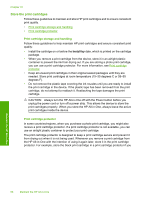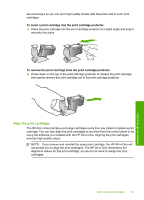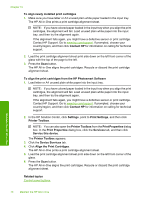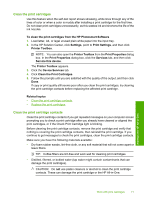HP 915 User Guide - Page 70
Use ink-backup mode, Ink-backup mode output, Use a photo print cartridge
 |
View all HP 915 manuals
Add to My Manuals
Save this manual to your list of manuals |
Page 70 highlights
Use ink-backup mode Use the ink-backup mode to operate the HP All-in-One with only one print cartridge. The ink-backup mode is initiated when a print cartridge is removed from the print cartridge cradle. NOTE: When the HP All-in-One operates in ink-backup mode, a message is displayed on screen. If the message is displayed and two print cartridges are installed in the device, verify that the protective piece of plastic tape has been removed from each print cartridge. When plastic tape covers the print cartridge contacts, the device cannot detect that the print cartridge is installed. This section contains the following topics: • Ink-backup mode output • Exit ink-backup mode Ink-backup mode output Printing in ink-backup mode slows the HP All-in-One and affects the quality of printouts. Installed print cartridge Black print cartridge Tri-color print cartridge Photo print cartridge Result Colors print as grayscale. Colors print but black is grayed and is not a true black. Colors print as grayscale. NOTE: HP does not recommend using the photo print cartridge for ink-backup mode. Exit ink-backup mode Install two print cartridges in the HP All-in-One to exit ink-backup mode. For information about installing an ink cartridge, see Replace the print cartridges. Use a photo print cartridge You can optimize the quality of the color photos you print and copy with the HP All-inOne by purchasing a photo print cartridge. Remove the black print cartridge and insert the photo print cartridge in its place. With the tri-color print cartridge and photo print cartridge installed, you have a six-ink system, which provides enhanced quality color photos. When you want to print regular text documents, swap the black print cartridge back in. Use a print cartridge protector or an airtight plastic container to keep your print cartridge secure when it is not being used. Related topics • Replace the print cartridges • Control panel buttons Maintain the HP All-in-One Work with print cartridges 67