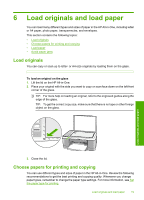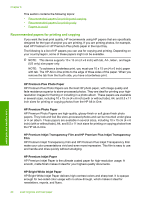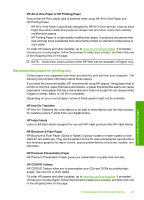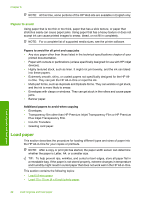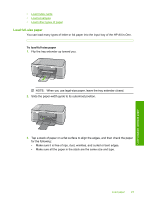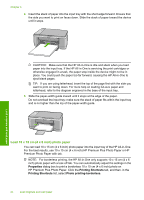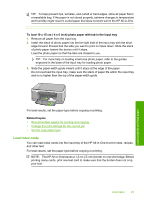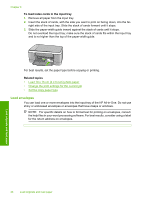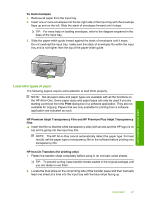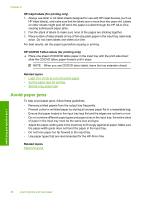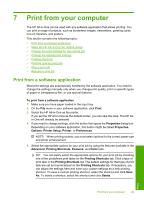HP 915 User Guide - Page 27
Load 10 x 15 cm (4 x 6 inch) photo paper, Properties, Printing Shortcuts, Photo printing-borderless
 |
View all HP 915 manuals
Add to My Manuals
Save this manual to your list of manuals |
Page 27 highlights
Chapter 6 4. Insert the stack of paper into the input tray with the short edge forward. Ensure that the side you want to print on faces down. Slide the stack of paper toward the device until it stops. Load originals and load paper CAUTION: Make sure that the HP All-in-One is idle and silent when you load paper into the input tray. If the HP All-in-One is servicing the print cartridges or otherwise engaged in a task, the paper stop inside the device might not be in place. You could push the paper too far forward, causing the HP All-in-One to eject blank pages. TIP: If you are using letterhead, insert the top of the page first with the side you want to print on facing down. For more help on loading full-size paper and letterhead, refer to the diagram engraved in the base of the input tray. 5. Slide the paper-width guide inward until it stops at the edge of the paper. Do not overload the input tray; make sure the stack of paper fits within the input tray and is no higher than the top of the paper-width guide. Load 10 x 15 cm (4 x 6 inch) photo paper You can load 10 x 15 cm (4 x 6 inch) photo paper into the input tray of the HP All-in-One. For the best results, use 10 x 15 cm (4 x 6 inch) HP Premium Plus Photo Paper or HP Premium Photo Paper with tab. NOTE: For borderless printing, the HP All-in-One only supports 10 x 15 cm (4 x 6 inch) photo paper with a tear-off tab. You can automatically adjust the settings in the Properties dialog box to print a borderless 10 x 15 cm (4 x 6 inch) photo on HP Premium Plus Photo Paper. Click the Printing Shortcuts tab, and then, in the Printing Shortcuts list, select Photo printing-borderless. 24 Load originals and load paper