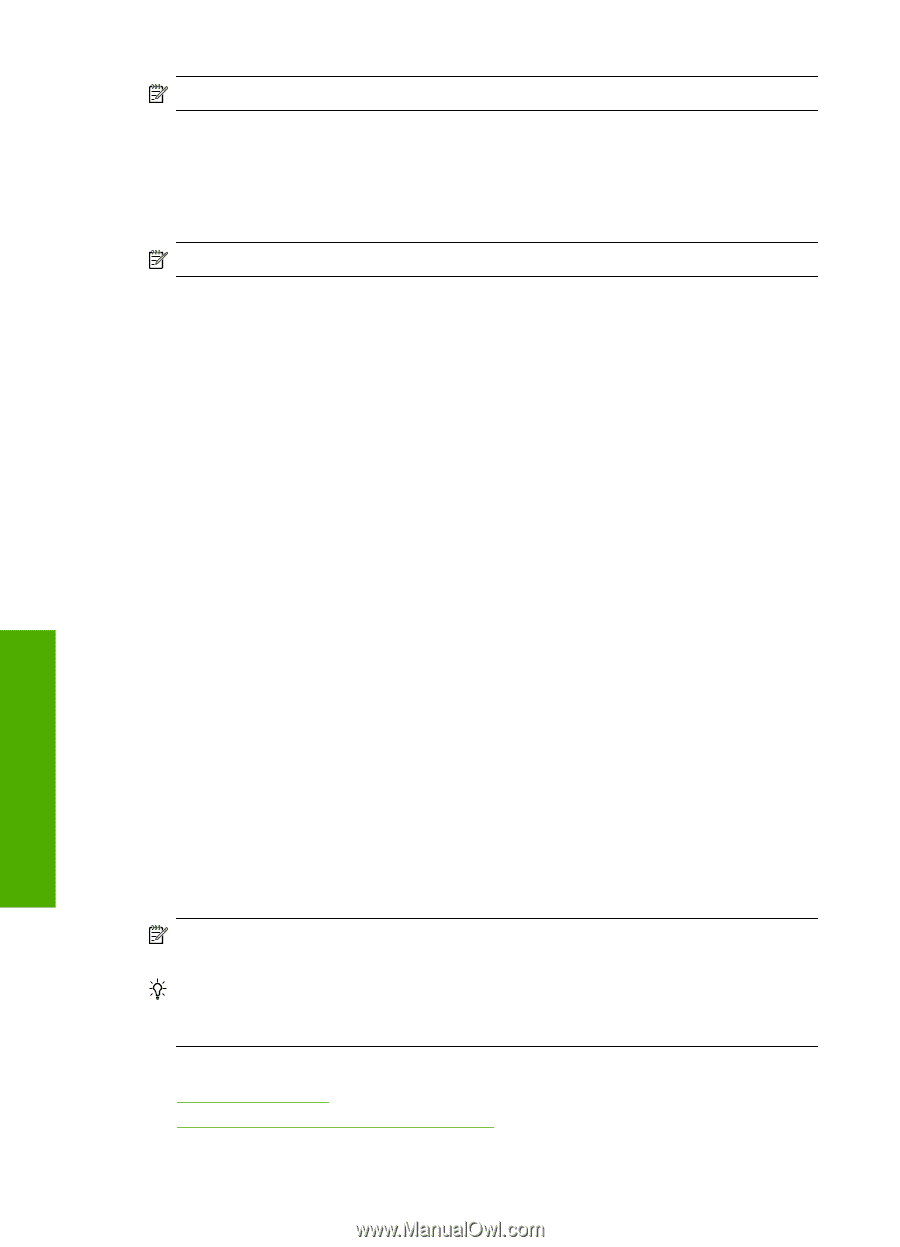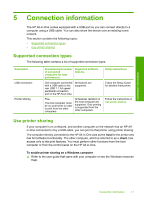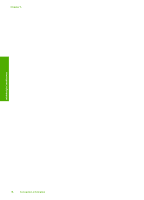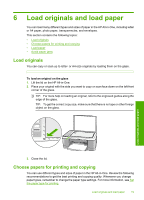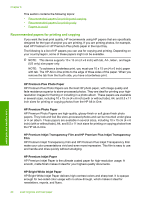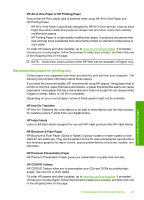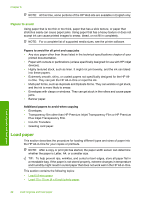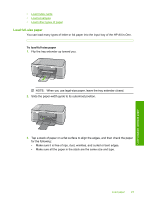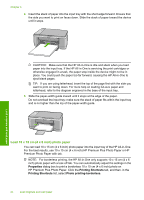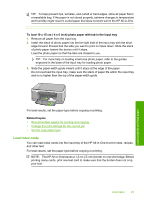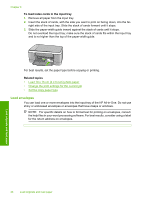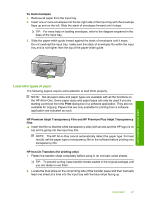HP 915 User Guide - Page 25
Papers to avoid, Load paper - all in one printer specification
 |
View all HP 915 manuals
Add to My Manuals
Save this manual to your list of manuals |
Page 25 highlights
Chapter 6 NOTE: At this time, some portions of the HP Web site are available in English only. Papers to avoid Using paper that is too thin or too thick, paper that has a slick texture, or paper that stretches easily can cause paper jams. Using paper that has a heavy texture or does not accept ink can cause printed images to smear, bleed, or not fill in completely. NOTE: For a complete list of supported media sizes, see the printer software. Papers to avoid for all print and copy jobs • Any size paper other than those listed in the technical specifications chapter of your printed documentation. • Paper with cutouts or perforations (unless specifically designed for use with HP inkjet devices). • Highly textured stock, such as linen. It might not print evenly, and the ink can bleed into these papers. • Extremely smooth, shiny, or coated papers not specifically designed for the HP All- in-One. They can jam the HP All-in-One or repel the ink. • Multi-part forms, such as duplicate and triplicate forms. They can wrinkle or get stuck, and the ink is more likely to smear. • Envelopes with clasps or windows. They can get stuck in the rollers and cause paper jams. • Banner paper. Additional papers to avoid when copying • Envelopes. • Transparency film other than HP Premium Inkjet Transparency Film or HP Premium Plus Inkjet Transparency Film. • Iron-On Transfers. • Greeting card paper. Load paper This section describes the procedure for loading different types and sizes of paper into the HP All-in-One for your copies or printouts. NOTE: After a copy or print job has started, the paper width sensor can determine whether the paper is Letter, A4, or a smaller size. TIP: To help prevent rips, wrinkles, and curled or bent edges, store all paper flat in a resealable bag. If the paper is not stored properly, extreme changes in temperature and humidity might result in curled paper that does not work well in the HP All-in-One. This section contains the following topics: • Load full-size paper • Load 10 x 15 cm (4 x 6 inch) photo paper Load originals and load paper 22 Load originals and load paper