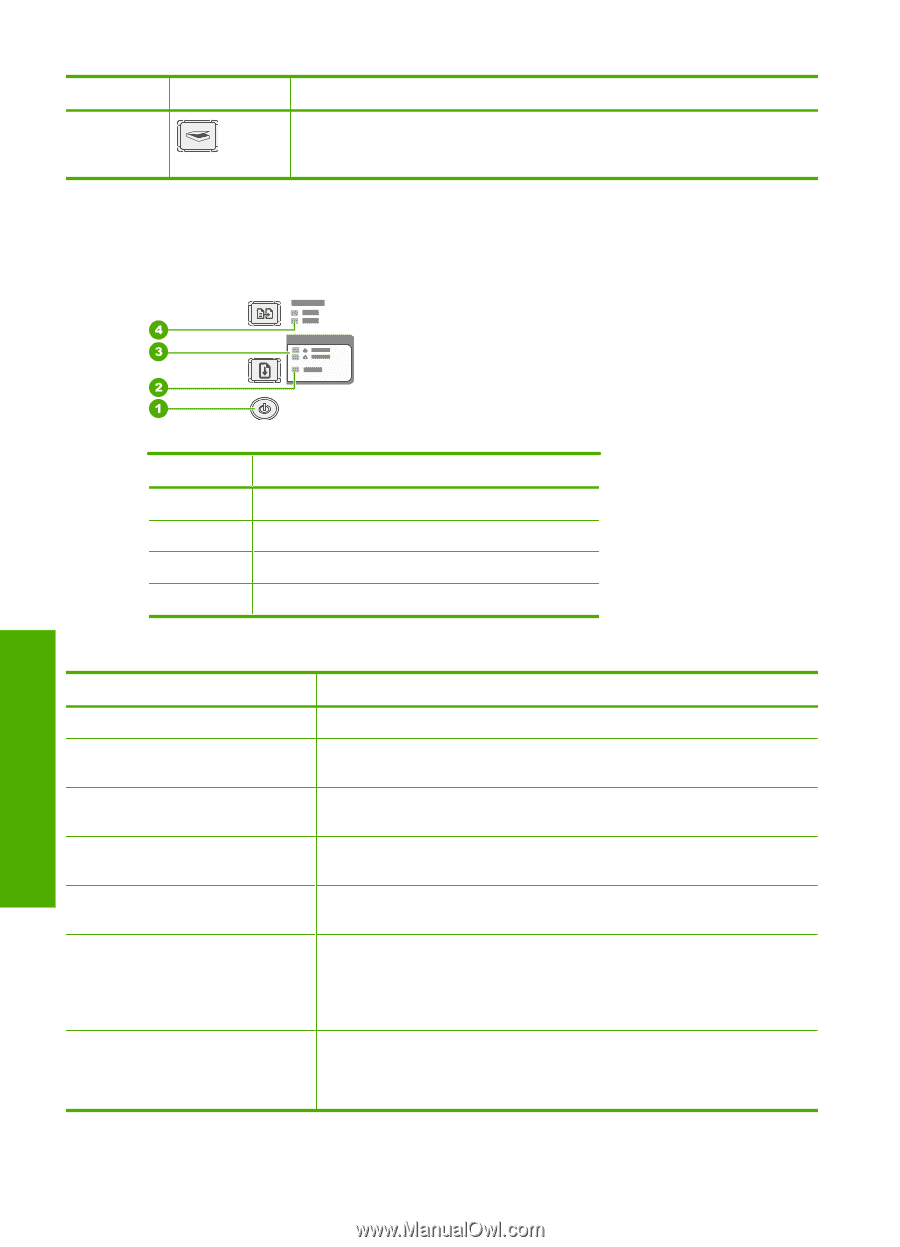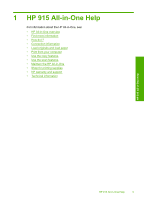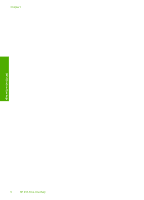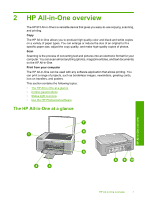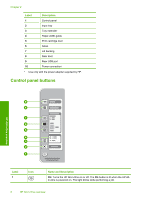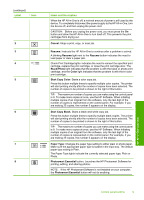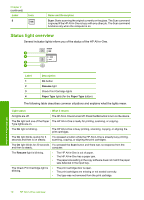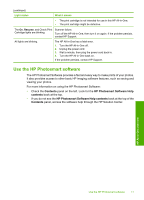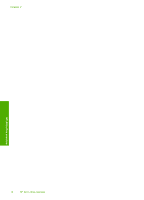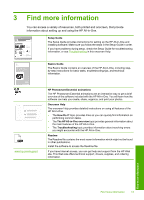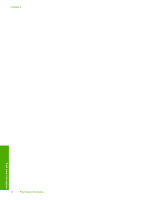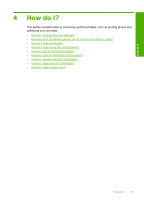HP 915 User Guide - Page 13
Status light overview, Label, Name and Description, Description, Light status, What it means
 |
View all HP 915 manuals
Add to My Manuals
Save this manual to your list of manuals |
Page 13 highlights
Chapter 2 (continued) Label 9 Icon Name and Description Scan: Starts scanning the original currently on the glass. The Scan command is ignored if the HP All-in-One is busy with any other job. The Scan command functions only when the computer is on. Status light overview Several indicator lights inform you of the status of the HP All-in-One. HP All-in-One overview Label 1 2 3 4 Description On button Resume light Check Print Cartridge lights Paper Type lights (for the Paper Type button) The following table describes common situations and explains what the lights mean. Light status What it means All lights are off. The HP All-in-One is turned off. Press the On button to turn on the device. The On light and one of the Paper The HP All-in-One is ready for printing, scanning, or copying. Type lights are on. The On light is blinking. The HP All-in-One is busy printing, scanning, copying, or aligning the print cartridges. The On light blinks quickly for 3 seconds and then is on steady. You pressed a button while the HP All-in-One is already busy printing, scanning, copying, or aligning the print cartridges. The On light blinks for 20 seconds You pressed the Scan button and there was no response from the and then is steady. computer. The Resume light is blinking. • The HP All-in-One is out of paper. • The HP All-in-One has a paper jam. • The paper size setting in the copy software does not match the paper size detected in the input tray. The Check Print Cartridge light is • The print cartridge door is open. blinking. • The print cartridges are missing or not seated correctly. • The tape was not removed from the print cartridge. 10 HP All-in-One overview