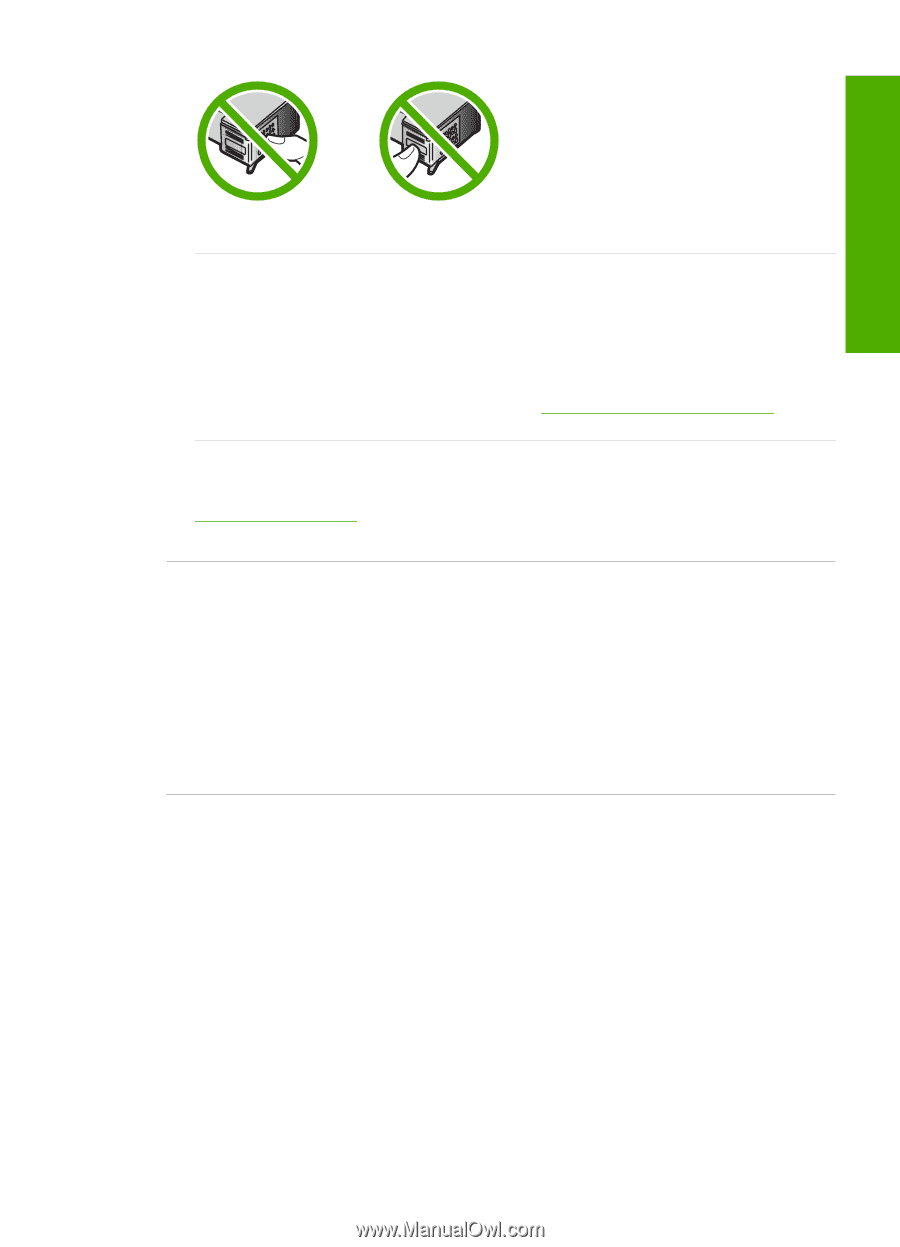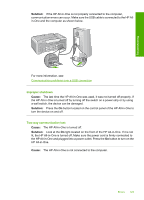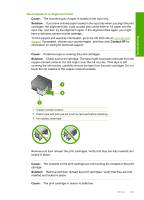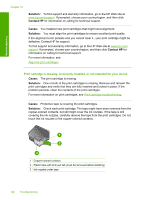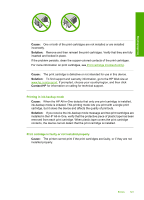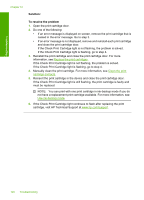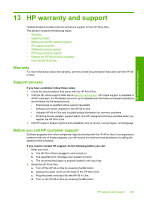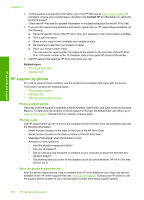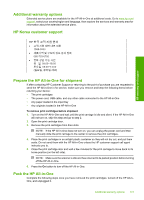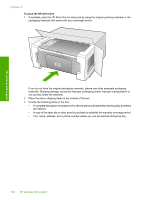HP 915 User Guide - Page 130
Printing in ink-backup mode, Print cartridge is faulty or not installed properly
 |
View all HP 915 manuals
Add to My Manuals
Save this manual to your list of manuals |
Page 130 highlights
Troubleshooting Cause: One or both of the print cartridges are not installed or are installed incorrectly. Solution: Remove and then reinsert the print cartridges. Verify that they are fully inserted and locked in place. If the problem persists, clean the copper-colored contacts of the print cartridges. For more information on print cartridges, see Print cartridge troubleshooting. Cause: The print cartridge is defective or not intended for use in this device. Solution: To find support and warranty information, go to the HP Web site at www.hp.com/support. If prompted, choose your country/region, and then click Contact HP for information on calling for technical support. Printing in ink-backup mode Cause: When the HP All-in-One detects that only one print cartridge is installed, ink-backup mode is initiated. This printing mode lets you print with a single print cartridge, but it slows the device and affects the quality of printouts. Solution: If you receive the ink-backup mode message and two print cartridges are installed in the HP All-in-One, verify that the protective piece of plastic tape has been removed from each print cartridge. When plastic tape covers the print cartridge contacts, the device cannot detect that the print cartridge is installed. Print cartridge is faulty or not installed properly Cause: The printer cannot print if the print cartridges are faulty, or if they are not installed properly. Errors 127