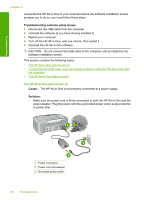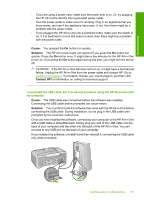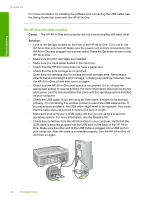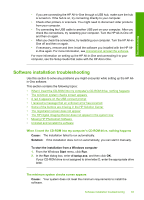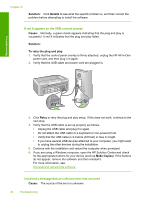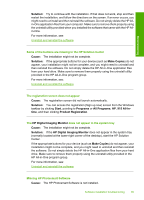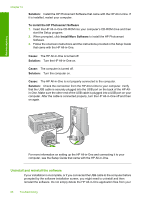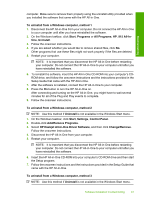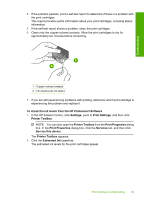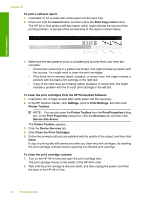HP 915 User Guide - Page 88
Solution, Cause, Make Copies, Start, Programs, All Programs, All-In, Product Registration, HP
 |
View all HP 915 manuals
Add to My Manuals
Save this manual to your list of manuals |
Page 88 highlights
Solution: Try to continue with the installation. If that does not work, stop and then restart the installation, and follow the directions on the screen. If an error occurs, you might need to uninstall and then reinstall the software. Do not simply delete the HP Allin-One application files from your computer. Make sure to remove them properly using the uninstall utility provided when you installed the software that came with the HP Allin-One. For more information, see: Uninstall and reinstall the software Troubleshooting Some of the buttons are missing in the HP Solution Center Cause: The installation might not be complete. Solution: If the appropriate buttons for your device (such as Make Copies) do not appear, your installation might not be complete, and you might need to uninstall and then reinstall the software. Do not simply delete the HP All-in-One application files from your hard drive. Make sure to remove them properly using the uninstall utility provided in the HP All-in-One program group. For more information, see: Uninstall and reinstall the software The registration screen does not appear Cause: The registration screen did not launch automatically. Solution: You can access the registration (Sign up now) screen from the Windows taskbar by clicking Start, pointing to Programs or All Programs, HP, 915 All-InOne, and then clicking Product Registration. The HP Digital Imaging Monitor does not appear in the system tray Cause: The installation might not be complete. Solution: If the HP Digital Imaging Monitor does not appear in the system tray (normally located at the lower-right corner of the desktop), start the HP Solution Center. If the appropriate buttons for your device (such as Make Copies) do not appear, your installation might not be complete, and you might need to uninstall and then reinstall the software. Do not simply delete the HP All-in-One application files from your hard drive. Make sure to remove them properly using the uninstall utility provided in the HP All-in-One program group. For more information, see: Uninstall and reinstall the software Missing HP Photosmart Software Cause: The HP Photosmart Software is not installed. Software installation troubleshooting 85