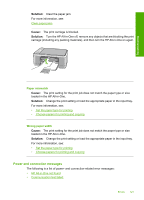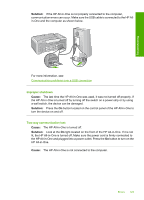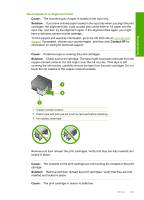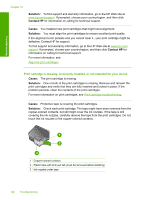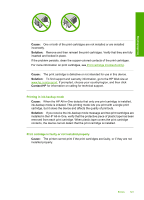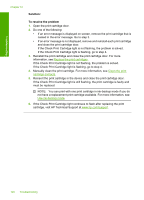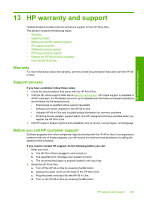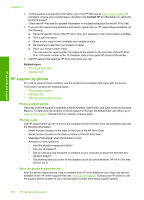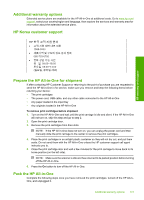HP 915 User Guide - Page 129
Print cartridge is missing, incorrectly installed, or not intended for your device, problem persists
 |
View all HP 915 manuals
Add to My Manuals
Save this manual to your list of manuals |
Page 129 highlights
Troubleshooting Chapter 12 Solution: To find support and warranty information, go to the HP Web site at www.hp.com/support. If prompted, choose your country/region, and then click Contact HP for information on calling for technical support. Cause: You installed new print cartridges that might need alignment. Solution: You must align the print cartridges to ensure excellent print quality. If the alignment error persists and you cannot clear it , your print cartridge might be defective. Contact HP for support. To find support and warranty information, go to the HP Web site at www.hp.com/ support. If prompted, choose your country/region, and then click Contact HP for information on calling for technical support. For more information, see: Align the print cartridges Print cartridge is missing, incorrectly installed, or not intended for your device Cause: The print cartridge is missing. Solution: One or both of the print cartridges is missing. Remove and reinsert the print cartridges and verify that they are fully inserted and locked in place. If the problem persists, clean the contacts of the print cartridges. For more information on print cartridges, see Print cartridge troubleshooting. Cause: Protective tape is covering the print cartridges. Solution: Check each print cartridge. The tape might have been removed from the copper-colored contacts, but still might cover the ink nozzles. If the tape is still covering the ink nozzles, carefully remove the tape from the print cartridges. Do not touch the ink nozzles or the copper-colored contacts. 1 Copper-colored contacts 2 Plastic tape with pink pull tab (must be removed before installing) 3 Ink nozzles under tape 126 Troubleshooting