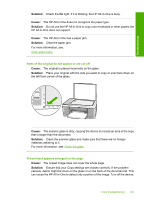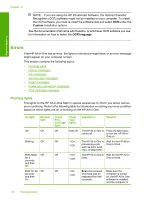HP 915 User Guide - Page 117
Errors, Flashing lights
 |
View all HP 915 manuals
Add to My Manuals
Save this manual to your list of manuals |
Page 117 highlights
Chapter 12 NOTE: If you are using the HP Photosmart Software, the Optical Character Recognition (OCR) software might not be installed on your computer. To install the OCR software, you must re-insert the software disk and select OCR under the Custom installation options. See the documentation that came with Readiris, or whichever OCR software you use, for information on how to select the OCR language. Troubleshooting Errors If the HP All-in-One has an error, the lights on the device might flash, or an error message might appear on your computer screen. This section contains the following topics: • Flashing lights • Device messages • File messages • General user messages • Paper messages • Power and connection messages • Print cartridge messages Flashing lights The lights on the HP All-in-One flash in special sequences to inform you about various error conditions. Refer to the following table for information on solving your error condition based on which lights are on or blinking on the HP All-in-One. On light Resume light Off Off Blinking Off Blink faster Off for 3 seconds and then On Blink for 20 Off seconds and then On Check Print Cartridge light Paper Type lights Description Solution Off Both off The HP All-in-One is Press the On button turned off. to turn the HP All-in- One on. Off 1 On, The HP All-in-One is Wait for the HP All-in- 1 Off processing a job, One to finish. such as print, scan, copy, or alignment. Off 1 On, The HP All-in-One is Wait for the HP All-in- 1 Off busy. One to finish. Off 1 On, Scan was pressed, Make sure the 1 Off and there was no computer is turned response from the on, the HP All-in-One computer. software is installed, and the computer is 114 Troubleshooting