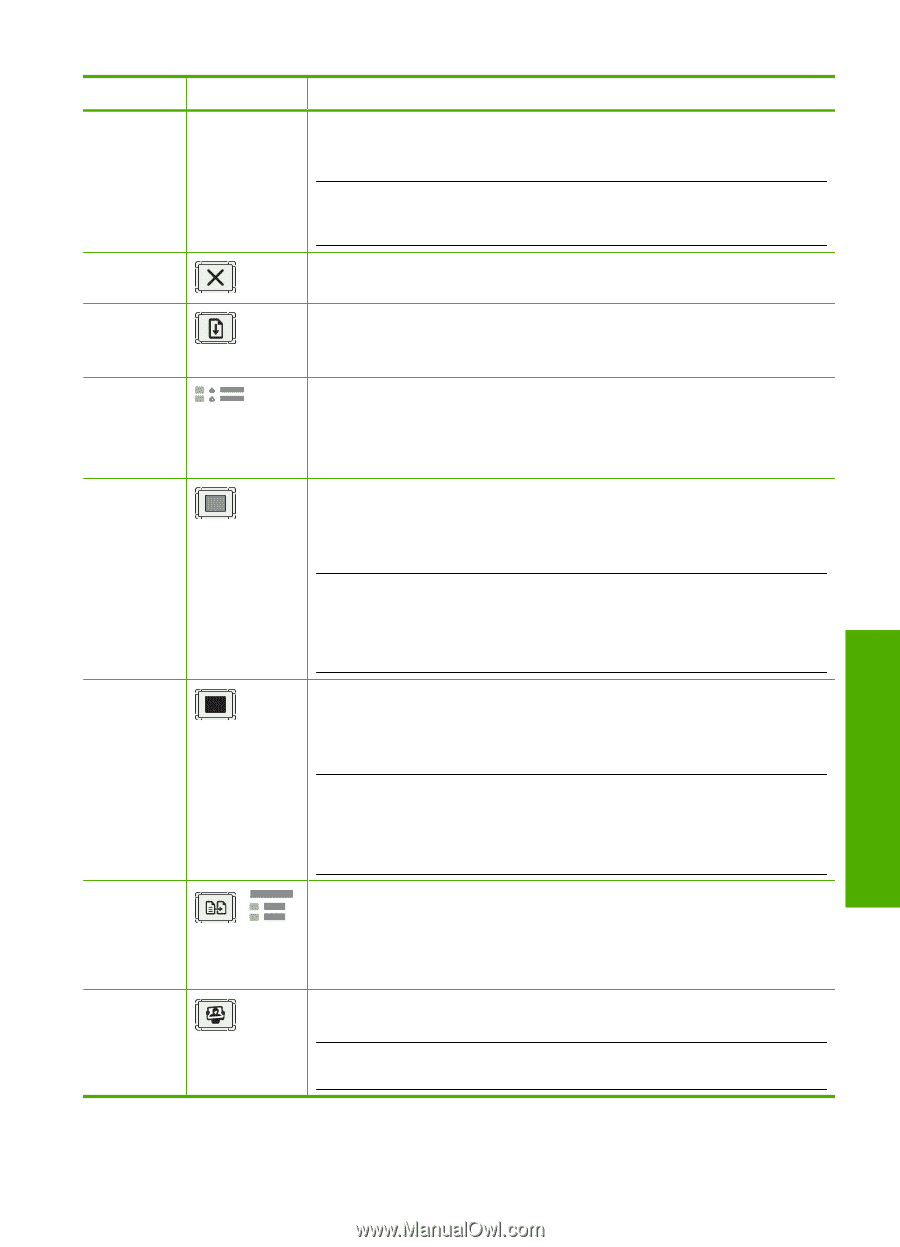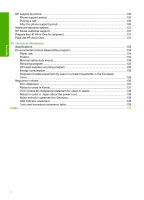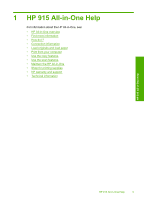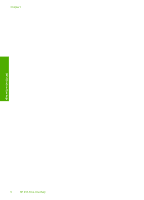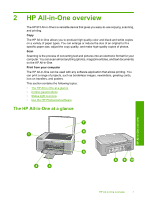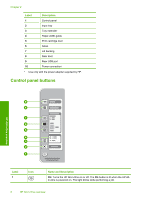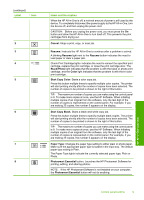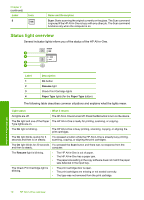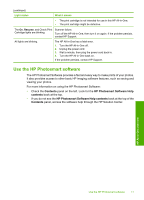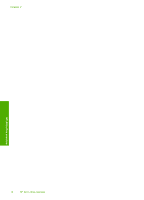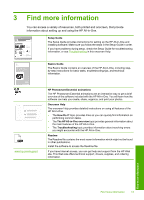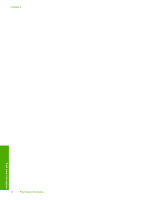HP 915 User Guide - Page 12
Cancel, Resume, Black/Photo, Color, Start Copy Color, Start Copy Black, Paper Type - installer
 |
View all HP 915 manuals
Add to My Manuals
Save this manual to your list of manuals |
Page 12 highlights
(continued) Label Icon 2 3 4 5 6 7 8 Name and Description When the HP All-in-One is off, a minimal amount of power is still used by the device. To completely disconnect the power supply to the HP All-in-One, turn the device off, and then unplug the power cord. CAUTION: Before you unplug the power cord, you must press the On button and allow the HP All-in-One to turn itself off. This prevents the print cartridges from drying out. Cancel: Stops a print, copy, or scan job. Resume: Instructs the HP All-in-One to continue after a problem is solved. A blinking Resume light next to the Resume button indicates the need to load paper or clear a paper jam. Check Print Cartridge lights: Indicates the need to reinsert the specified print cartridge, replace the print cartridge, or close the print cartridge door. The Black/Photo light indicates that the problem is with the black or photo print cartridge, and the Color light indicates that the problem is with the tri-color print cartridge. Start Copy Color: Starts a color copy job. Press this button multiple times to specify multiple color copies. The printer will start printing shortly after the number of copies have been selected. The number of copies to be printed is shown to the right of this button. TIP: The maximum number of copies you can make using the control panel is 9. To make more copies at once, use the HP Software. When initiating multiple copies of an original from the software, only the last digit of the number of copies is represented on the control panel. For example, if you are making 25 copies, the number 5 appears on the display. Start Copy Black: Starts a black-and-white copy job. Press this button multiple times to specify multiple black copies. The printer will start printing shortly after the number of copies have been selected. The number of copies to be printed is shown to the right of this button. TIP: The maximum number of copies you can make using the control panel is 9. To make more copies at once, use the HP Software. When initiating multiple copies of an original from the software, only the last digit of the number of copies is represented on the control panel. For example, if you are making 25 copies, the number 5 appears on the display. Paper Type: Changes the paper type setting to either plain or photo paper. Make sure the appropriate paper type is loaded in the input tray. The default paper type setting is Plain. The Paper Type lights indicate the currently selected paper type, Plain or Photo. Photosmart Essential button: Launches the HP Photosmart Software for printing, editing, and sharing photos. NOTE: If the HP Photosmart Software is not installed on your computer, the Photosmart Essential button will not do anything. HP All-in-One overview Control panel buttons 9