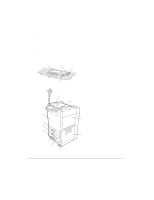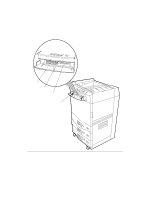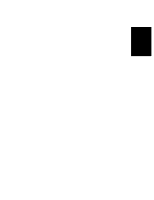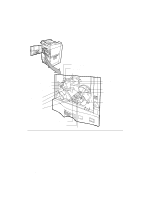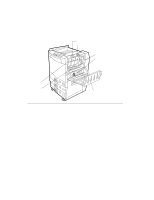HP d640 HP D640 High-Volume Printer - User Manual (Printer and Accessories), C - Page 23
Front and Right Side of the Printer, Control Panel
 |
View all HP d640 manuals
Add to My Manuals
Save this manual to your list of manuals |
Page 23 highlights
About Your Printer Getting to Know the Printer Front and Right Side of the Printer In Figure 1-3, starting at the Control Panel at the top left and reading clockwise, refer to the following points of interest. • Control Panel: Consists of function buttons and a liquid crystal display (also referred to as the LCD panel) that presents messages about printer activity. • Screen contrast control: Allows you to adjust the contrast of the display. • Ejection unit: Deposits paper to the output tray. • Standby switch: Powers the printer on and off. • Output tray: Holds printed pages. • Upper right cover: Provides access to add toner and developer. • Lower right cover: Provides access to the paper path (for jam clearing) from the paper trays. • Paper indicators: Provide a visual gauge for the size and relative amount of paper in each tray. • Main power switch: Applies line voltage to the printer. • Trays 1, 2, and 3: These are the input paper trays for standard size media. You can also obtain and install optional adjustable custom trays that hold custom (or standard) sizes of paper. • Front door: Provides access to the printer's interior. • Front cover: Provides access to the printer's floppy disk drive for installing PostScript and PCL code updates. About Your Printer 1-7