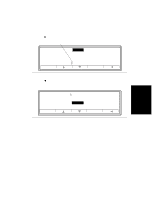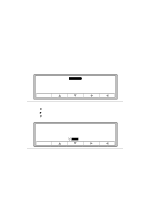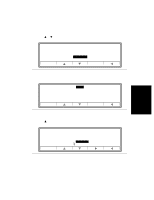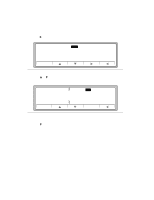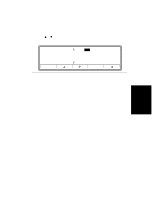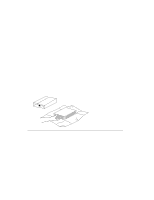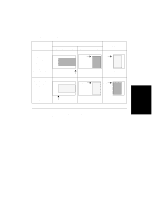HP d640 HP D640 High-Volume Printer - User Manual (Printer and Accessories), C - Page 79
Loading Paper Into Trays and HCI, Opening Paper
 |
View all HP d640 manuals
Add to My Manuals
Save this manual to your list of manuals |
Page 79 highlights
Loading Paper Into Trays and HCI Loading Paper Into Trays and HCI This section explains the proper paper loading process, which depends on the type of paper used and the print job requirements. Follow these basic guidelines to select and use paper and other media (transparencies, labels, etc.) for the D640: • Use only paper labeled specifically for non-impact or laser printing, xerographic copying, or duplicating. Refer to "Media Selection Specifications and Guidelines" on page D-3 for complete media specifications. • Use only one kind of paper in a tray at a time; mixing types of paper can cause jams. • Do not overfill the paper trays or HCI (note the maximum fill line). • The HCI is supported for use with paper media only. Opening Paper 1. Remove the paper from the package, with the package seam side up, as shown in Figure 3-25. Read the manufacturer's packaging end-label and note the direction of the arrow. The arrow points to the side that should be printed first, also referred to as the face side. Figure 3-25 Removing paper from the package 2. Inspect the paper for indented or interlocked edges, bent corners, wrinkled sheets, and excess glue from the wrapper. Discard any damaged sheets. 3. Load the paper into the printer tray or HCI as recommended in the paper loading illustrations provided in Table 3-2. 3-16 Printer Tasks PRINT THIS SIDE FIRST