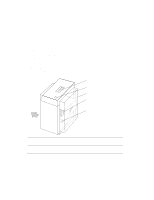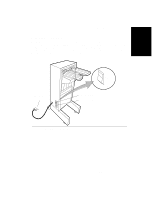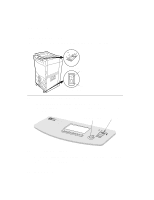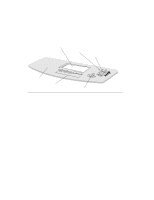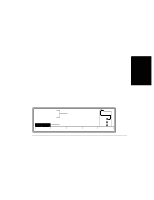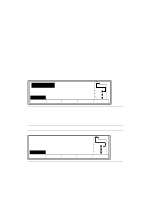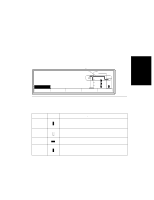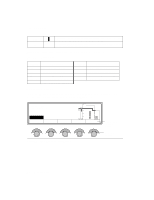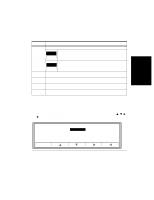HP d640 HP D640 High-Volume Printer - User Manual (Printer and Accessories), C - Page 37
Checking Printer Status, Normal Printer Status (No Error Condition Displaye...
 |
View all HP d640 manuals
Add to My Manuals
Save this manual to your list of manuals |
Page 37 highlights
Control Panel Checking Printer Status At any given time, you can only perform the action shown on the Control Panel for a particular button. If a button is undefined, it performs no function. • The Speaker is not currently activated. • The Liquid crystal display (LCD) panel displays printer status and operating information. Figure 2-6 shows the basic menu screen, called the Main Screen. Messages on the Main Screen: - Show information about printer status, progress of the print job, and the current paper path. - Display the paper size configured for each input source. - Show any paper jams in the paper path line. • The PowerSave indicator, when on, indicates that the printer is in PowerSave mode. The backlight of the LCD panel also turns off in PowerSave mode. Checking Printer Status You may want to check the D640's status for many reasons: • To verify that it is ready for printing. • To verify that it is either Online or Offline. • To check that the correct date, time, and printing protocol are set. Normal Printer Status (No Error Condition Displayed) The message field of the display shown in Figure 2-2 reports the D640's status. Ready - - free JUN 18 05:32.23 PCL Message field Ofnflliinnee Offline Printer is offline Custom Menu 600dpi LTR LTR LTR Test PapSize Figure 2-2 Printer status The message field information indicates: • Ready -- free The printer is ready to print. • JUN 18 05:32.23 Displays the current date (JUN 18) and time (05:32.23). Control Panel 2-3