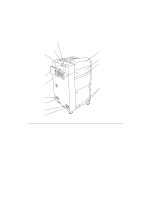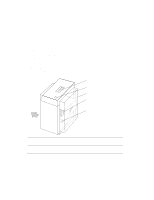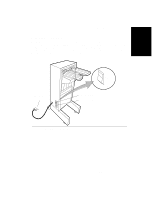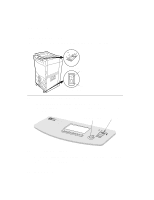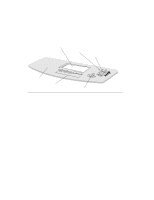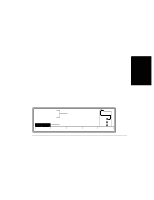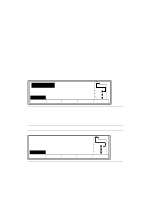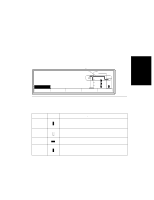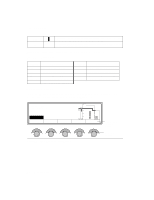HP d640 HP D640 High-Volume Printer - User Manual (Printer and Accessories), C - Page 35
Ch 2: Control Panel, Introduction
 |
View all HP d640 manuals
Add to My Manuals
Save this manual to your list of manuals |
Page 35 highlights
Control Panel 2 Control Panel Introduction The D640 printer performs many kinds of printing tasks. Through the Control Panel menus, you can select options and features. If your print job contains commands that change the Control Panel settings, the print job commands will be effective for that job only. This chapter is a detailed reference for all of the D640's menu settings: If you want to Go to: • Understand Control Panel functions • Check the printer's status • Check the printer's paper • Select Custom menu settings • Select Printer menu settings • Select Configurations menu settings • Select PCL menu settings • Select Comms menu settings • Select Maintenance menu settings • Select PapSize menu settings • Select Test menu settings page 2-2 page 2-3 page 2-5 page 2-9 page 2-11 page 2-14 page 2-19 page 2-21 page 2-24 page 2-26 page 2-28 Control Panel 2-1