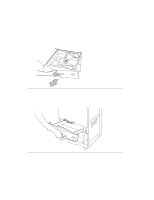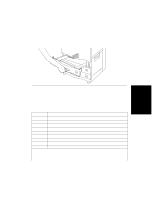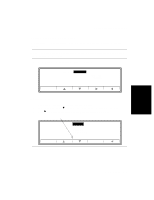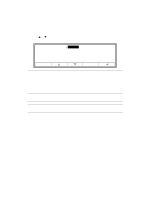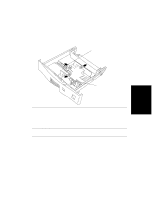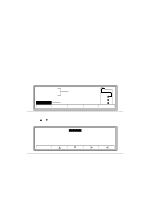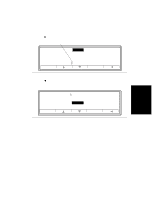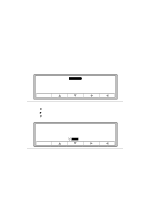HP d640 HP D640 High-Volume Printer - User Manual (Printer and Accessories), C - Page 70
Setting Standard Paper Sizes
 |
View all HP d640 manuals
Add to My Manuals
Save this manual to your list of manuals |
Page 70 highlights
Setting Standard Paper Sizes Setting Standard Paper Sizes Use the PapSize setting to configure the printer for the size of paper installed in each paper source. Note The D640 does not detect paper size. You must visually check each drawer to verify that it contains the correct paper. 1. At the Main Screen, press PapSize. Figure 3-9 appears. Online Online PapSize tray1size tray2size tray3size =LETTER =LETTER =LETTER Figure 3-9 PapSize 2. Verify that all trays have the correct paper size loaded. 3. Select the drawer using Ĭ. The selection is highlighted (for example, tray1size). 4. Press Ǡ and a list of sizes appears on the Control Panel (Figure 3-10). Contination arrows Online Online tray1size = LETTER LEGAL LEDGER EXECUTIVE A4 A5 Select Figure 3-10 Paper Size Selection Printer Tasks Printer Tasks 3-7