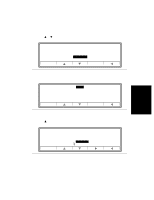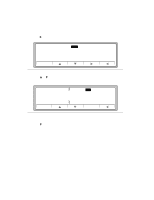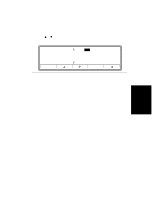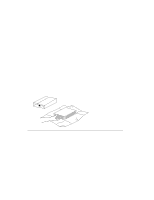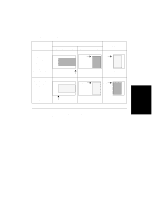HP d640 HP D640 High-Volume Printer - User Manual (Printer and Accessories), C - Page 81
Locking Paper Trays
 |
View all HP d640 manuals
Add to My Manuals
Save this manual to your list of manuals |
Page 81 highlights
Locking Paper Trays Locking Paper Trays All paper sources with the same size of media are automatically linked together. This means that the printer will automatically switch to the next tray when the current tray runs out of paper. This could cause problems when all of the paper trays are set to the same size of paper, but contain different types of paper, such as plain paper and letterhead. In order to eliminate the linking of trays, you must "lock" the trays you don't want selected unless the job gives a direct command to use paper from that source. For example, if you have a tray with letterhead paper in it, you may want to lock out this tray so that if the other trays run out of paper, the letterhead paper tray would not be used. The printer does not detect the paper size loaded in a particular tray. Follow this procedure to lock a paper tray: 1. On the Main Screen, press Menu. 2. Press Ĭ to move to Configuration (Figure 3-26). Online Online Menu Printing Configuration PCL Comms Maintenance Figure 3-26 Configuration Menu 3. Press Ǡ to select Configuration. 3-18 Printer Tasks