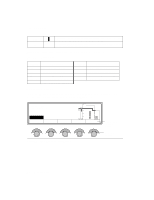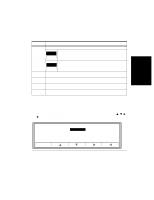HP d640 HP D640 High-Volume Printer - User Manual (Printer and Accessories), C - Page 45
Printing Menu Settings, Online, Configuration, Comms, Maintenance
 |
View all HP d640 manuals
Add to My Manuals
Save this manual to your list of manuals |
Page 45 highlights
Control Panel Printing Menu Settings Printing Menu Settings The Printing menu provides access to configuration choices that directly affect how your documents are printed. Figure 2-12 shows some of these. If your software specifies different values than those programmed in the Control Panel, the printer uses the values supplied with the printing job. Online Online Menu Printing Configuration PCL Comms Maintenance Figure 2-12 Printing Menu When you see pointers on the screen pointing up or down, that indicates there are additional selections available by using į or Ĭ to access them. In the table below, * indicates that a setting is present only if required option is installed (HCI, HCO, PostScript). The equals sign (=) indicates the factory default value. Copies Intray Paper *Outbin =1 (minimum) 32767 (maximum) =TRAY1 TRAY2 TRAY3 =HCI* (Default if HCI is present =auto LETTER LEGAL LEDGER EXECUTIVE A4 A5 A3 JISB4 JISB5 CUSTOM =UPPER HCO-FACEDOWN HCO-FACEUP Sets the number of copies to be printed for each page. Sets the default media input source. Sets the default image the page will be formatted for. Auto uses the page size of the selected intray. Sets the media output destination. Control Panel 2-11