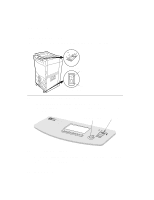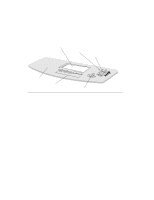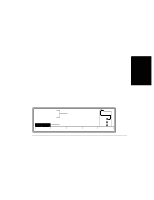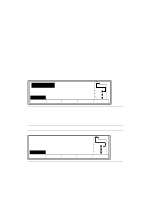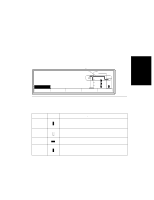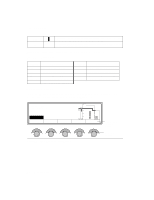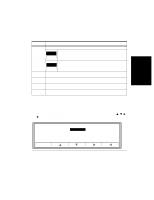HP d640 HP D640 High-Volume Printer - User Manual (Printer and Accessories), C - Page 39
Checking Paper, Ready -free, JUN 18 05:32.23, Offline, Custom, PapSize, 600dpi
 |
View all HP d640 manuals
Add to My Manuals
Save this manual to your list of manuals |
Page 39 highlights
Control Panel Checking Paper Checking Paper Check the Control Panel to make sure that paper is loaded properly and to observe the progress of printing. You can: • Verify that the paper trays contain paper. • Verify that correct paper sizes are in the paper trays. • Check on paper travel through the paper path when printing. Figure 2-5 shows the paper supply and path information. Current paper path Ready - - free JUN 18 05:32.23 PCL OOnfflliinnee Offline Custom Menu 600dpi LTR LTR LTR LTR Test PapSize Figure 2-5 Paper supply and path information The Main Screen display (Figure 2-5) shows the path the paper takes from the selected paper tray to the selected output area. The display also shows the installed paper trays and associated paper sizes, as listed in Table 2-1. Paper Size Letter (LTR) A4 Symbol Description LTR indicates that the tray contains letter size paper. The symbol indicates the long edge is leading into the paper path and the filled-in symbol indicates the tray has paper. Note: paper size determines whether the long or short edge leads into the paper path. A4 indicates that the tray is set to contain A4 size paper. The empty symbol indicates the tray has no paper. Legal (LGL) Custom (CUS) LGL indicates legal size paper installed. The symbol indicates the short edge is leading into the paper path and that the paper tray has paper. CUS indicates that custom paper is installed in the custom tray. This particular custom tray paper configuration has the long edge leading into the paper path. Control Panel 2-5