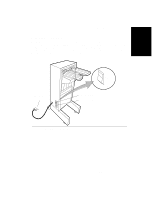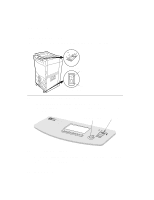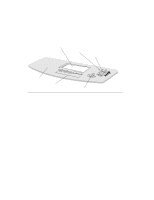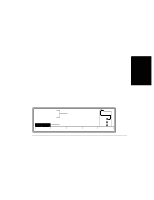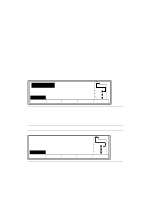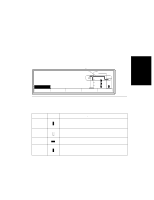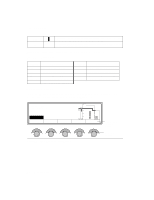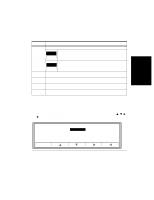HP d640 HP D640 High-Volume Printer - User Manual (Printer and Accessories), C - Page 38
Abnormal Printer Status, Offline, Toner empty, Add New Toner
 |
View all HP d640 manuals
Add to My Manuals
Save this manual to your list of manuals |
Page 38 highlights
Checking Printer Status • PCL Indicates that the printer is using PCL (Printer Control Language) emulation. • Online The printer is ready to print. Abnormal Printer Status The message field (the first and second line) of the Control Panel reports the printer's conditions, such as low toner, paper jam, or door open. In these cases, the Control Panel also describes what action is needed to remedy the situation. Serious conditions may require a service call. Error messages are listed in Appendix A. The printer constantly monitors the state of consumables such as developer and toner. When a consumable runs low, or has reached its end-of-life, a message notifying you to replace the consumable appears on the Control Panel. An example of such a report is shown in Figure 2-3. Toner empty Add New Toner PCL Offliinnee Clear Menu LTR LTR LTR Test PapSize Figure 2-3 Toner empty indication The printer detects when a cover is open and stops printing to protect you from electrical and mechanical hazards. If a cover is open, the printer reports the condition, like the screen shown in Figure 2-4. Note Do not open a cover while the printer is printing; this will cause a paper jam. Ejection unit cover open Close ejection unit cover PCL OOnfflliinnee Clear Custom Menu Figure 2-4 Problem status report 2-4 Control Panel LTR LTR LTR Test PapSize