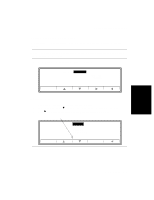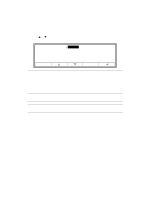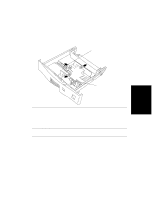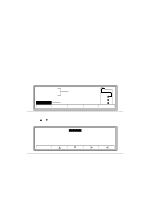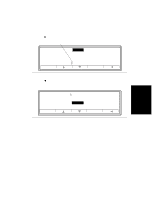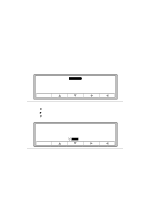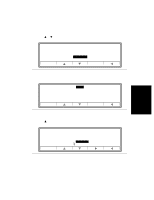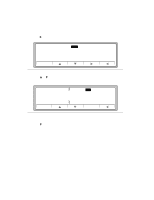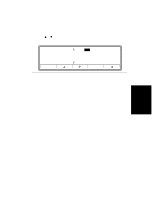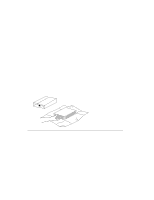HP d640 HP D640 High-Volume Printer - User Manual (Printer and Accessories), C - Page 74
Configuring Custom Tray Menu Settings, tray1size, Online, LEGAL, LEDGER, EXECUTIVE, Select, JISB4
 |
View all HP d640 manuals
Add to My Manuals
Save this manual to your list of manuals |
Page 74 highlights
Printer Tasks Configuring Custom Tray Menu Settings 3. Press Ǡ to get a list of paper sizes for this tray, as shown in Figure 3-15. Contination arrows Online Online tray1size = LETTER LEGAL LEDGER EXECUTIVE A4 A5 Select Figure 3-15 Paper size selections 4. Press Ĭ to move to CUSTOM. 5. Press Select to define this CUSTOM paper size selection (Figure 3-16). Online Online tray1size A3 JISB4 JISB5 CUSTOM Select Figure 3-16 Paper size (continuation of selections) 6. Press Online to return to the Main Screen. Configuring Custom Tray Menu Settings You must first interpret your paper dimensions into settings the printer can understand. Basically, you must accurately measure your paper's width and height (also called length) using standard inches (inches) or millimeters (mm), and converting the numbers into printer units. For example, using a 5 x 8 inch card: 1. The card is printed with the short side (5 in) as the leading edge. The menu setting for the leading edge is width.You could also select the long side as the width. 2. The 8 inch side is height. You could also select the short side as the height. Printer Tasks 3-11