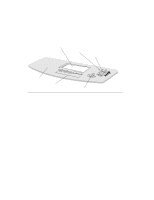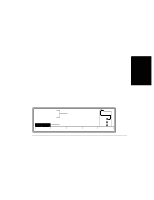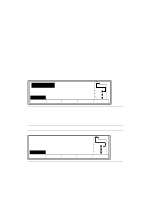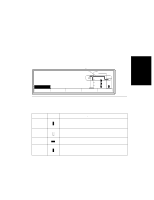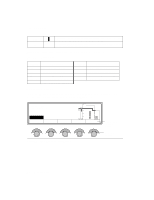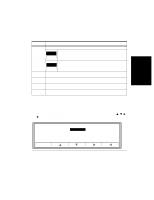HP d640 HP D640 High-Volume Printer - User Manual (Printer and Accessories), C - Page 41
Navigating Through the Control Panel, Online
 |
View all HP d640 manuals
Add to My Manuals
Save this manual to your list of manuals |
Page 41 highlights
Control Panel Function Buttons Table 2-2 Control Panel Main Screen Function Buttons Button Function Online/Offline toggles the printer from Offline to Online. Online/ Offline Online When Online, the printer is ready to print. Offline Offline Online When Offline, the printer does not accept print requests. The printer goes Offline automatically when a paper jam or other detected problems occur. Custom Menu Test PapSize Custom settings store and recall saved configuration settings. You can store up to three different custom configuration settings. Menu provides access to five submenus: Printing, Configuration, PCL, Comms, and Maintenance. Test prints various maintenance and user reports. Test also provides access to files stored on a floppy diskette or on the internal hard disk. PapSize (paper size) provides a configuration menu for setting the paper size for each paper source. Navigating Through the Control Panel Submenu Arrow Buttons Figure 2-7 shows the appearance of the Control Panel when you are ready to make selections from the Control Panel menus. When you want to expand the menu selections (that is, examine and select settings from submenus providing more options), use the arrow buttons and ǡ) and the Select button. Table 2-3 describes how to use each arrow button. Menu Online Online Figure 2-7 Arrow Buttons Printing Configuration PCL Comms Maintenance Control Panel 2-7