IBM 88410EU User Manual
IBM 88410EU Manual
 |
View all IBM 88410EU manuals
Add to My Manuals
Save this manual to your list of manuals |
IBM 88410EU manual content summary:
- IBM 88410EU | User Manual - Page 1
xSeries 236 Type 8841 Hardware Maintenance Manual and Troubleshooting Guide - IBM 88410EU | User Manual - Page 2
- IBM 88410EU | User Manual - Page 3
xSeries 236 Type 8841 Hardware Maintenance Manual and Troubleshooting Guide - IBM 88410EU | User Manual - Page 4
this document is available on the World Wide Web at http://www.ibm.com/pc/support/. 11th Edition (October 2007) The most recent version of this document is available on the World Wide Web at http://www.ibm.com/ support. © Copyright International Business Machines Corporation 2004, 2007. All - IBM 88410EU | User Manual - Page 5
manual This document contains basic configuration information, diagnostic information, error codes, error messages, service information, and a symptom-to-FRU index for the IBM de procéder aux opérations décrites par les instructions. Lesen Sie alle Sicherheitshinweise, bevor Sie eine Anweisung ausf - IBM 88410EU | User Manual - Page 6
Online support You can download the most current diagnostic, BIOS flash, and device-driver files from http://www.ibm.com/support/. For a list of supported options for the server, go to http://www.ibm.com/pc/us/compat/. iv xSeries 236 Type 8841: Hardware Maintenance Manual and Troubleshooting Guide - IBM 88410EU | User Manual - Page 7
Contents About this manual iii Important safety information iii Online support iv Chapter 1. General information 1 Related documentation 1 Notices or replacing a hot-plug adapter (slot 6 28 Installing an IBM Remote Supervisor Adapter II SlimLine 29 Installing the ServeRAID-7k adapter 31 - IBM 88410EU | User Manual - Page 8
100 Troubleshooting the Ethernet controller 101 Network connection problems 101 Ethernet controller troubleshooting chart 101 Ethernet controller messages 102 Chapter 6. Symptom-to-FRU index 103 Beep symptoms 104 vi xSeries 236 Type 8841: Hardware Maintenance Manual and Troubleshooting Guide - IBM 88410EU | User Manual - Page 9
self test (BIST 139 Bus fault messages 139 Undetermined problems 140 Problem determination tips 141 Chapter 7. Parts listing Type 8841 service and support 152 Hardware service and support 152 Appendix B. Safety information 153 General safety 153 Electrical safety 154 Safety inspection guide - IBM 88410EU | User Manual - Page 10
statement 191 Chinese Class A warning statement 191 Japanese Voluntary Control Council for Interference (VCCI) statement 192 Index 193 viii xSeries 236 Type 8841: Hardware Maintenance Manual and Troubleshooting Guide - IBM 88410EU | User Manual - Page 11
Manual and Troubleshooting Guide is provided in Portable Document Format (PDF). It contains information to help a user solve problems or to provide helpful information to a service technician. The following documents also come with the server: v User's Guide This document is in PDF on the IBM - IBM 88410EU | User Manual - Page 12
updates are available from the IBM Web site at http://www.ibm.com/support/. Notices and statements used in problem situations. v Attention: These notices indicate potential damage to programs, devices, or data. An attention notice is placed just before the instruction Manual and Troubleshooting Guide - IBM 88410EU | User Manual - Page 13
v Voltage regulator modules (VRMs) Integrated functions: v Baseboard management controller - Service processor with light path diagnostics - RS-485 (ASM interconnect) - RJ-45 (Ethernet 10/100 ASM interconnect) - Support for IBM Remote Supervisor Adapter II SlimLine v Dual Broadcom 5721 10/100/1000 - IBM 88410EU | User Manual - Page 14
System Error LED Ethernet Transmit/Receive LEDs System Locator LED The following LEDs are on the operator information panel: 4 xSeries 236 Type 8841: Hardware Maintenance Manual and Troubleshooting Guide - IBM 88410EU | User Manual - Page 15
occurred. Use the diagnostic LED panel and the system service label on the inside of the left-side cover to locate the server among other servers. You can use IBM Director to light this LED remotely. v Ethernet button to turn the server on and off manually. A power-control-button shield comes with - IBM 88410EU | User Manual - Page 16
and dc power LEDs are lit. For any other combination of LEDs, see "Light path diagnostics" on page 93. 6 xSeries 236 Type 8841: Hardware Maintenance Manual and Troubleshooting Guide - IBM 88410EU | User Manual - Page 17
all core logic except for the service processor is shut down; however, the server can respond to requests from the service processor (also called the baseboard Supervisor Adapter user interface. v If your operating system supports the systems-management software for an optional Remote Supervisor - IBM 88410EU | User Manual - Page 18
v You can turn off the server from the operating system, if your operating system supports this feature. After an orderly shutdown of the operating system, the server will be through a request from the service processor. 8 xSeries 236 Type 8841: Hardware Maintenance Manual and Troubleshooting Guide - IBM 88410EU | User Manual - Page 19
IBM xSeries User's Guide on the IBM Documentation CD. The latest information about these programs and the most recent device-driver files are available at http://www.ibm.com/support functions are available. 3. Follow the instructions that appear on the screen. © Copyright IBM Corp. 2004, 2007 9 - IBM 88410EU | User Manual - Page 20
10 xSeries 236 Type 8841: Hardware Maintenance Manual and Troubleshooting Guide - IBM 88410EU | User Manual - Page 21
options This chapter provides detailed instructions for installing hardware options in the server. Installation guidelines Before you begin installing options in the server, read the following information: v For a list of supported options for the server, go to http://www.ibm.com/us/ compat/. v Read - IBM 88410EU | User Manual - Page 22
Working inside the server with the power on The server supports hot-swap devices and is designed to operate safely while it is turned on and cold weather. Heating reduces indoor humidity and increases static electricity. 12 xSeries 236 Type 8841: Hardware Maintenance Manual and Troubleshooting Guide - IBM 88410EU | User Manual - Page 23
Removing the server door The following illustration shows how to remove the door from the server. Note: The illustrations in this document might differ slightly from your hardware. CVRPUM PCI MBUEMS ORY A B POWER 1 2 SUPPLY 3 FAN 1 2 3 HDD NMI SMI SBNUEORSNVRICEEDUPRNODACNETSSOR TEMPERATURE - IBM 88410EU | User Manual - Page 24
server for extended periods of time (more than 30 minutes) with the cover removed might damage server components. 14 xSeries 236 Type 8841: Hardware Maintenance Manual and Troubleshooting Guide - IBM 88410EU | User Manual - Page 25
Removing the air baffle When working with some options, you must first remove the air baffle to access certain components or connectors on the system board. The following illustration shows how to remove the air baffle. Air-baffle assembly Complete the following steps to remove the air baffle: 1. - IBM 88410EU | User Manual - Page 26
to disengage the bottom tabs. 4. Remove the bezel from the server and store the bezel in a safe place. 16 xSeries 236 Type 8841: Hardware Maintenance Manual and Troubleshooting Guide - IBM 88410EU | User Manual - Page 27
the power to the server to replace a hot-swap fan. If the server is equipped with the IBM xSeries 670-Watt Hot-swap Power-Supply option, two rear fans (fans 5 and 6) must also be from each other. This section contains separate instructions for each group of fans. Chapter 3. Installing options 17 - IBM 88410EU | User Manual - Page 28
, reseat the fan. 8. Replace the cover. See "Installing the server bezel and left-side cover" on page 46. 18 xSeries 236 Type 8841: Hardware Maintenance Manual and Troubleshooting Guide - IBM 88410EU | User Manual - Page 29
Replacing a center fan (3 or 4) Complete the following steps to replace hot-swap fan 3 or 4: Release lever Center fan 3 or 4 Hot-swap fan 1. Read the safety information beginning on page v and "Installation guidelines" on page 11. 2. Remove the cover. See "Removing the left-side cover" on page 14. - IBM 88410EU | User Manual - Page 30
included in the power-supply option. With these two additional hot-swap fans installed, the server supports the variable fan-speed control and redundant cooling features. For information on installing the option see fan. 20 xSeries 236 Type 8841: Hardware Maintenance Manual and Troubleshooting Guide - IBM 88410EU | User Manual - Page 31
Installing the 670-Watt hot-swap power-supply option The server comes with a power supply in the power supply 1 (PS1) position and a filler panel in the power supply 2 (PS2) position. You can install a 670-Watt hot-swap power-supply option, which includes a hot-swap power supply and two hot-swap - IBM 88410EU | User Manual - Page 32
this label attached. There are no serviceable parts inside these components. If you suspect a problem with one of these parts, contact a service technician. Complete the following steps to power supply 2 opening. 22 xSeries 236 Type 8841: Hardware Maintenance Manual and Troubleshooting Guide - IBM 88410EU | User Manual - Page 33
3. Install the second hot-swap power-supply. Power supply 1 AC power LED DC power LED Power supply 2 AC power LED DC power LED Fan 5 LED Fan 6 LED a. Make sure that the handle on the power supply is in the open position. b. Slide the power supply into the power supply 2 opening until it stops; - IBM 88410EU | User Manual - Page 34
has this label attached. There are no serviceable parts inside these components. If you suspect a problem with one of these parts, contact a service technician. Complete the following steps to remove operating properly. 24 xSeries 236 Type 8841: Hardware Maintenance Manual and Troubleshooting Guide - IBM 88410EU | User Manual - Page 35
supports and other information that you must consider when installing an adapter: v Locate the documentation that comes with the adapter and follow those instructions in addition to the instructions the main menu. See the User's Guide on the IBM xSeries Documentation CD for details about using the - IBM 88410EU | User Manual - Page 36
cover. 3. See the documentation that comes with the adapter for any cabling instructions and information about jumper or switch settings. (It might be easier for you Adapter Adapterretention clip Adapter-support bracket 26 xSeries 236 Type 8841: Hardware Maintenance Manual and Troubleshooting Guide - IBM 88410EU | User Manual - Page 37
(if any) from the end of the adapter; then, lift the adapter-retention clip on the adapter-support bracket. Otherwise, continue with the next step. Adapter guide 6. Press the adapter firmly into the expansion slot, lower the adapter-retention latch, and make sure that the latch is in the locked - IBM 88410EU | User Manual - Page 38
PCI-X hot-plug adapter. Adapterretention latch Tab Adapter PCI-X divider Adapterretention clip Adapter-support bracket Complete the following steps to install or replace a hot-plug PCI or PCI of system components. 28 xSeries 236 Type 8841: Hardware Maintenance Manual and Troubleshooting Guide - IBM 88410EU | User Manual - Page 39
-length adapter, lift the adapter-retention clip on the adapter-support bracket. Otherwise, continue with the next step. Adapter guide 5. See the documentation that comes with the adapter for any cabling instructions and information about jumper or switch settings. Attention: Incomplete insertion - IBM 88410EU | User Manual - Page 40
edge or upper corners, and align it with the Remote Supervisor Adapter II SlimLine Guide and the connector on the system board. Attention: Incomplete insertion might cause damage to Supervisor Adapter II SlimLine Guide. 30 xSeries 236 Type 8841: Hardware Maintenance Manual and Troubleshooting Guide - IBM 88410EU | User Manual - Page 41
8. If you have other options to install or remove, do so now. 9. Replace the air-baffle assembly and cover. Go to "Completing the installation" on page 45. Installing the ServeRAID-7k adapter The optional ServeRAID-7k adapter must be installed in its dedicated connector on the system board. See the - IBM 88410EU | User Manual - Page 42
bottom to top). v For a list of supported options for the server, go to http://www.ibm.com/us/ compat/. v Inspect the drive tray the system board. See the instructions that are provided with the option for installation instructions and additional information. v Some Manual and Troubleshooting Guide - IBM 88410EU | User Manual - Page 43
the disk arrays before installing the operating system. See the ServeRAID documentation on the IBM ServeRAID Support CD for additional information about RAID operation and complete instructions for using ServeRAID Manager. Installing memory modules The following notes describe the types of - IBM 88410EU | User Manual - Page 44
in the Configuration/Setup Utility program or reload the default memory settings. See the User's Guide on the IBM xSeries Documentation CD for more information. v When you restart the server after adding or " on page 45. 34 xSeries 236 Type 8841: Hardware Maintenance Manual and Troubleshooting Guide - IBM 88410EU | User Manual - Page 45
. For information about replacing contaminated thermal grease on the heat sink, contact IBM Service. For support phone numbers, go to http://www.ibm.com/ planetwide/, or in the U.S. and Canada, call 1-800-IBM-SERV (1-800-426-7378). Have the following information ready when you call: - Machine - IBM 88410EU | User Manual - Page 46
VRM in the connector. c. Make sure that the VRM clips on both sides of the VRM connector lock. 36 xSeries 236 Type 8841: Hardware Maintenance Manual and Troubleshooting Guide - IBM 88410EU | User Manual - Page 47
5. Install the microprocessor: a. Touch the static-protective package containing the new microprocessor to any unpainted metal surface on the server; then, remove the microprocessor from the package. b. Rotate the locking lever on the microprocessor socket from its closed and locked position until - IBM 88410EU | User Manual - Page 48
the heat sink. Touching the thermal grease on the bottom will contaminate it. If the thermal grease on the heat sink becomes contaminated, contact your service technician. 38 xSeries 236 Type 8841: Hardware Maintenance Manual and Troubleshooting Guide - IBM 88410EU | User Manual - Page 49
-baffle assembly and cover. Go to "Completing the installation" on page 45. Replacing a microprocessor and heat sink This section provides instructions for replacing a microprocessor and heat sink. Complete the following steps to replace a microprocessor and heat sink: 1. Read the safety information - IBM 88410EU | User Manual - Page 50
until it stops or clicks in the fully open position (approximately 135° angle). Lever closed Lever fully open 40 xSeries 236 Type 8841: Hardware Maintenance Manual and Troubleshooting Guide - IBM 88410EU | User Manual - Page 51
c. Center the microprocessor over the microprocessor socket. Align the triangle on the corner on the microprocessor with the triangle on the corner of the socket and carefully press the microprocessor into the socket. Attention: v Do not use excessive force when pressing the microprocessor into the - IBM 88410EU | User Manual - Page 52
the following instructions. Note: In the U. S., call 1-800-IBM-4333 IBM reseller or IBM marketing representative. Note: After you replace the battery, you must reconfigure the server and reset the system date and time. 42 xSeries 236 Type 8841: Hardware Maintenance Manual and Troubleshooting Guide - IBM 88410EU | User Manual - Page 53
CAUTION: When replacing the lithium battery, use only IBM Part Number 33F8354 or an equivalent type battery recommended and "Installation guidelines" on page 11. 2. Follow any special handling and installation instructions that come with the battery. 3. Turn off the server and all attached devices - IBM 88410EU | User Manual - Page 54
7. Remove the battery: a. Use one finger to press on the tab that secures the battery to its housing. b. Use one finger to slide the battery from the socket. 44 xSeries 236 Type 8841: Hardware Maintenance Manual and Troubleshooting Guide - IBM 88410EU | User Manual - Page 55
configuration parameters as needed. See the User's Guide on the IBM xSeries Documentation CD for additional information about using the and for certain options, run the Configuration/Setup Utility program. Follow the instructions in this section. Attention: v For proper cooling and airflow, replace - IBM 88410EU | User Manual - Page 56
the bezel toward the server until the two tabs at the top of the bezel snap into place. 46 xSeries 236 Type 8841: Hardware Maintenance Manual and Troubleshooting Guide - IBM 88410EU | User Manual - Page 57
The following illustration shows how to install the left-side cover on the server. Slots Left-side cover Complete the following steps to install the server left-side cover: 1. Before installing the cover, check that all cables, adapters, and other components are installed and seated correctly and - IBM 88410EU | User Manual - Page 58
at least 100 mm (4 inches) on the front and rear of the server to allow for air circulation. 48 xSeries 236 Type 8841: Hardware Maintenance Manual and Troubleshooting Guide - IBM 88410EU | User Manual - Page 59
server before connecting any cables to or disconnecting any cables from the server or hot-plug adapter. 2. For additional cabling instructions, see the User's Guide on the IBM xSeries Documentation CD and the documentation that comes with the options. It might be easier for you to route any cables - IBM 88410EU | User Manual - Page 60
II User's Guide, which comes with the adapter, for information about setting up, configuring, and using the adapter. For information about configuring the integrated Gigabit Ethernet controller, see the User's Guide. 50 xSeries 236 Type 8841: Hardware Maintenance Manual and Troubleshooting Guide - IBM 88410EU | User Manual - Page 61
Input/output connectors The server has the following input/output (I/O) connectors: v One auxiliary-device (mouse) v Two Gigabit Ethernet (RJ-45) v Two integrated system management (Remote Supervisor Adapter II SlimLine Ethernet and ASM) v One keyboard v One parallel v Two serial v Three Universal - IBM 88410EU | User Manual - Page 62
or higher cabling. For more information about the Ethernet controllers, see the User's Guide. 8 1 Integrated system management (Remote Supervisor Adapter II SlimLine Ethernet and ASM) SlimLine Ethernet (RJ-45) 8 1 52 xSeries 236 Type 8841: Hardware Maintenance Manual and Troubleshooting Guide - IBM 88410EU | User Manual - Page 63
If you configure the parallel port to operate in bidirectional mode, it supports the EPP and ECP modes of operation. To configure the parallel port, Ports option in the Configuration/Setup Utility program. See the User's Guide for more information. If you configure the parallel port to operate in - IBM 88410EU | User Manual - Page 64
disable the mouse settings in the Configuration/Setup Utility program. 3. Check to make sure that your NOS supports USB devices. 4. For additional information about USB version 1.1 or 2.0 devices, go to http://www. 11 54 xSeries 236 Type 8841: Hardware Maintenance Manual and Troubleshooting Guide - IBM 88410EU | User Manual - Page 65
adapter-support bracket 67 Center-fan support bracket (dual fan guide 69 Adapter-support bracket 70 Front fan housing (PCI fan guide 72 Front field replaceable unit (FRU) procedures are intended for trained servicers who are familiar with IBM xSeries products. See the parts listing in Chapter 7, - IBM 88410EU | User Manual - Page 66
on its side to remove the air baffle and access the microprocessors. 3. Identify the microprocessor to be removed. 56 xSeries 236 Type 8841: Hardware Maintenance Manual and Troubleshooting Guide - IBM 88410EU | User Manual - Page 67
as shown. Then, see the documentation provided with the microprocessor option for complete installation instructions. Attention: You must ensure that the locking lever on the microprocessor socket is in closed Lever fully open Lever closed Lever fully open Chapter 4. Service replaceable units 57 - IBM 88410EU | User Manual - Page 68
of the cleaning pad after all of the thermal grease is removed. Microprocessor 0.01 mL of thermal grease 58 xSeries 236 Type 8841: Hardware Maintenance Manual and Troubleshooting Guide - IBM 88410EU | User Manual - Page 69
the server, push the tab 1 on the panel 2 , making sure to press the tab near the chassis; the panel will disengage from the chassis. Chapter 4. Service replaceable units 59 - IBM 88410EU | User Manual - Page 70
on the right tab (in the rack configuration, this is the bottom tab) until it snaps into place. 60 xSeries 236 Type 8841: Hardware Maintenance Manual and Troubleshooting Guide - IBM 88410EU | User Manual - Page 71
panel card, line up the two notches on the left and snap the assembly into place; then, connect the cable to the system board. Chapter 4. Service replaceable units 61 - IBM 88410EU | User Manual - Page 72
or replacing an adapter" on page 25). 6. Remove the central-fan and adapter-support bracket (see "Center-fan and adapter-support bracket" on page 67). 7. Remove the air baffle. 8. Disconnect the power the cable carefully. 62 xSeries 236 Type 8841: Hardware Maintenance Manual and Troubleshooting Guide - IBM 88410EU | User Manual - Page 73
the notch near the front of the drive. 4. Press in on the metal strip in the rail to secure the rail to the drive. Chapter 4. Service replaceable units 63 - IBM 88410EU | User Manual - Page 74
drive are accessible. 7. Remove the two cables from the back of the drive and pull the drive out. 64 xSeries 236 Type 8841: Hardware Maintenance Manual and Troubleshooting Guide - IBM 88410EU | User Manual - Page 75
"Replacing a center fan (3 or 4)" on page 19). 8. Remove the plastic baffle. 9. Disconnect the hard disk drive backplane cable from the hard disk drive backplane. Chapter 4. Service replaceable units 65 - IBM 88410EU | User Manual - Page 76
-support bracket. See "Center-fan and adapter-support bracket" on page 67 for instructions. 4. Disconnect all power-supply cable from the system board (J4), hard disk drive backplane, and other backplanes or devices. 66 xSeries 236 Type 8841: Hardware Maintenance Manual and Troubleshooting Guide - IBM 88410EU | User Manual - Page 77
. Both brackets can be removed and installed together as a single unit or individually. See "Center-fan support bracket (dual fan guide)" on page 69 or "Adapter-support bracket" on page 70 for instructions on how to remove these support brackets separately. Chapter 4. Service replaceable units 67 - IBM 88410EU | User Manual - Page 78
are connected to the full-length adapters. 4. Lift the adapter-retention clip on top of the adapter-support bracket (for the location of this clip, see the illustration at "Installing or replacing a hot-plug on page 78). 68 xSeries 236 Type 8841: Hardware Maintenance Manual and Troubleshooting Guide - IBM 88410EU | User Manual - Page 79
to the system board (see "System-board internal connectors" on page 78). Center-fan support bracket (dual fan guide) Note: v Read "Installation guidelines" on page 11. v Read Appendix B, "Safety certain components or connectors on the system board. Chapter 4. Service replaceable units 69 - IBM 88410EU | User Manual - Page 80
," on page 153. v Read "Handling static-sensitive devices" on page 12. When working with some options, you must first remove the adapter-support bracket to access certain components or connectors on the system board. 70 xSeries 236 Type 8841: Hardware Maintenance Manual and Troubleshooting Guide - IBM 88410EU | User Manual - Page 81
bracket. There are two latches; one at each end of the adapter-support bracket. b. Slide the adapter-support bracket out of the guides; then, remove it from the server. Note: To reinstall the adapter-support bracket and other components that you removed or disconnected, reverse the preceding steps - IBM 88410EU | User Manual - Page 82
Front fan housing (PCI fan guide) Complete the following steps to remove the blower housing. Note: v Read "Installation guidelines" on page 11. v Read Appendix B, 65). 10. Disconnect the fan cable from the system board. 72 xSeries 236 Type 8841: Hardware Maintenance Manual and Troubleshooting Guide - IBM 88410EU | User Manual - Page 83
server. 3. Remove the bezel (see "Removing the bezel" on page 16). 4. Remove the server cover (see "Removing the left-side cover" on page 14). Chapter 4. Service replaceable units 73 - IBM 88410EU | User Manual - Page 84
or replacing an adapter" on page 25). 6. Remove the central fan and adapter-support bracket (see "Center-fan and adapter-support bracket" on page 67). 7. Remove the air baffle. 8. Disconnect the front the system board. 74 xSeries 236 Type 8841: Hardware Maintenance Manual and Troubleshooting Guide - IBM 88410EU | User Manual - Page 85
up the two tabs with the notches on the chassis and snap the assembly into place; then, connect the cable to the system board. Chapter 4. Service replaceable units 75 - IBM 88410EU | User Manual - Page 86
replacing an adapter" on page 25). 6. Remove the center-fan and adapter support bracket (see "Center-fan and adapter-support bracket" on page 67). 7. Remove the air-baffle. 8. Disconnect all cables type, and technology. 76 xSeries 236 Type 8841: Hardware Maintenance Manual and Troubleshooting Guide - IBM 88410EU | User Manual - Page 87
. Note: When reassembling the components in the server, be sure to route all cables carefully so that they are not exposed to undue pressure. Chapter 4. Service replaceable units 77 - IBM 88410EU | User Manual - Page 88
5 64-bit 3.3V (100 MHz) PCI- X slot 6 64-bit 3.3V (133 MHz) hot-swap Microprocessor 2 VRM ServeRAID-7k 78 xSeries 236 Type 8841: Hardware Maintenance Manual and Troubleshooting Guide - IBM 88410EU | User Manual - Page 89
) Diagnostic panel (J36) Operator panel (J40) Front USB (J41) Power switch (J42) IDE (J46) SCSI channel B (J58) SCSI channel A (J51) Front fans 1 and 2 (J56) Chapter 4. Service replaceable units 79 - IBM 88410EU | User Manual - Page 90
7 Off 6 Off 5 Off 4 Off 3 Off Switch description Reserved. Reserved. Reserved. Reserved. Force baseboard management controller (BMC) override. Reserved. 80 xSeries 236 Type 8841: Hardware Maintenance Manual and Troubleshooting Guide - IBM 88410EU | User Manual - Page 91
administrator password check, if an administrator password is set. 1 Off See the User's Guide on the IBM xSeries Documentation CD for additional information about the power-on password. Force power-on. in the illustrations in this document are reserved. Chapter 4. Service replaceable units 81 - IBM 88410EU | User Manual - Page 92
System-board external connectors The following illustration shows the external input/output connectors on the system board. 82 xSeries 236 Type 8841: Hardware Maintenance Manual and Troubleshooting Guide - IBM 88410EU | User Manual - Page 93
6) PCI- X slot 6 power LED CPU 2 error LED Heartbeat LED VRM 2 error LED ServeRAID-7k error LED RAID error LEDs (Bit 0-4) PCI- X slot 6 attention LED Chapter 4. Service replaceable units 83 - IBM 88410EU | User Manual - Page 94
CONFIG TEMP REMIND MEMORY DASD/ RAID FAN CPU S_ERR VRM PCI BUS SERVICE NMI PROCESSOR BUS Use the remind button on the light path diagnostic panel fix the configuration problem associated with the blinking LED. 84 xSeries 236 Type 8841: Hardware Maintenance Manual and Troubleshooting Guide - IBM 88410EU | User Manual - Page 95
is not too high. See ″Features and specifications″ on page 5 of the Installation Guide for temperature information. v Make sure that the air vents are not blocked. FAN CPU If the problem remains, call for service. A fan has failed or is operating too Replace the failing fan, indicated by the - IBM 88410EU | User Manual - Page 96
86 xSeries 236 Type 8841: Hardware Maintenance Manual and Troubleshooting Guide - IBM 88410EU | User Manual - Page 97
section provides basic troubleshooting information to help solve some common problems that might occur with the server. If you cannot locate and correct the problem using the information , see "Error symptoms" on page 122 and "Undetermined problems" on page 140. © Copyright IBM Corp. 2004, 2007 87 - IBM 88410EU | User Manual - Page 98
for compatibility at http://www.ibm.com/servers/eserver/serverproven/compat/ following responses: v One beep v Readable instructions or the main menu 003 DID YOU RECEIVE problem, see "Undetermined problems" on page 140. 88 xSeries 236 Type 8841: Hardware Maintenance Manual and Troubleshooting Guide - IBM 88410EU | User Manual - Page 99
beep codes and messages to indicate successful test completion or the detection of a problem (see "POST error logs" on page 90). The POST error log contains 131. v SCSI error messages For information on SCSI errors, see "Small computer system interface messages" on page 97 and "SCSI error codes" on - IBM 88410EU | User Manual - Page 100
POST error codes" on page 108). Note: A single problem might cause several error messages. When this occurs, work all system status messages from the service processor. Note: The system-error instructions on the screen. 90 xSeries 236 Type 8841: Hardware Maintenance Manual and Troubleshooting Guide - IBM 88410EU | User Manual - Page 101
primary method of testing the major components of your server. Diagnostic error messages indicate that a problem exists. They are not intended to be used to identify a failing part. Troubleshooting and servicing of complex problems that are indicated by error messages should be performed by trained - IBM 88410EU | User Manual - Page 102
want to run from the list that appears; then, follow the instructions on the screen. Notes: a. You can press F1 while running the server and try running the diagnostic programs again. If the problem remains, replace the component that was being tested when the server Manual and Troubleshooting Guide - IBM 88410EU | User Manual - Page 103
log from the diagnostic programs. See the instructions in "Viewing error logs from the diagnostic light path diagnostics panel. 3. Check the system service label. 4. Look inside the server, if server. A lit system-error LED indicates that a problem exists. Note: Read "Working inside the server with - IBM 88410EU | User Manual - Page 104
general location of the component involved, the next step is to check the system service label on the outside of the server. This label gives an overview of internal there is probably an LED problem. Run LED diagnostics. 94 xSeries 236 Type 8841: Hardware Maintenance Manual and Troubleshooting Guide - IBM 88410EU | User Manual - Page 105
firmware update utility program updates the BMC firmware or SDR/FRU data only and does not affect any device drivers. Go to http://www.ibm.com/support/ to download the utility program; then, copy the flash.exe file to a firmware update diskette. Note: To ensure proper server operation, be sure to - IBM 88410EU | User Manual - Page 106
diskette into the USB diskette drive and restart the server. 2. Follow the instructions on the screen. Resetting the BMC firmware If the BMC code in the server Force BMC override Password override SW2 NMI button 96 xSeries 236 Type 8841: Hardware Maintenance Manual and Troubleshooting Guide - IBM 88410EU | User Manual - Page 107
update is complete, return switch 4 of SW1 to the OFF position. Small computer system interface messages If you receive a SCSI error message, see "SCSI error diskette, download the BIOS recovery disk image from http://www.ibm.com/support/ and follow the directions in the image's included readme - IBM 88410EU | User Manual - Page 108
11. Insert into the diskette drive the BIOS recovery diskette that you have created from http://www.ibm.com/support/. 12. Turn on the server and the monitor. 13. After the update session is completed, that were removed. 98 xSeries 236 Type 8841: Hardware Maintenance Manual and Troubleshooting Guide - IBM 88410EU | User Manual - Page 109
(clearing CMOS memory) This section applies to a lost or forgotten power-on password. For general information about passwords, see the User's Guide on the IBM Documentation CD. Attention: If an administrator password is lost or forgotten, there is no way to change, override, or remove it. You - IBM 88410EU | User Manual - Page 110
instructions to problem is isolated. To use this method, it is important to know the minimum configuration required for a system to start (see page 140). For specific problems, see "Power-supply LED errors" on page 116. 100 xSeries 236 Type 8841: Hardware Maintenance Manual and Troubleshooting Guide - IBM 88410EU | User Manual - Page 111
v Determine whether the hub/switch supports auto-negotiation. If it does not, try configuring the integrated Ethernet controller manually to match the speed and duplex troubleshooting chart Use the following troubleshooting chart to find solutions to 10/100/1000 Mbps Ethernet controller problems - IBM 88410EU | User Manual - Page 112
messages The integrated Ethernet controller might display messages from certain device drivers. The latest available information concerning these messages is at the IBM Support Web site at http://www.ibm.com/support/. 102 xSeries 236 Type 8841: Hardware Maintenance Manual and Troubleshooting Guide - IBM 88410EU | User Manual - Page 113
130 ServerGuide error symptoms 131 Software error symptoms 132 Service processor error codes 132 SCSI error codes 132 ServeRAID error you replace a CRU or FRU. Configuration problems can cause false errors and symptoms. 2. For IBM devices not supported by this index, see the documentation for - IBM 88410EU | User Manual - Page 114
try the server again to see whether the problem has been corrected. Note: Try reseating a suspected be replaced by a field service technician. Beep/symptom FRU RAM refresh verification failed) 1. DIMM 2. System board 104 xSeries 236 Type 8841: Hardware Maintenance Manual and Troubleshooting Guide - IBM 88410EU | User Manual - Page 115
Note: See "System replaceable units" on page 144 to determine which components should be replaced by a field service technician. Beep/symptom FRU/action 1-3-1 (first 64K RAM test failed) 1. Reseat the DIMM 2. Replace the lowest-numbered pair of DIMMs with an identical known good pair of DIMMs; - IBM 88410EU | User Manual - Page 116
page 144 to determine which components should be replaced by a field service technician. Beep/symptom FRU/action 3-1-3 (RAM test failed above address OFFFFH)) 1. DIMM 2. System board 3-1-4 ( /Setup Utility program. 106 xSeries 236 Type 8841: Hardware Maintenance Manual and Troubleshooting Guide - IBM 88410EU | User Manual - Page 117
2d until you have checked all memory banks. 3. Replace the following components, one at a time, in the order shown: a. DIMMs b. (Trained service technician only) System board One continuous beep 1. Reseat the following components, one at a time, in the order shown, restarting the server each time - IBM 88410EU | User Manual - Page 118
service technician. No-beep symptom FRU/action No beep and the system operates correctly. 1. Check speaker cables (if supported). 2. Speaker (if supported box. No beep and no video v See "Undetermined problems" on page 140. System will not start (power supply Manual and Troubleshooting Guide - IBM 88410EU | User Manual - Page 119
on page 144 to determine which components should be replaced by a field service technician. Error code/symptom FRU/action 161 (Real time clock battery error DIMM. 3. System board. 175 (Hardware error) v System board 176 (Computer cover or cable cover was removed without a key being used) 1. - IBM 88410EU | User Manual - Page 120
units" on page 144 to determine which components should be replaced by a field service technician. Error code/symptom FRU/action 201 1. (Memory test error.) If the server /Setup Utility program. 3. System board. 110 xSeries 236 Type 8841: Hardware Maintenance Manual and Troubleshooting Guide - IBM 88410EU | User Manual - Page 121
then, reconnect the ac power. Wait 30 seconds; then, turn on the server. 2. Flash update the system management processor. 1602 (Optional service processor not properly installed.) Disconnect all server and option power cords from server, wait 30 seconds, reconnect, and retry. Chapter 6. Symptom - IBM 88410EU | User Manual - Page 122
service processor firmware. 2. Microprocessor 1 3. Optional microprocessor 2 00012000 (Microprocessor machine check) 1. If possible, update BIOS code and service processor firmware. 2. Microprocessor 3. System board 112 xSeries 236 Type 8841: Hardware Maintenance Manual and Troubleshooting Guide - IBM 88410EU | User Manual - Page 123
FRU/action 00019501 (Microprocessor 1 is not functioning check VRM and microprocessor LEDs) 1. If possible, update BIOS code and service processor firmware. 2. VRM 1 3. Microprocessor 1 4. System board 00019502 (Microprocessor 2 is not functioning check VRM and microprocessor LEDs) 1. If - IBM 88410EU | User Manual - Page 124
01298002 (System BIOS installed on this server does not support level of processor) 1. Ensure all microprocessors have 144 to determine which components should be replaced by a field service technician. Diagnostics panel lit LED FRU/action PS 1 (power Maintenance Manual and Troubleshooting Guide - IBM 88410EU | User Manual - Page 125
LED will also be lit when a 2. Hard disk drive. hard disk drive is removed from the server. 3. SCSI backplane. 4. System board. SERVICE PROCESSOR BUS (service processor error) 1. Remove ac power from the server for 20 seconds, then reconnect power and restart the server. 2. System board. EVENT - IBM 88410EU | User Manual - Page 126
the system-error log and BMC log for any listed problems. If the system starts with no errors: a. service technician. Error code/symptom FRU/action 001-250-000 (Failed processor board ECC) v Microprocessor board 116 xSeries 236 Type 8841: Hardware Maintenance Manual and Troubleshooting Guide - IBM 88410EU | User Manual - Page 127
Note: See "System replaceable units" on page 144 to determine which components should be replaced by a field service technician. Error code/symptom FRU/action 001-292-000 (Core system: failed/CMOS checksum failed) v Load BIOS defaults and rerun test. 001-XXX-000 (Failed - IBM 88410EU | User Manual - Page 128
be busy. Run the test again.) 1. Flash latest levels of firmware (BIOS, service processor, diagnostics) 2. Rerun diagnostic test. 3. Correct other error conditions (including failed Supervisor Adapter II SlimLine. 118 xSeries 236 Type 8841: Hardware Maintenance Manual and Troubleshooting Guide - IBM 88410EU | User Manual - Page 129
the test again.) 1. Flash latest levels of firmware (BIOS, service processor, diagnostics) 2. Rerun diagnostic test. 3. Correct other error for BMC. (BMC self test result failed tests: x where x = Flash, RAM, or ROM.) 2. System board. 166-404-001 System Management: Failed 1. Disconnect - IBM 88410EU | User Manual - Page 130
an identical known good DIMM, restarting the server after each DIMM. Replace the failed DIMM. Repeat step 3 until you have tested all removed DIMMs. 4. (Trained service technician only) Replace the system board. 120 xSeries 236 Type 8841: Hardware Maintenance Manual and Troubleshooting Guide - IBM 88410EU | User Manual - Page 131
Note: See "System replaceable units" on page 144 to determine which components should be replaced by a field service technician. Error code/symptom FRU/action 202-XXX-001 (Failed system cache test) 1. Microprocessor 1 2. System board 202-XXX-002 (Failed system cache test) 1. Microprocessor 2 - IBM 88410EU | User Manual - Page 132
(refer to the Help and Service Information appendix of the tape drive's User Guide) 4. System board or SCSI problems that have definite symptoms. Note: Some of the components in this section may not be supported on your server model. If you cannot find the problem Manual and Troubleshooting Guide - IBM 88410EU | User Manual - Page 133
must be powered on.) 1. Insert the end of a paper clip into the manual tray-release opening. 2. Run CD-ROM diagnostics. 3. CD-ROM drive. Diskette page 144 to determine which components should be replaced by a field service technician. Symptom FRU/action The diskette drive activity LED 1. If - IBM 88410EU | User Manual - Page 134
to determine which components should be replaced by a field service technician. Symptom FRU/action Problems such as broken cover v Broken CRU/FRU locks or BMC log. 3. See "Undetermined problems" on page 140. 124 xSeries 236 Type 8841: Hardware Maintenance Manual and Troubleshooting Guide - IBM 88410EU | User Manual - Page 135
a field service technician. Symptom FRU/action All or some keys on the keyboard do not work. 1. See http://www.ibm.com/servers/ might have automatically disabled a DIMM bank when it detected a problem or a DIMM bank could have been manually disabled. 2. Check POST error log for error message 289 - IBM 88410EU | User Manual - Page 136
to the information that comes with the monitor for adjusting and testing instructions. 1. Monitor. 2. Run video diagnostics. If diagnostics pass, the problem may be a video driver. 3. Display adapter / system board. 126 xSeries 236 Type 8841: Hardware Maintenance Manual and Troubleshooting Guide - IBM 88410EU | User Manual - Page 137
page 144 to determine which components should be replaced by a field service technician. Symptom FRU/action The screen is blank. 1. Verify that: if installed c. System board Only the cursor appears. v See "Undetermined problems" on page 140 The monitor works when you turn on the server but - IBM 88410EU | User Manual - Page 138
in.). b. Non-IBM monitor cables might cause unpredictable problems. c. An replaced by a field service technician. Symptom FRU/action An IBM option that was just list at http://www.ibm.com/pc/compat/). v You followed the installation instructions that came with the Manual and Troubleshooting Guide - IBM 88410EU | User Manual - Page 139
service technician. Symptom FRU/action An IBM option that used to work 1. Verify that all of the option hardware and cable connections are secure. does not work now. 2. If the option comes with its own test instructions, use those instructions of memory installed is supported by the server, and - IBM 88410EU | User Manual - Page 140
not work, remove the AC power cord. 2. If the problem remains or if you are using an operating system with Advanced determine which components should be replaced by a field service technician. Symptom FRU/action The number of serial Hardware Maintenance Manual and Troubleshooting Guide - IBM 88410EU | User Manual - Page 141
latest version of ServerGuide, go to http://www.ibm.com/pc/support/site.wss/ document.do?lndocid=MIGR-4ZKPPT. Note: See "System replaceable units" on page 144 to determine which components should be replaced by a field service technician. Symptom FRU/action The ServerGuide Setup and Installation - IBM 88410EU | User Manual - Page 142
determine which components should be replaced by a field service technician. Symptom FRU/action Suspected software problem. 1. To determine if problems are caused by the software, verify that: v The correctly. 132 xSeries 236 Type 8841: Hardware Maintenance Manual and Troubleshooting Guide - IBM 88410EU | User Manual - Page 143
the IBM ServeRAID: User's Reference. Note: See "System replaceable units" on page 144 to determine which components should be replaced by a field service configuration or hard disk error occurred) 1. Start the IBM ServeRAID Support CD and view the existing device and configuration information for - IBM 88410EU | User Manual - Page 144
problems. A complete list of error codes is listed at "ServeRAID error codes" on page 133. Note: Where the ISPR Error Procedures refer to a SCSI backplane, see the chapter of this publication that concerns service supported xSeries 236 Type 8841: Hardware Maintenance Manual and Troubleshooting Guide - IBM 88410EU | User Manual - Page 145
c. Disconnect one drive at a time attached to channel identified in step 2a and reboot each time to determine which drive is causing the problem. d. Replace SCSI cable attached to channel identified in step 2a. e. Replace backplane attached to channel identified in step 2a. 3. If original ISPR code - IBM 88410EU | User Manual - Page 146
on page 144 to determine which components should be replaced by a field service technician. Message Action DASD Over Temperature (level-critical; direct access storage device speed action 1. Replace fan x. 136 xSeries 236 Type 8841: Hardware Maintenance Manual and Troubleshooting Guide - IBM 88410EU | User Manual - Page 147
tables when experiencing system shutdown related to voltage or temperature problems. Voltage related system shutdown Note: See "System replaceable page 144 to determine which components should be replaced by a field service technician. Message Action System shutoff due to x current over max - IBM 88410EU | User Manual - Page 148
which components should be replaced by a field service technician. Message Action Hard drive x removal detected (level-critical; hard drive x has been removed) v Information only, take action as appropriate. 138 xSeries 236 Type 8841: Hardware Maintenance Manual and Troubleshooting Guide - IBM 88410EU | User Manual - Page 149
Host built-in self test (BIST) Note: See "System replaceable units" on page 144 to determine which components should be replaced by a field service technician. Message Action Host fail (level-informational; built-in self-test for the host failed) 1. Reseat the microprocessor. 2. Reseat the VRM. - IBM 88410EU | User Manual - Page 150
printer, mouse, or non-IBM devices v Each adapter v problem, suspect the system board. 2. If you suspect a networking problem and all the system tests pass, suspect a network cabling problem external to the system. 140 xSeries 236 Type 8841: Hardware Maintenance Manual and Troubleshooting Guide - IBM 88410EU | User Manual - Page 151
software combinations that can be encountered, use the following information to assist you in problem determination. If possible, have this information available when requesting assistance from Service Support and Engineering functions. v Machine type and model v Microprocessor or hard disk upgrades - IBM 88410EU | User Manual - Page 152
142 xSeries 236 Type 8841: Hardware Maintenance Manual and Troubleshooting Guide - IBM 88410EU | User Manual - Page 153
Type 8841 server. To check for an updated parts listing on the Web, complete the following steps: 1. Go to http://www.ibm.com/support/ 2. Under Search technical support, type 8872 or 8874 and click Search. 3. Under Document type, select Parts information and click Go. The major components of the - IBM 88410EU | User Manual - Page 154
must be serviced only by qualified field service technicians. v Customer replaceable units (CRUs) can be replaced by the customer. Tier 1 CRUs and Tier 2 CRUs are described in the IBM "Statement of 41Y7667 39Y7128 144 xSeries 236 Type 8841: Hardware Maintenance Manual and Troubleshooting Guide - IBM 88410EU | User Manual - Page 155
MB (model 01x) 21 Memory, 512 MB (all models except 01x) 22 System board (all models) 23 Fan assembly, 92 mm (all models) 24 Fan guide, microprocessor (all models) 25 Switch assembly (all models) 26 Power supply filler (all models) 27 Power supply, 670 watt (all models) 28 Power cage assembly - IBM 88410EU | User Manual - Page 156
CRU No. (Tier 2) 41Y7671 73P9324 41Y7754 41Y7709 41Y7740 41Y7755 24R2750 24R2696 FRU No. 41Y7664 41Y7716 59P4739 41Y9292 43W4673 146 xSeries 236 Type 8841: Hardware Maintenance Manual and Troubleshooting Guide - IBM 88410EU | User Manual - Page 157
Keyboards (CRUs) Keyboard Arabic/French (462) Belgian/French (120) Belgian/UK (120) Brazilian/Portuguese (275) Bulgarian (442) Chinese/US (467) Czech ABB Danish (159) Dutch (143) English, UK (166) English, US (103P) English, US,-EMEA (103P) French (189) French Canadian (058) French Canadian (445) - IBM 88410EU | User Manual - Page 158
which the equipment will be installed. IBM power cords for a specific country or region are usually available only in that country or region. IBM power cord part number Used in Africa, Sri Lanka, Swaziland, Uganda 148 xSeries 236 Type 8841: Hardware Maintenance Manual and Troubleshooting Guide - IBM 88410EU | User Manual - Page 159
IBM power cord part number Used in these countries and regions 14F0033 Abu Dhabi, Bahrain, Jamaica, Mexico, Micronesia (Federal States of), Netherlands Antilles, Nicaragua, Panama, Peru, Philippines, Taiwan, United States of America, Venezuela 24P6873 Korea (Democratic People's Republic of), - IBM 88410EU | User Manual - Page 160
150 xSeries 236 Type 8841: Hardware Maintenance Manual and Troubleshooting Guide - IBM 88410EU | User Manual - Page 161
IBM Support Web site at http://www.ibm.com/support/ to check for technical information, hints, tips, and new device drivers. v Use an IBM discussion forum on the IBM Web site to ask questions. You can solve many problems without outside assistance by following the troubleshooting procedures that IBM - IBM 88410EU | User Manual - Page 162
1-800-IBM-SERV (1-800-426-7378). In the U.S. and Canada, hardware service and support is available 24 hours a day, 7 days a week. In the U.K., these services are available Monday through Friday, from 9 a.m. to 6 p.m. 152 xSeries 236 Type 8841: Hardware Maintenance Manual and Troubleshooting Guide - IBM 88410EU | User Manual - Page 163
-specific training on all computers, or that are familiar with the computers, functions, terminology, and service information provided in this manual. The following section contains the safety information that you need to be familiar with before servicing an IBM computer. General safety Follow these - IBM 88410EU | User Manual - Page 164
; these instructions are in the safety sections of maintenance information. Use extreme care when measuring high voltages. v Regularly inspect and maintain your electrical hand tools for safe operational condition. 154 xSeries 236 Type 8841: Hardware Maintenance Manual and Troubleshooting Guide - IBM 88410EU | User Manual - Page 165
service personnel from injury. This guide IBM features or options not covered by this inspection guide . If any unsafe conditions are present, you must determine how serious the apparent hazard could be and whether you can continue without first correcting the problem off the computer. Disconnect - IBM 88410EU | User Manual - Page 166
computers. Grounding requirements Electrical grounding of the computer is required for operator safety and correct system function. Proper grounding of the electrical outlet can be verified by a certified electrician. 156 xSeries 236 Type 8841: Hardware Maintenance Manual and Troubleshooting Guide - IBM 88410EU | User Manual - Page 167
Korean v Spanish Important: All caution and danger statements in this IBM documentation begin with a number. This number is used to cross read all caution and danger statements before performing any of the instructions. Statement 1 DANGER Electrical current from power, telephone and communication - IBM 88410EU | User Manual - Page 168
When replacing the lithium battery, use only IBM Part Number 33F8354 or an equivalent type product could result in exposure to hazardous laser radiation. There are no serviceable parts inside the device. v Use of controls or adjustments or : Hardware Maintenance Manual and Troubleshooting Guide - IBM 88410EU | User Manual - Page 169
Statement 4 ≥18 kg (39.7 lb) ≥32 kg (70.5 lb) ≥55 kg (121.2 lb) CAUTION: Use safe practices when lifting. Statement 5 CAUTION: The power control button on the device and the power switch on the power supply do not turn off the electrical current supplied to the device. The device also might have - IBM 88410EU | User Manual - Page 170
Importante: Todas as instruções de cuidado e perigo da IBM documentation começam com um número. Este número é utilizado para fazer referência cruzada de sinal dos conectores. 4. Remova todos os cabos dos dispositivos. 160 xSeries 236 Type 8841: Hardware Maintenance Manual and Troubleshooting Guide - IBM 88410EU | User Manual - Page 171
, pelo telefone (011) 889-8986, para obter informações sobre como enviar a bateria pelo correio para a IBM. Instrução 3 PRECAUCIÓN: Quando produtos a laser (unidades de CD-ROM, unidades de DVD, dispositivos de fibra ítica, transmissores, etc.) estiverem instalados, observe o seguinte: v Não remova - IBM 88410EU | User Manual - Page 172
. 2 1 Instrução 10 CUIDADO: Não coloque nenhum objeto com peso superior a 82 kg (180 lbs.) sobre dispositivos montados em rack. 162 xSeries 236 Type 8841: Hardware Maintenance Manual and Troubleshooting Guide - IBM 88410EU | User Manual - Page 173
Appendix B. Safety information 163 - IBM 88410EU | User Manual - Page 174
164 xSeries 236 Type 8841: Hardware Maintenance Manual and Troubleshooting Guide - IBM 88410EU | User Manual - Page 175
Appendix B. Safety information 165 - IBM 88410EU | User Manual - Page 176
166 xSeries 236 Type 8841: Hardware Maintenance Manual and Troubleshooting Guide - IBM 88410EU | User Manual - Page 177
Appendix B. Safety information 167 - IBM 88410EU | User Manual - Page 178
168 xSeries 236 Type 8841: Hardware Maintenance Manual and Troubleshooting Guide - IBM 88410EU | User Manual - Page 179
Appendix B. Safety information 169 - IBM 88410EU | User Manual - Page 180
indiquées dans la bibliothèque IBM documentation sont précédées d'un num seaux, aux systèmes de télécommunication et aux modems (sauf instruction contraire mentionnée dans les procédures d'installation et de configuration). xSeries 236 Type 8841: Hardware Maintenance Manual and Troubleshooting Guide - IBM 88410EU | User Manual - Page 181
Notice n° 2 ATTENTION: Remplacez la pile au lithium usagée par une pile de référence identique exclusivement - voir la référence IBM - ou par une pile équivalente recommandée par le fabricant. Si votre système est doté d'un module contenant une pile au lithium, vous devez le - IBM 88410EU | User Manual - Page 182
ATTENTION: Ne posez pas d'objet dont le poids dépasse 82 kg sur les unités montées en armoire. 172 xSeries 236 Type 8841: Hardware Maintenance Manual and Troubleshooting Guide - IBM 88410EU | User Manual - Page 183
Wichtig: Alle Sicherheitshinweise in dieser IBM documentation beginnen mit einer Nummer. Diese Nummer verweist auf einen englischen Sicherheitshinweis mit den übersetzten Versionen dieses Hinweises in diesem Abschnitt. Wenn z. B. ein Sicherheitshinweis mit - IBM 88410EU | User Manual - Page 184
2 ACHTUNG: Eine verbrauchte Batterie nur durch eine Batterie mit der IBM Teilenummer 33F8354 oder durch eine vom Hersteller empfohlene Batterie ersetzen. Wenn Ihr betrachten und den Strahlungsbereich meiden. 174 xSeries 236 Type 8841: Hardware Maintenance Manual and Troubleshooting Guide - IBM 88410EU | User Manual - Page 185
Hinweis 4 ≥18 kg ≥32 kg ≥55 kg ACHTUNG: Beim Anheben der Maschine die vorgeschriebenen Sicherheitsbestimmungen beachten. Hinweis 5 ACHTUNG: Mit dem Betriebsspannungsschalter an der Vorderseite des Servers und dem Betriebsspannungsschalter am Netzteil wird die Stromversorgung für den Server - IBM 88410EU | User Manual - Page 186
: Tutti gli avvisi di attenzione e di pericolo riportati nella pubblicazione IBM documentation iniziano con un numero. Questo numero viene utilizzato per confrontare connettori. 4. Rimuovere tutti i cavi dalle unità. 176 xSeries 236 Type 8841: Hardware Maintenance Manual and Troubleshooting Guide - IBM 88410EU | User Manual - Page 187
si sostituisce la batteria al litio, utilizzare solo una batteria IBM con numero parte 33F8354 o batterie dello stesso tipo o controlli, regolazioni o l'esecuzione di procedure non descritti nel presente manuale possono provocare l'esposizione a radiazioni pericolose. PERICOLO Alcuni prodotti laser - IBM 88410EU | User Manual - Page 188
ATTENZIONE: Non poggiare oggetti che pesano più di 82 kg sulla parte superiore delle unità montate in rack. 178 xSeries 236 Type 8841: Hardware Maintenance Manual and Troubleshooting Guide - IBM 88410EU | User Manual - Page 189
Appendix B. Safety information 179 - IBM 88410EU | User Manual - Page 190
180 xSeries 236 Type 8841: Hardware Maintenance Manual and Troubleshooting Guide - IBM 88410EU | User Manual - Page 191
Appendix B. Safety information 181 - IBM 88410EU | User Manual - Page 192
182 xSeries 236 Type 8841: Hardware Maintenance Manual and Troubleshooting Guide - IBM 88410EU | User Manual - Page 193
Importante: Todas las declaraciones de precauciín de esta IBM documentation empiezan con un número. Dicho número se emplea para establecer una referencia cruzada de una declaraciín de precauciín o peligro en inglés con las versiones - IBM 88410EU | User Manual - Page 194
Cuando desee sustituir la batería de litio, utilice únicamente el número de pieza 33F8354 de IBM o cualquier tipo de batería equivalente que recomiende el fabricante. Si el sistema tiene un exposiciín directa al rayo. 184 xSeries 236 Type 8841: Hardware Maintenance Manual and Troubleshooting Guide - IBM 88410EU | User Manual - Page 195
Declaración 4 ≥18 kg ≥32 kg ≥55 kg PRECAUCIÓN: Tome medidas de seguridad al levantar el producto. Declaración 5 PRECAUCIÓN: El botín de control de alimentaciín del dispositivo y el interruptor de alimentaciín de la fuente de alimentaciín no apagan la corriente eléctrica suministrada al - IBM 88410EU | User Manual - Page 196
186 xSeries 236 Type 8841: Hardware Maintenance Manual and Troubleshooting Guide - IBM 88410EU | User Manual - Page 197
right may be used instead. However, it is the user's responsibility to evaluate and verify the operation of any non-IBM product, program, or service. IBM may have patents or pending patent applications covering subject matter described in this document. The furnishing of this document does not - IBM 88410EU | User Manual - Page 198
IBM IBM (logo) IntelliStation NetBAY Netfinity NetView OS/2 WARP Predictive Failure Analysis ServeRAID ServerGuide ServerProven TechConnect ThinkPad , or service names may be trademarks or service marks of others. 188 xSeries 236 Type 8841: Hardware Maintenance Manual and Troubleshooting Guide - IBM 88410EU | User Manual - Page 199
no representations or warranties with respect to non-IBM products. Support (if any) for the non-IBM products is provided by the third party, not IBM. Some software may differ from its retail version (if available), and may not include user manuals or all program functionality. Product recycling and - IBM 88410EU | User Manual - Page 200
if not installed and used in accordance with the instruction manual, may cause harmful interference to radio communications. Operation must be used in order to meet FCC emission limits. IBM is not responsible for any radio or television interference caused by Manual and Troubleshooting Guide - IBM 88410EU | User Manual - Page 201
responsibility for any failure to satisfy the protection requirements resulting from a nonrecommended modification of the product, including the fitting of non-IBM option cards. This product has been tested and found to comply with the limits for Class A Information Technology Equipment according to - IBM 88410EU | User Manual - Page 202
Japanese Voluntary Control Council for Interference (VCCI) statement 192 xSeries 236 Type 8841: Hardware Maintenance Manual and Troubleshooting Guide - IBM 88410EU | User Manual - Page 203
jumper 97 bracket, adapter support, removing 70 bracket, center fan and adapter support, removing 67 bracket, center fan support, removing 69 bus fault system CD-ROM drive activity LED 5 eject button 5 problems 123 removing 64 © Copyright IBM Corp. 2004, 2007 CD-ROM drive (continued) - IBM 88410EU | User Manual - Page 204
components 143 problems, determining 87 L LEDs error 94 front 4 light path diagnostics 93, 114 power supply 95, 116 rear 6 system board 83 left-side cover installing 47 removing 14 light path diagnostics about 93 194 xSeries 236 Type 8841: Hardware Maintenance Manual and Troubleshooting Guide - IBM 88410EU | User Manual - Page 205
3 memory problems 125 memory, specifications 3 messages diagnostic 91 Ethernet controller 102 SCSI error 97 service processor 132 online compatible options iv publications 1 support iv operator information panel 4 operator information panel, removing 59 option problems 128 P parallel connector 6, 53 - IBM 88410EU | User Manual - Page 206
removing/replacing adapter support bracket 70 CD-ROM drive 64 center fan and adapter support bracket 67 center fan support bracket 69 134 ServerGuide error symptoms 131 service processor error codes 132 size 3 software, problems 132 specifications 3 statements, types Manual and Troubleshooting Guide - IBM 88410EU | User Manual - Page 207
W Web site compatible options iv DIMM specification 33 online publications 1 support iv weight 3 Index 197 - IBM 88410EU | User Manual - Page 208
198 xSeries 236 Type 8841: Hardware Maintenance Manual and Troubleshooting Guide - IBM 88410EU | User Manual - Page 209
- IBM 88410EU | User Manual - Page 210
Part Number: 25K8114 (1P) P/N: 25K8114

xSeries
236
Type
8841
Hardware
Maintenance
Manual
and
Troubleshooting
Guide
±²³