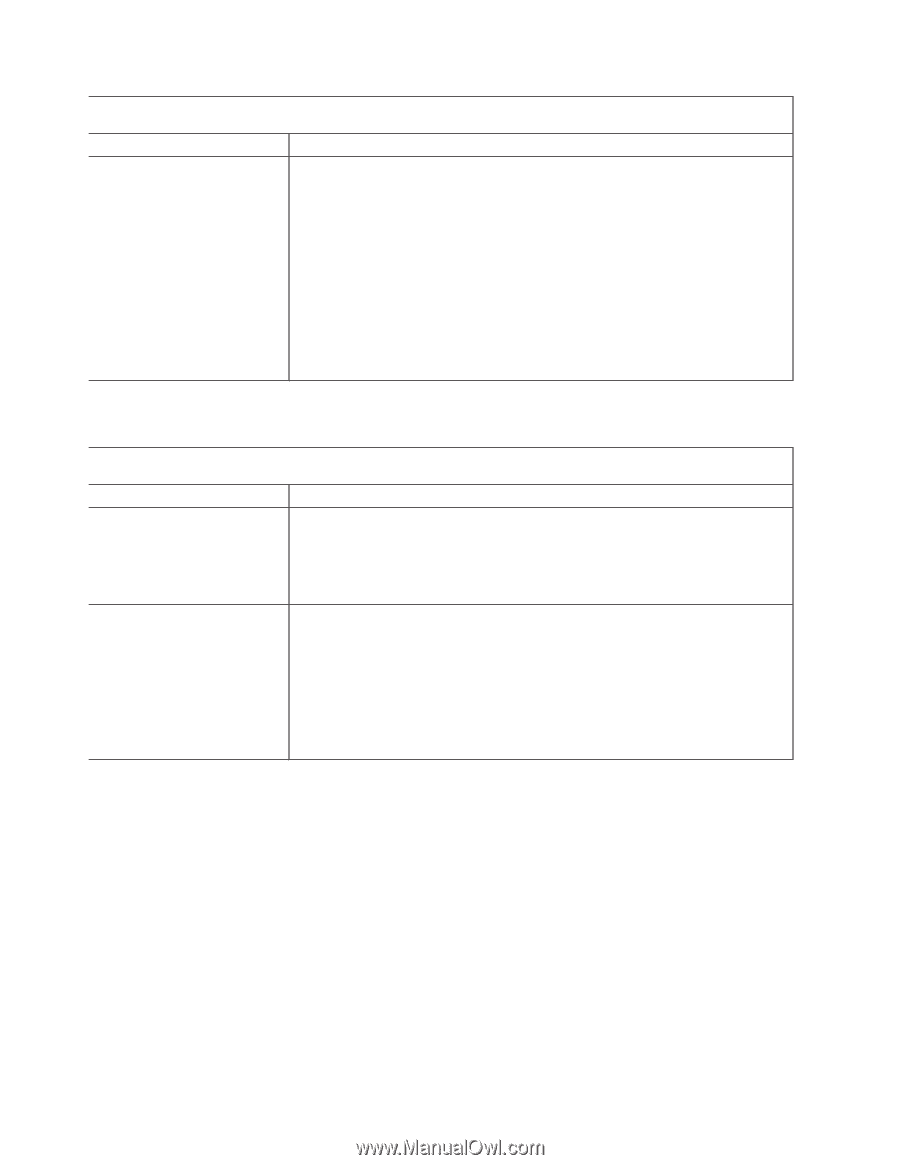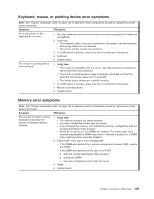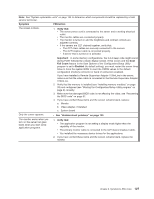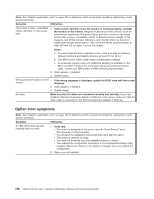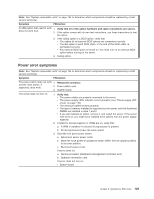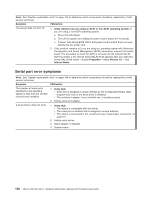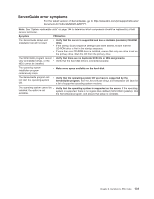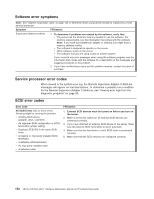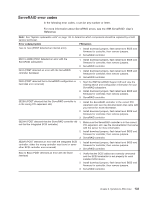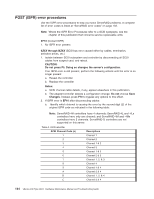IBM 88410EU User Manual - Page 140
Serial, error, symptoms
 |
View all IBM 88410EU manuals
Add to My Manuals
Save this manual to your list of manuals |
Page 140 highlights
Note: See "System replaceable units" on page 144 to determine which components should be replaced by a field service technician. Symptom FRU/action The server does not turn off. 1. Verify whether you are using an ACPI or non-ACPI operating system. If you are using a non-ACPI operating system: a. Press Ctrl+Alt+Delete. b. Turn off the system by holding the power-control button for 4 seconds. c. If server fails during BIOS POST and power-control button does not work, remove the AC power cord. 2. If the problem remains or if you are using an operating system with Advanced Configuration and Power Management (ACPI) awareness, suspect the system board. The procedure to check for ACPI is to locate the file named HAL.dll; ACPI is present if the internal name HALACPI.dll appears after you right-click on the HAL.dll file name → choose Properties → select Version tab → click Internal Name. Serial port error symptoms Note: See "System replaceable units" on page 144 to determine which components should be replaced by a field service technician. Symptom FRU/action The number of serial ports identified by the operating system is less than the number of serial ports installed. 1. Verify that: v Each port is assigned a unique address by the Configuration/Setup Utility program and none of the serial ports is disabled. v The serial-port adapter, if you installed one, is seated properly. 2. Failing serial port adapter. A serial device does not work. 1. Verify that: v The device is compatible with the server. v The serial port is enabled and is assigned a unique address. v The device is connected to the correct port (see "Input/output connectors" on page 51). 2. Failing serial device. 3. Serial adapter, if installed. 4. System board. 130 xSeries 236 Type 8841: Hardware Maintenance Manual and Troubleshooting Guide