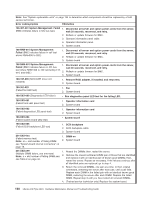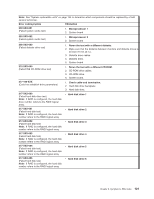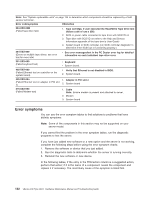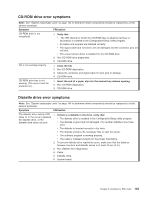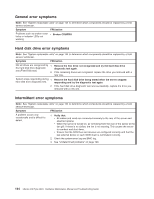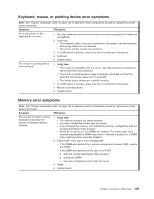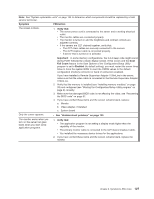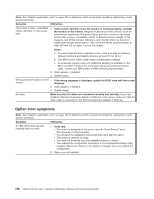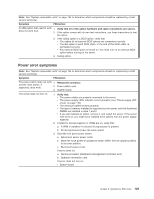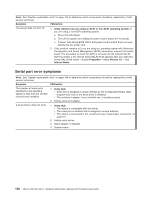IBM 88410EU User Manual - Page 135
Keyboard, mouse, pointing, device, error, symptoms, Memory
 |
View all IBM 88410EU manuals
Add to My Manuals
Save this manual to your list of manuals |
Page 135 highlights
Keyboard, mouse, or pointing device error symptoms Note: See "System replaceable units" on page 144 to determine which components should be replaced by a field service technician. Symptom FRU/action All or some keys on the keyboard do not work. 1. See http://www.ibm.com/servers/eserver/serverproven/compat/us/ for keyboard compatibility. 2. Verify that: v The keyboard cable is securely connected to the system, and the keyboard and mouse cables are not reversed. v The server and the monitor are turned on. 3. If a KVM switch is present, make sure that it is switched to this server. 4. Keyboard. 5. System board. The mouse or pointing device does not work. 1. Verify that: v The mouse is compatible with the server. See http://www.ibm.com/servers/ eserver/serverproven/compat/us/ v The mouse or pointing-device cable is securely connected, and that the keyboard and mouse cables are not reversed. v The mouse device drivers are installed correctly. 2. If a KVM switch is present, make sure that it is switched to this server. 3. Mouse or pointing device. 4. System board. Memory error symptoms Note: See "System replaceable units" on page 144 to determine which components should be replaced by a field service technician. Symptom FRU/action The amount of system memory displayed is less than the amount of physical memory installed. 1. Verify that: v The memory modules are seated properly. v You have installed the correct type of memory. v If you changed the memory, you updated the memory configuration with the Configuration/Setup Utility program. v All banks of memory on the DIMMs are enabled. The server might have automatically disabled a DIMM bank when it detected a problem or a DIMM bank could have been manually disabled. 2. Check POST error log for error message 289: v If the DIMM was disabled by a system-management interrupt (SMI), replace the DIMM. v If the DIMM was disabled by the user or by POST: a. Start the Configuration/Setup Utility program. b. Enable the DIMM. c. Save the configuration and restart the server. 3. DIMM. 4. System board. Chapter 6. Symptom-to-FRU index 125