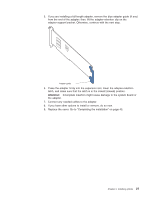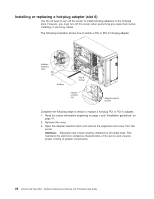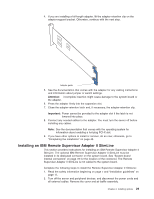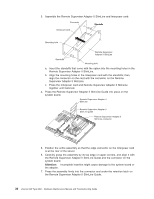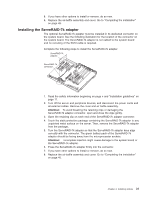IBM 88410EU User Manual - Page 42
Installing, hot-swap, drive
 |
View all IBM 88410EU manuals
Add to My Manuals
Save this manual to your list of manuals |
Page 42 highlights
Installing a hot-swap hard disk drive The following notes describe the types of hard disk drives that the server supports and other information that you must consider when installing a hard disk drive: v The server supports up to six 1-inch (26 mm) slim-high, 3.5-inch, hot-swap hard disk drives in the standard hot-swap bays. v The hot-swap bays are arranged vertically in the standard hard disk drive cage; the bay numbers are 0 through 5 (from bottom to top). v For a list of supported options for the server, go to http://www.ibm.com/us/ compat/. v Inspect the drive tray for signs of damage. v Make sure that the drive is correctly installed in the tray. v If the server has an optional RAID adapter, see the documentation that comes with the adapter for instructions on installing a hard disk drive. v All hot-swap drives in the server should have the same throughput speed rating; mixing speed ratings might cause all drives to operate at the lower throughput speed. v To minimize the possibility of damage to the hard disk drives when you are installing them in a rack configuration, install the server in the rack before installing the hard disk drives. v You do not have to turn off the server to install hot-swap drives in the hot-swap drive bays. However, you must turn off the server when performing any steps that involve installing or removing cables. v You can install three additional hot-swap hard disk drives in the server after you install the 3-Pack Ultra320 Hot-Swap Expansion option. These drives are in the optional hard disk drive cage. Connect the cable to J58 SCSI channel A on the system board. See the instructions that are provided with the option for installation instructions and additional information. v Some filler panels come with a slim filler. v The SCSI ID for each hot-swap hard disk drive is printed on the bezel. The following illustration shows how to install a hot-swap hard disk drive. Slim filler panel Hard disk drive Drive tray Drive tray handle (in open position) Complete the following steps to install a hot-swap hard disk drive: 1. Read the safety information beginning on page v and "Installation guidelines" on page 11. 2. Remove the filler panel from one of the empty hot-swap bays. 3. Make sure that the tray handle is open; then, install the hard disk drive into the hot-swap bay. 32 xSeries 236 Type 8841: Hardware Maintenance Manual and Troubleshooting Guide