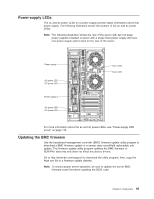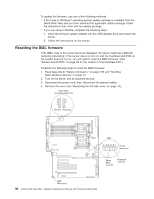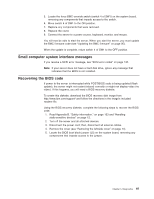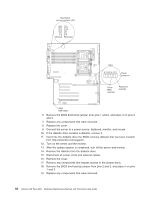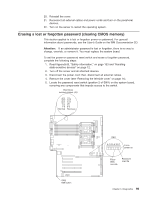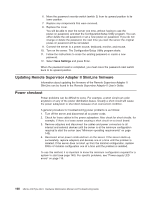IBM 88410EU User Manual - Page 105
Power-supply, Updating, firmware
 |
View all IBM 88410EU manuals
Add to My Manuals
Save this manual to your list of manuals |
Page 105 highlights
Power-supply LEDs The ac and dc power LEDs on a power supply provide status information about that power supply. The following illustration shows the location of the ac and dc power LEDs. Note: The following illustration shows the rear of the server with two hot-swap power supplies installed. A server with a single fixed power supply will have one power supply and no fans on the rear of the server. Power supply 1 AC power LED DC power LED Power supply 2 AC power LED DC power LED Fan 5 LED Fan 6 LED For more information about the ac and dc power LEDs, see "Power-supply LED errors" on page 116. Updating the BMC firmware Use the baseboard management controller (BMC) firmware update utility program to download a BMC firmware update or a sensor data record/field replaceable unit update. The firmware update utility program updates the BMC firmware or SDR/FRU data only and does not affect any device drivers. Go to http://www.ibm.com/support/ to download the utility program; then, copy the flash.exe file to a firmware update diskette. Note: To ensure proper server operation, be sure to update the server BMC firmware code first before updating the BIOS code. Chapter 5. Diagnostics 95