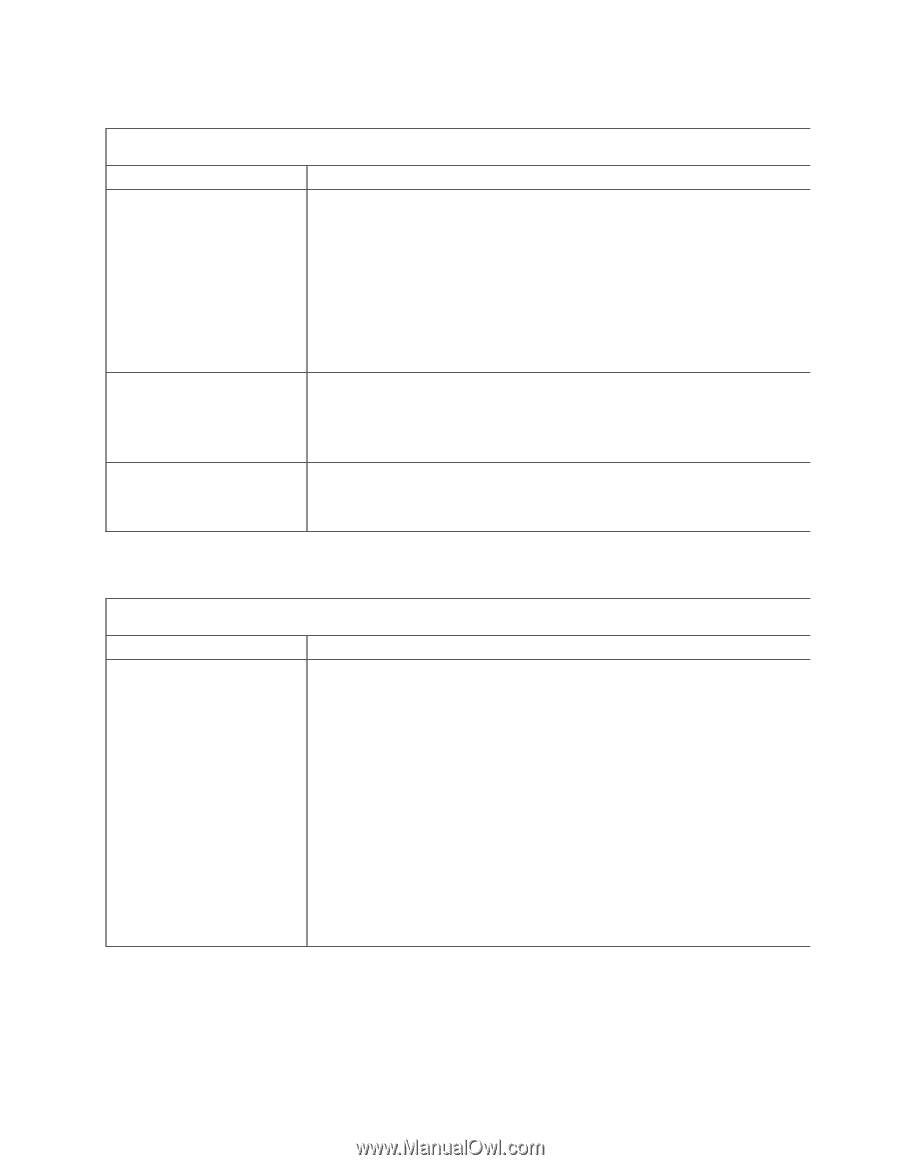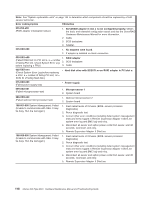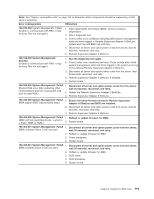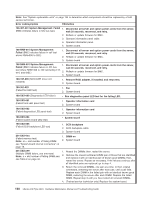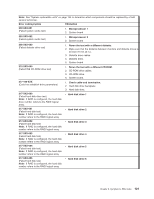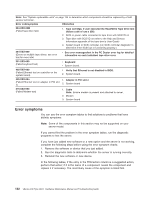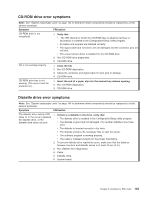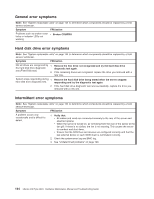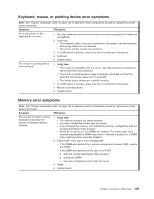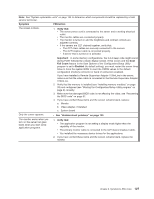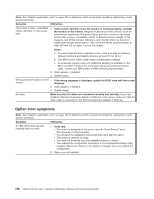IBM 88410EU User Manual - Page 133
CD-ROM, drive, error, symptoms, Diskette
 |
View all IBM 88410EU manuals
Add to My Manuals
Save this manual to your list of manuals |
Page 133 highlights
CD-ROM drive error symptoms Note: See "System replaceable units" on page 144 to determine which components should be replaced by a field service technician. Symptom FRU/action CD-ROM drive is not recognized. 1. Verify that: v The IDE channel to which the CD-ROM drive is attached (primary or secondary) is enabled in the Configuration/Setup Utility program. v All cables and jumpers are installed correctly. v The signal cable and connector are not damaged and the connector pins are not bent. v The correct device driver is installed for the CD-ROM drive. 2. Run CD-ROM drive diagnostics. 3. CD-ROM drive. CD is not working properly. 1. Clean the CD. 2. Run CD-ROM diagnostics. 3. Check the connector and signal cable for bent pins or damage. 4. CD-ROM drive. CD-ROM drive tray is not working. (The server must be powered on.) 1. Insert the end of a paper clip into the manual tray-release opening. 2. Run CD-ROM diagnostics. 3. CD-ROM drive. Diskette drive error symptoms Note: See "System replaceable units" on page 144 to determine which components should be replaced by a field service technician. Symptom FRU/action The diskette drive activity LED 1. If there is a diskette in the drive, verify that: stays lit, or the server bypasses the diskette drive, or the v The diskette drive is enabled in the Configuration/Setup utility program. diskette drive does not work. v The diskette is good and not damaged. (Try another diskette if you have one.) v The diskette is inserted correctly in the drive. v The diskette contains the necessary files to start the server. v The software program is working properly. v The cable is installed correctly (in the proper orientation). 2. To prevent diskette drive read/write errors, make sure that the distance between monitors and diskette drives is at least 76 mm (3 in.). 3. Run diskette drive diagnostics. 4. Cable. 5. Diskette drive. 6. System board. Chapter 6. Symptom-to-FRU index 123